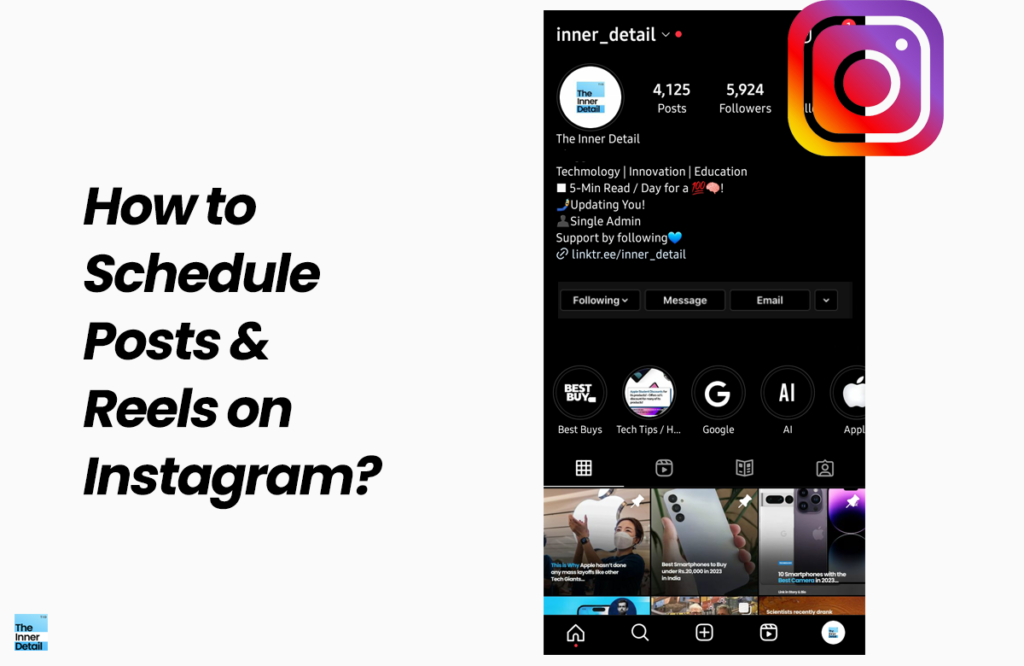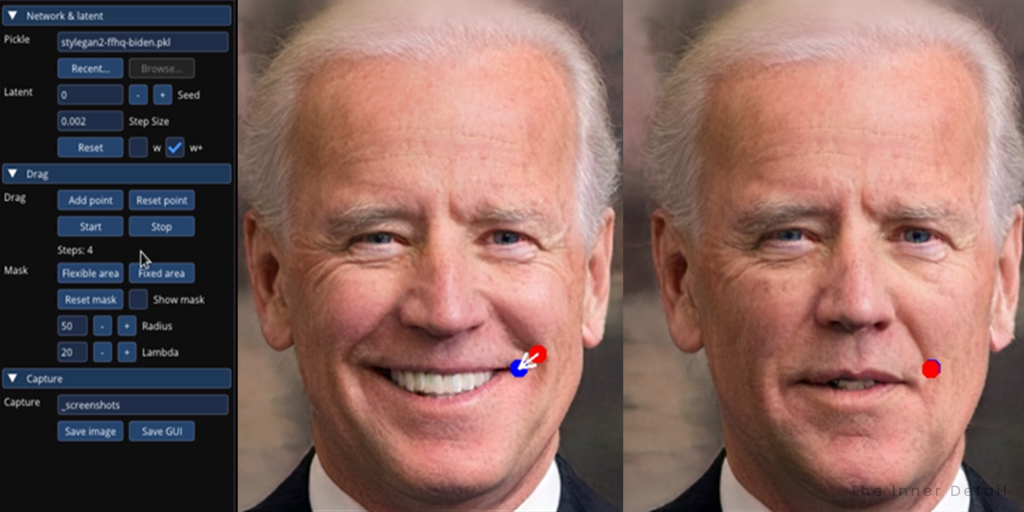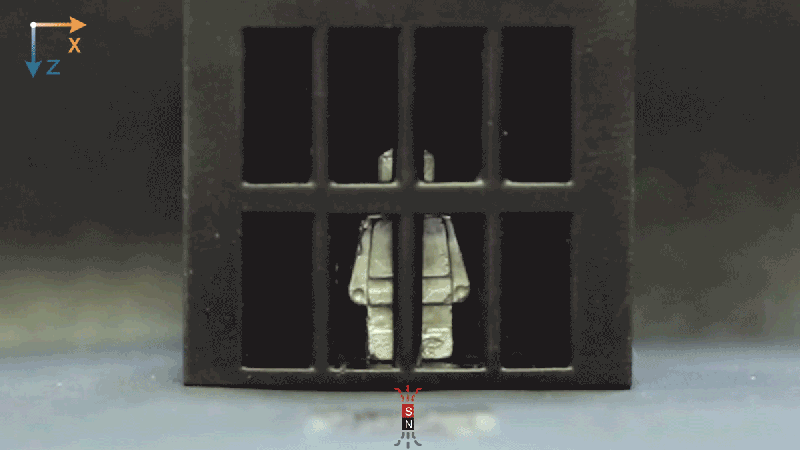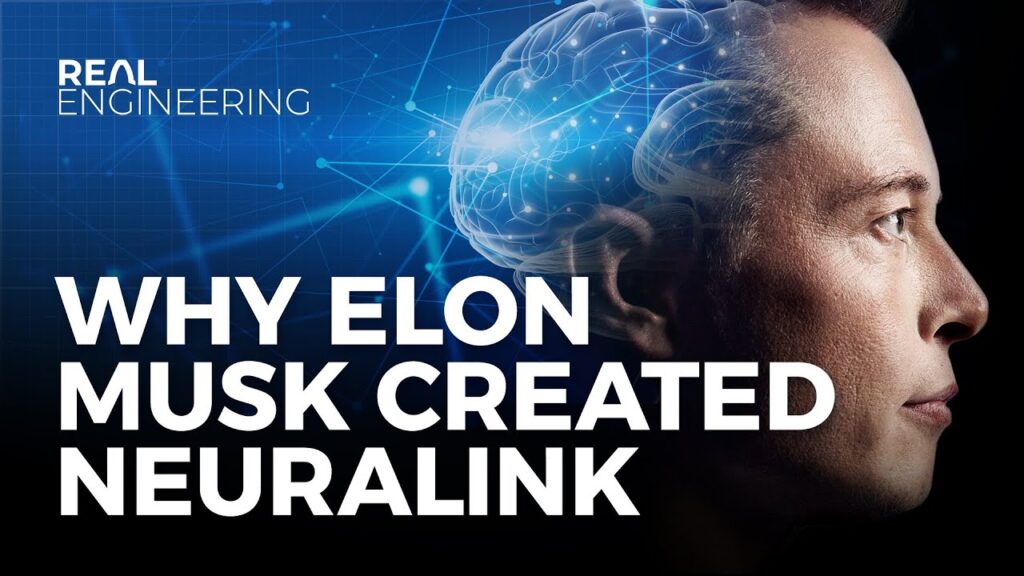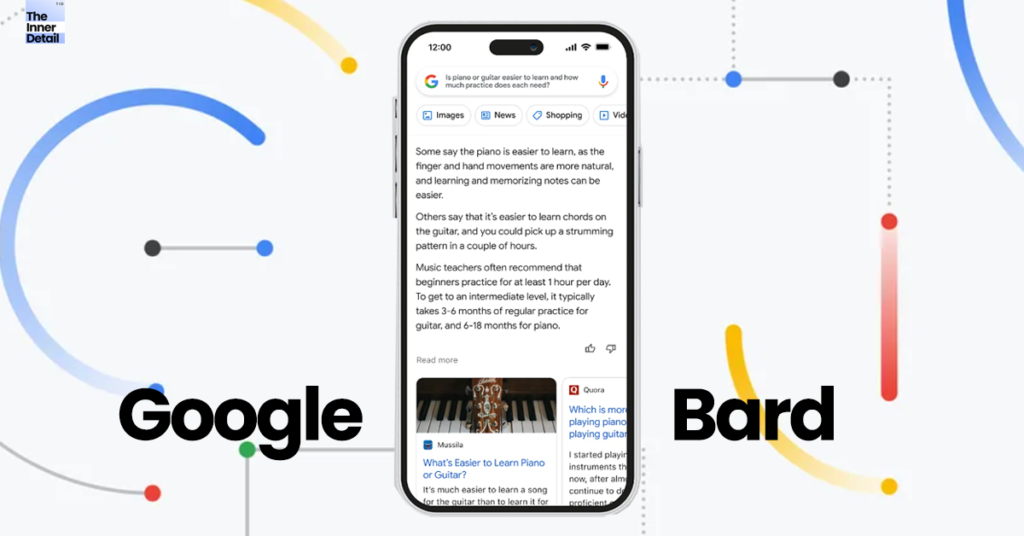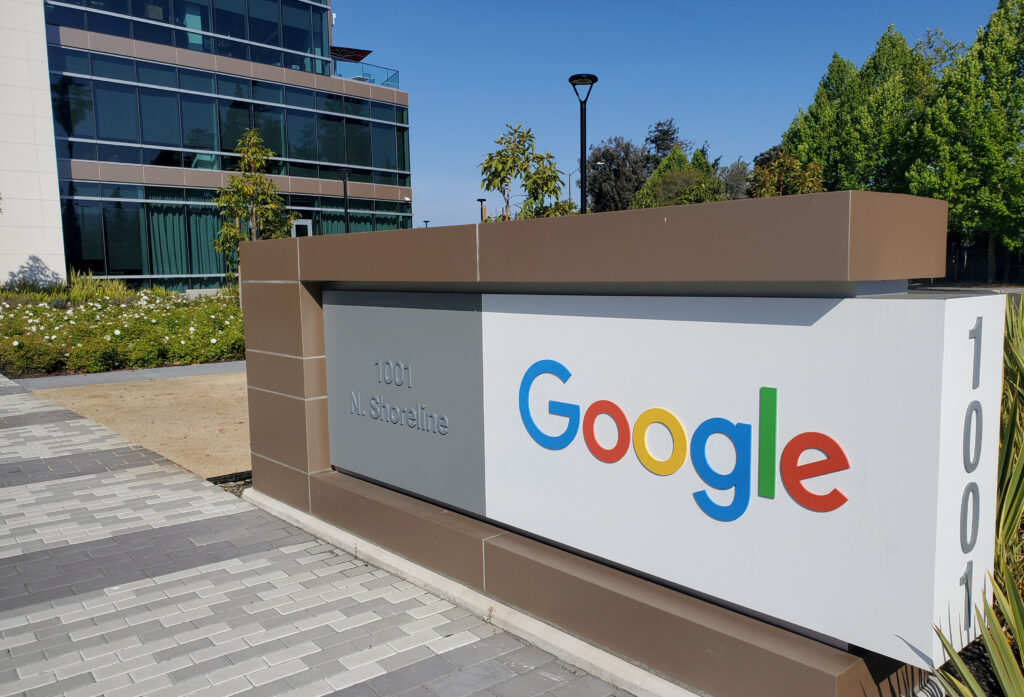Instagram is no longer just Instagram now, as people had started to use the social media app productively, initiating ways to earn money from it, being creators and influencers. With 2.2 billion active users, Instagram is world’s third famous social-media app after TikTok and WhatsApp. If you’re a creator or influencer (or trying to be), here is a trick you should know – how to schedule reels and posts in Instagram so that you can do it in advance and need not panic to post on time, as it would automatically do it at the mentioned time precisely.
Scheduling Reels and Posts in Instagram
Instagram has made it easy for creators to schedule reels and posts on Instagram than it was before.
1. Open Instagram app and tap and tap Post or Reel.
2. Select a photo (in case of posts) or video (for reels) and tap (in Android) or Next (in Apple). Add stickers on reels or music or other customizations if you want. Else, just tap
(Next).
3. You’ll be displayed a page where you can add captions. At the bottom of the page, tap “Advanced Settings”.
4. Tap “Schedule” seen on the top.
5. Select a date & time to be posted up to 75 days away.
6. After selecting the date & time, tap Done & then the back button.
7. Now you’ll see “Schedule” instead of “Post” or “Share the reel”. Tap Schedule & your content will be posted on the mentioned date and time.
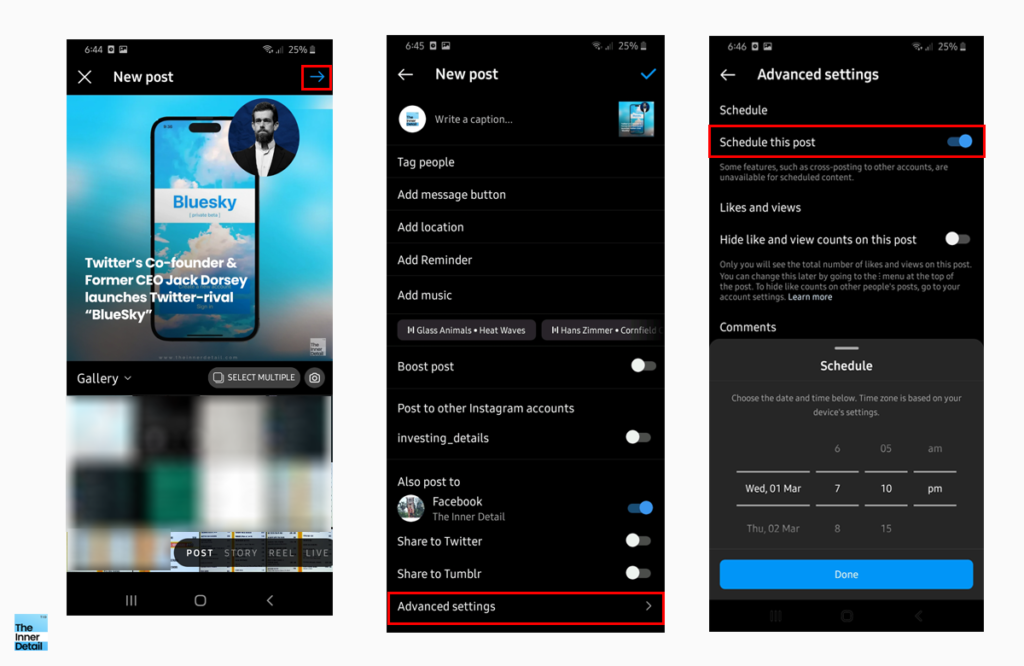
Things to know:
Scheduling posts and reels on Instagram works only on the Instagram mobile app. And you must have a professional account (business or creator account) for scheduling.
You can schedule up to 25 posts a day with up to 75 days in advance.
Related Posts
Managing Scheduled Posts and Reels
In situations where one needs to reschedule the scheduled content, it can be managed by following these.
1. Go to your Instagram Profile and tap in the top right corner and tap “Scheduled content”.
2. Tap next to the Post or Reel you’d like to edit.
3. After editing, tap Reschedule, Share Now or Delete.
You can also find the scheduled content in “Create ”. Tap & tap post or reel. You’ll see “Scheduled”, tap that to view your scheduled content and to manage them.
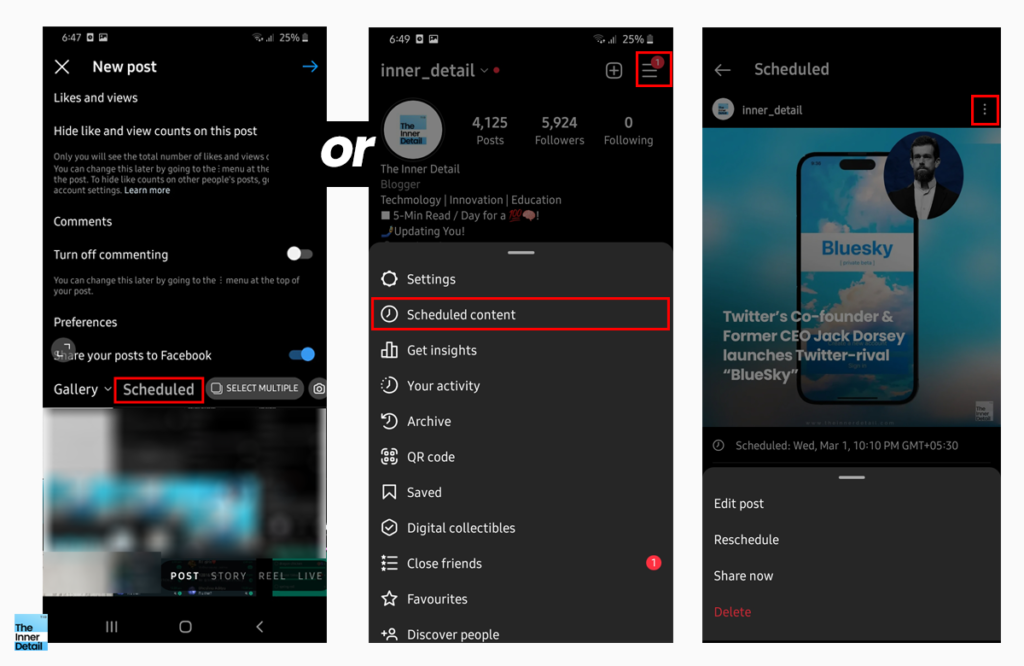
(For more such interesting informational, technology and innovation stuffs, keep reading The Inner Detail).