You might have noticed several hacks and money-thefts from bank accounts happening around the world through smartphones due to its sub-standard security. It’s as essential to safe and secure the smartphones as owning a one, in these days.
Smartphones are modernized data of one’s life compressed into the size of a hand. People started being productive with smartphones, from attending online-classes or courses, having work-related conversations & meetings, to initiating business transactions. A person’s smartphone can portray a lot about him/her, what he/she is up to. With that much importance given to these modern handsets, it’s vital enough to safeguard it from being stolen or hacked.
Here are few things that protects your smartphone to be safe and secure from hackers.
Secure with Screen-lock
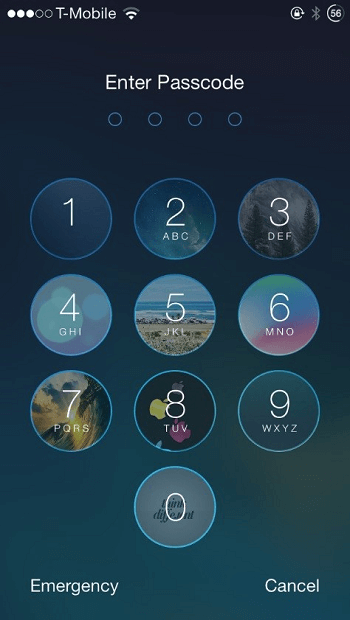
The prime ‘must-have’ thing for any smartphone starts with a secure screen-lock with either one of these: password, facelock, touch-id, PIN, and lastly pattern. This prevents from any outsiders to intrude into your phone firstly.
It’s indeed important to have difficult or non-guessable pattern / PIN. Avoid using alphabetic letters as ‘pattern’.
Update Smartphone OS & Apps
No Smartphone is 100% secure. Surprisingly, what people think the secure smartphone – iPhone also has vulnerabilities that the company (if found), fix the faults via software-updates. Thus, software-updates are not just to customize the display of a phone but also to fix the bugs in the OS.
Did you know? Apple pays $100,000 (Rs.75Lakhs) to a Student for hacking a Mac successfully.
Keep Your phones updated to the latest OS and apps to the latest version to safeguard from any bugs or loopholes.
You can update your smartphone in the Settings >> Software Update section and apps in the playstore (for androids) or Appstore (for iOS).
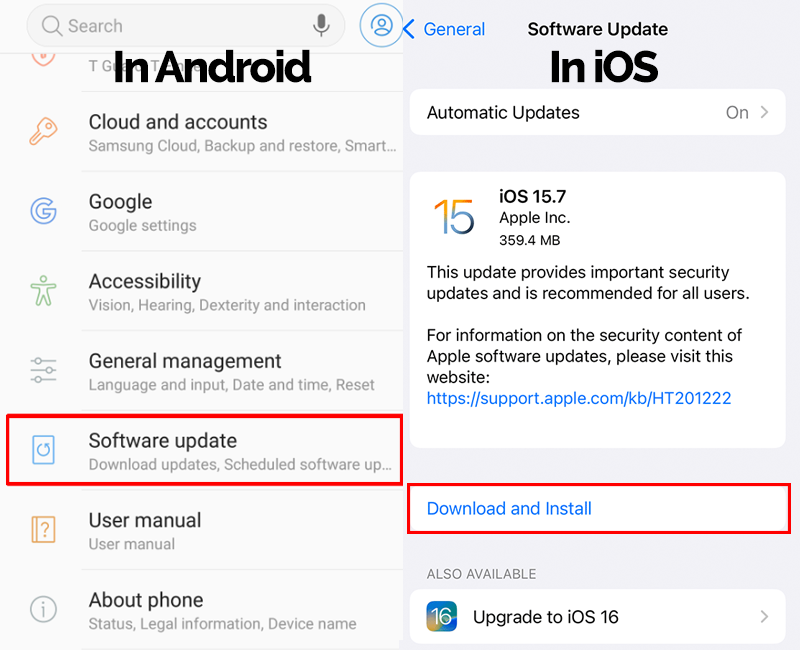
Avoid Using Public Wi-Fi or Use VPN
Public Wi-Fi are free-cost of internet until a hacker finds it a pathway to get into your phone. Hackers leverage Free-WiFis in malls, theatres, or any public-places to hack smartphones via many methods, but mainly ‘man-in-the-middle’ attack. The information transmitted while connected with public Wi-Fis is generally unencrypted; it’s not just the hotspot that’s public, it’s your data too.
This allows a third-party (hacker) to interpret the connection, making him accessible to emails, passwords and private messages in your phone and even lock you out of all the accounts registered in your smartphone. Beware of that.
However, you can still connect to public Wi-Fi after using VPN which saves your smartphone by concealing your IP address and encrypting all traffic sent to and from your mobiles.
Lock Apps Individually
Always prefer locking crucial apps like payments app, app that has all files (passwords, ATM card data, etc), and apps wherein you share private stuffs (messages, photos or videos). Adding another layer of lock to apps, though having a secure screen-lock restricts hackers from accessing those apps, even after a smartphone gets hacked. So, your data gets conserved.
Make sure the lock has a strong form of password.
Only Install Apps from PlayStore / Appstore
A good way to cut the possibility of being hacked is acting on the source of apps, its installation. Trust only the apps in the renowned platforms of android and iOS => PlayStore and Appstore. Installing any app apart from these trusted platforms may put you at the risk of letting an open gateway to your smartphone.
If at all you want to install any app and check its status of containing malware, you can use antivirus apps to scan your device for any threats.
Have a Secured LockScreen
Securing the lockscreen is equally important to locking the screen with passwords. What’s the use of locking the screen if you can access features like ‘WiFi’, mobile-data, Bluetooth and more; and even responding to notifications, without unlocking the phone?
Ensure you can’t handle any features of your phone from your lockscreen. You can do that by heading to Settings >> Lock Screen >> Notifications or ‘Secure Lock’ and turning off notifications availability in lockscreen and toggling on the ‘Lock Network and Security’ option in androids. (It varies in different devices).
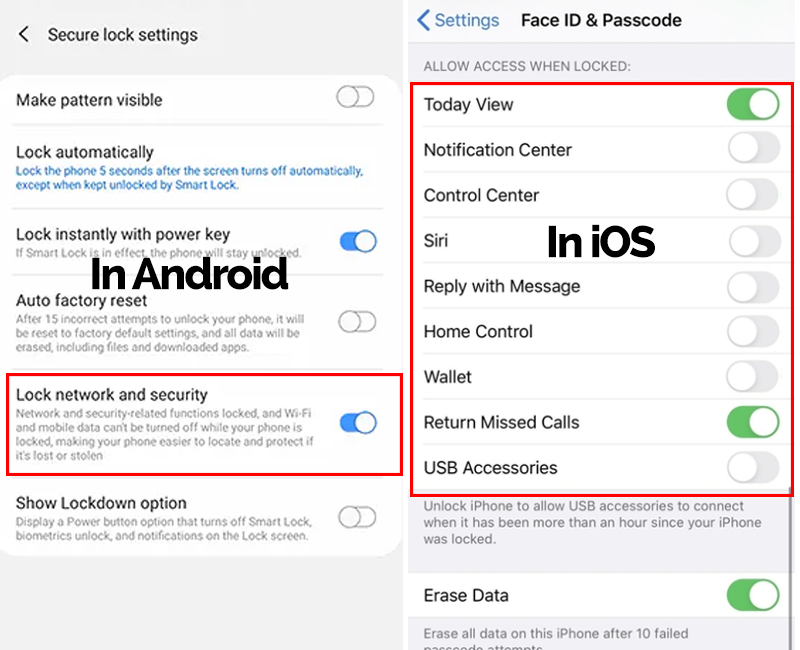
Manage App Permissions
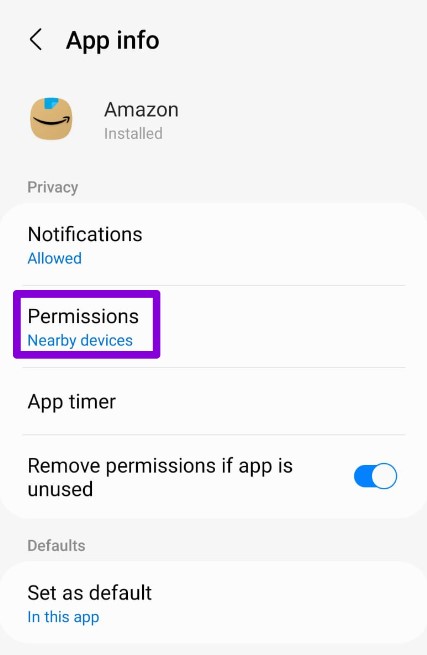
Check the apps on your phone to determine whether they have more privileges than they need. You can grant or deny permissions like access to the camera, microphone, your contacts, or your location. Keep track of which permissions you gave to your apps, and revoke permissions that are not needed. For iPhones, go to Settings > Privacy, where you’ll see a list of all apps and the permissions you’ve granted to them.
The exact path to app permissions on an Android device depends on the device, but on a Google Pixel you’ll find them in Settings > Apps & notifications > Advanced > Permission manager or on a Samsung Galaxy look in Settings > Apps > App permissions (via the three vertical dots at the top right).
Don’t Click any Suspicious links
Fraudsters are impersonating genuine companies and creating a fake sense of urgency for which they ask you to head onto the link attached along with the message / mail to verify or update or any purposes. Users will be prone to revealing their smartphone data to hackers, if one clicks any type of those suspicious links.
Ensure the sender of the message / mail is a trusted one in your contacts or a person you know. In situations of receiving any bank-related messages, better step into the bank in person for inquiries regarding the message rather than being a victim by clicking the link. Read more here.
Backup Your Phone
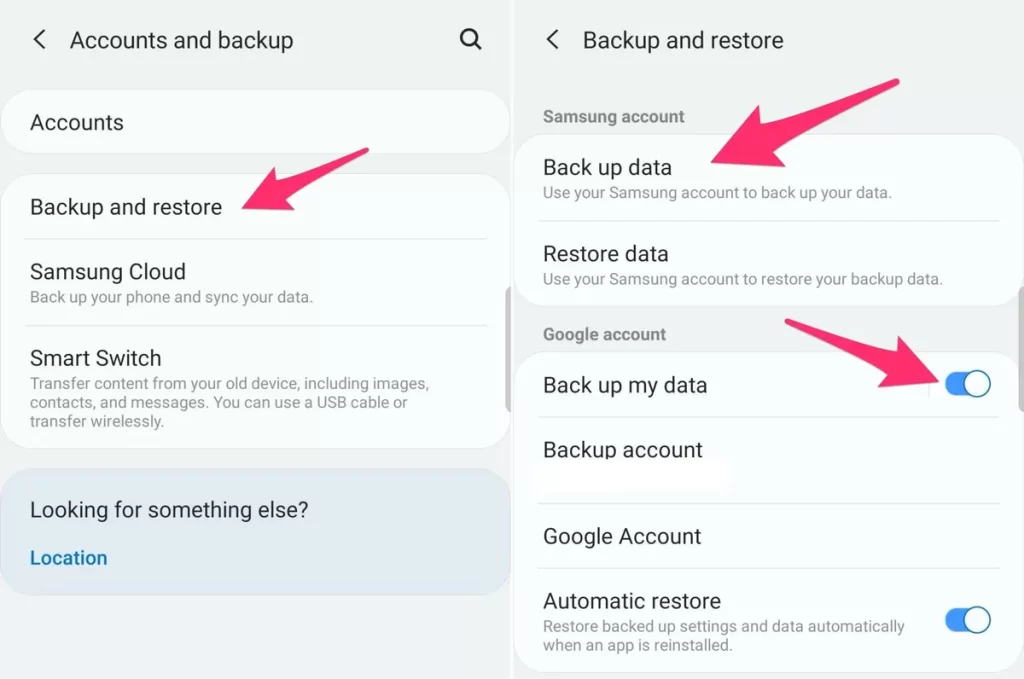
Backing-up your phone frequently is good for several reasons. A complete backup of your phone makes the transition to a new phone so much easier, besides saving your data even if your phone gets stolen.
In the wake of losing your smartphone, you can wipe the data on that phone remotely while having the peace of mind that you still have access to all of your data.
It’s simple to backup your phone’s data. Go to Settings >> search for ‘Backup’ and you’ll be displayed with ‘Backup’ options like ‘account backup’, ‘external storage backup’ and so on. Choose what’s preferable to you. It’s better to have a backup in an external storage device too. (Since, it varies in devices, I chose the ‘searching’ option to instantly get you there).
Related Posts
Know How to Delete Your Phone Data Remotely
Prepare yourself for worst case scenarios, as Zendaya in ‘Spiderman: No Way Home’ said ‘Expect the worst’, indeed—your phone is lost or stolen: Lock it remotely or even wipe its data entirely. Knowing to lock your phone and wiping all your data in your smartphone remotely and performing that if the phone gets stolen, helps you to secure the data from hackers, or the stolen person.
Apple provides iOS users with a step-by-step guide for remotely wiping devices, and Google offers up a guide for Android users as well.
Avoid Auto-Logins
Auto-login is a very convenient feature, especially since a virtual keyboard can make typing passwords a chore. It’s also a huge liability: an intruder simply needs to open your browser to gain access to all your online accounts. Manually enter the passwords.
Use an Antivirus App
Hackers favor malware to steal passwords and account information. But you can combat that with a smartphone antivirus app — some of which are offshoots of popular desktop apps like Avast, McAfee, and Panda. The smartphone app variations provide enhanced security by ensuring apps, PDFs, images, and other files you download aren’t infected with malware before you open them.
Bonus-Tips:
Avoid charging in public USB-ports.
Block and report if you get any phishy messages in any social-media. Never click any links from unknown persons / sources.
Have two-factor authentication to all possible apps. Like, Gmail’s 2FA, which requires OTP message to login, use 2FA wherever applicable.
Avoid entering your phone-number that’s linked to your bank-accounts to any online-platforms, apps, pamphlets, and outsiders (except payment apps like Google Pay, PhonePe and PayTM). Prefer having two SIM cards one for personal + bank accounts and another for public use.
(For more such interesting technology and innovative detailing, keep reading The Inner Detail & Subscribe to our Weekly Newsletter).
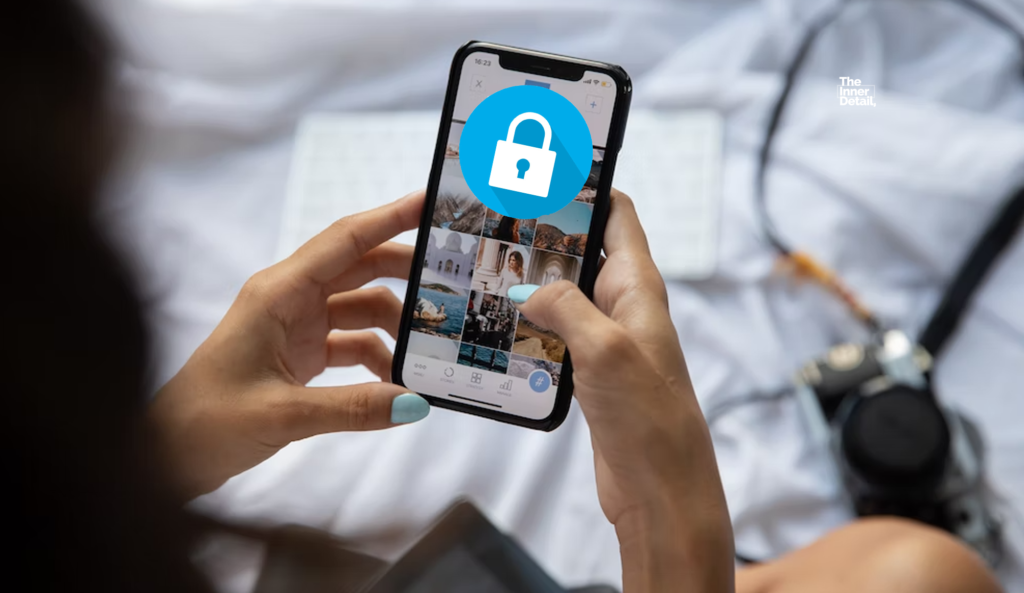
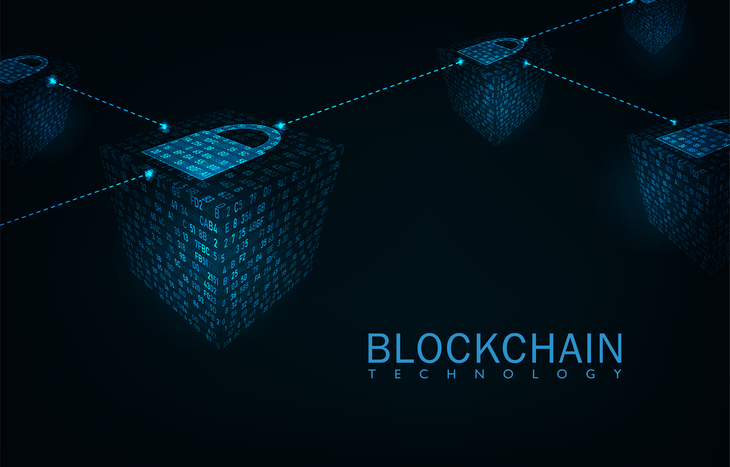
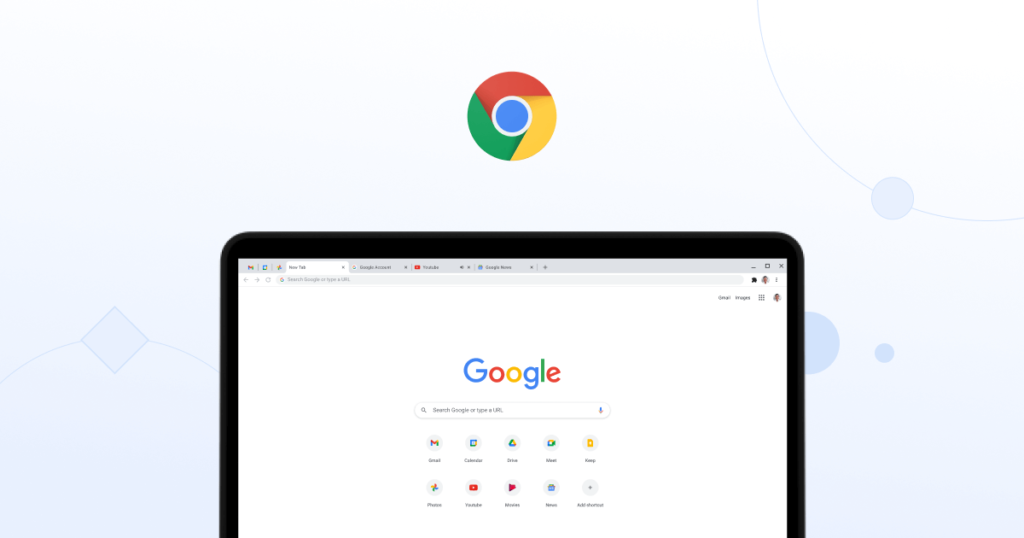





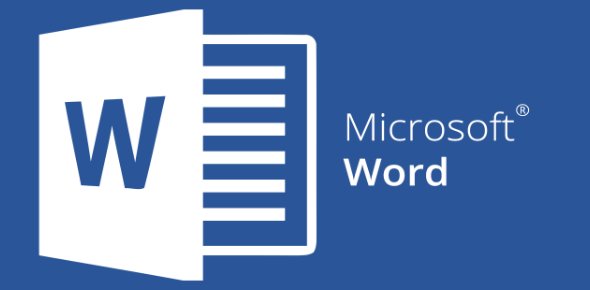


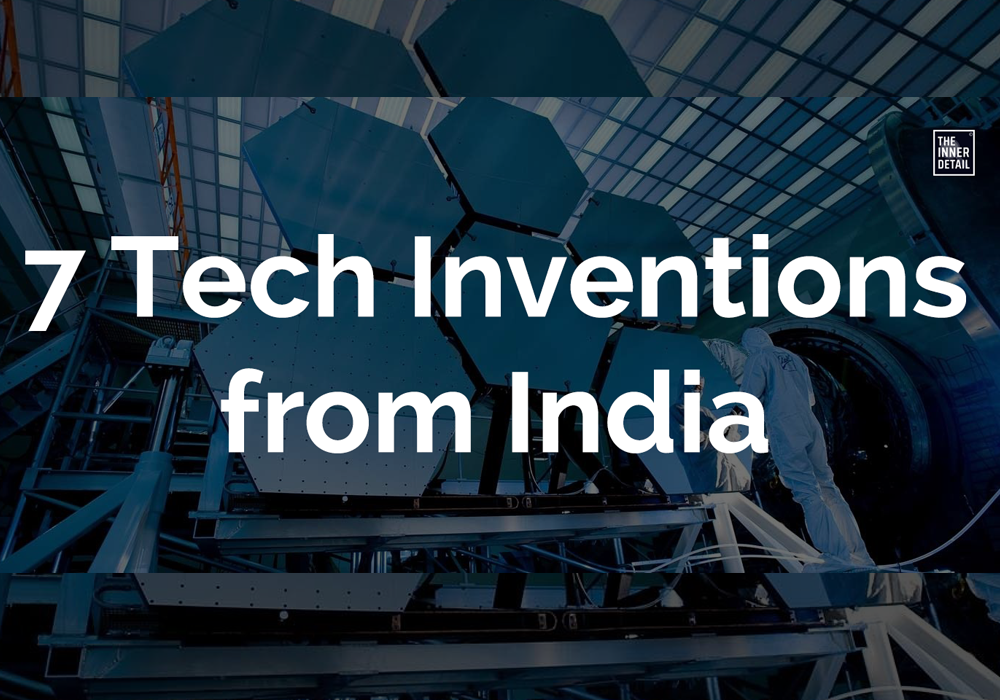

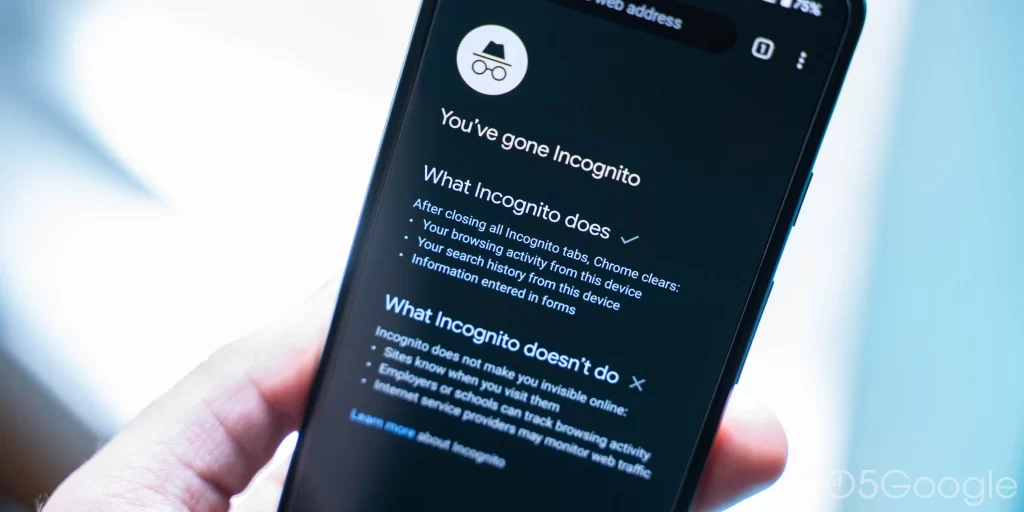

Pingback: How to Watch YouTube videos without Ads in Android, iOS & PC?