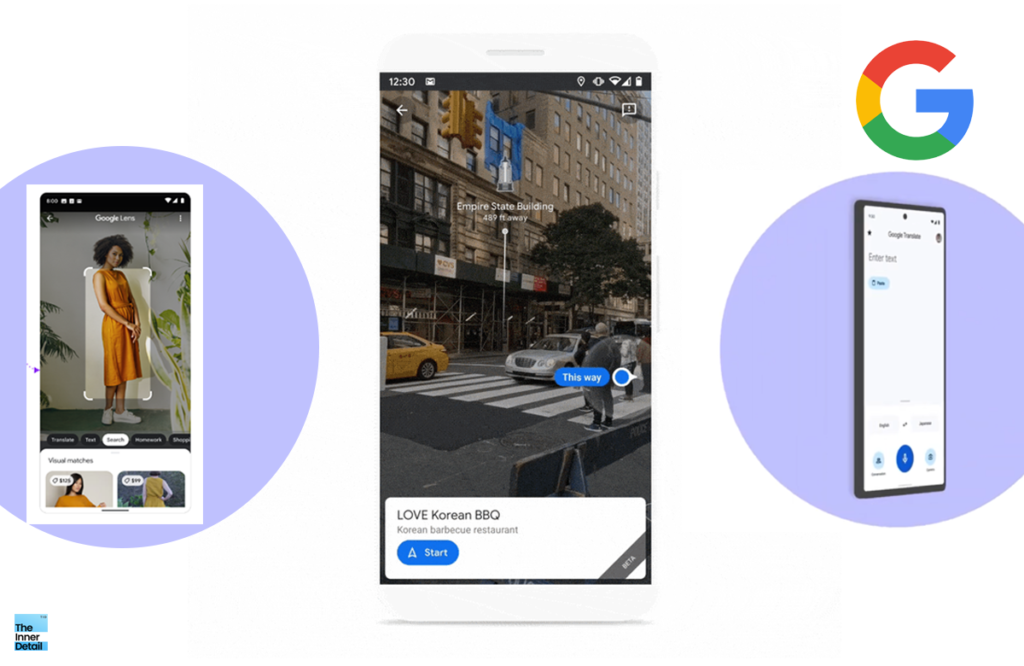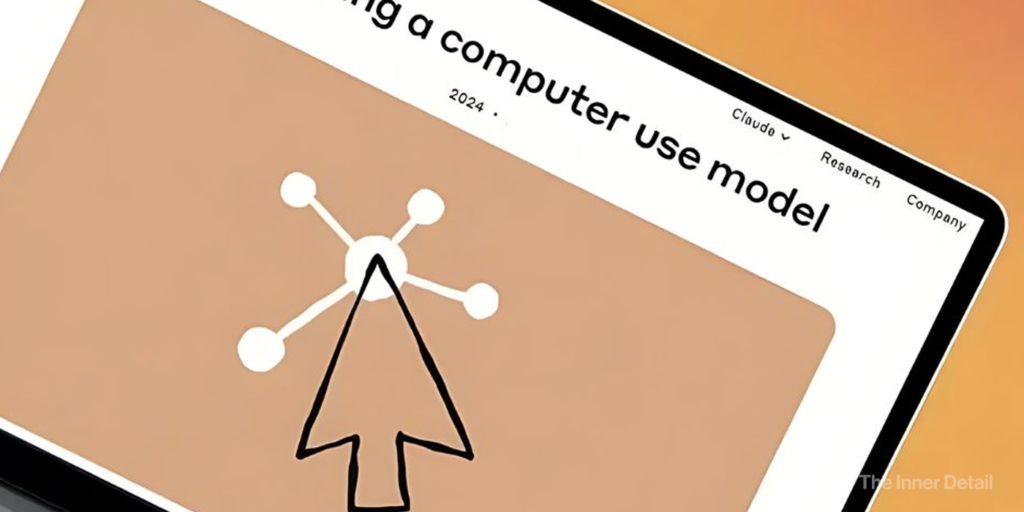Everything is becoming monetized, obviously as all are under “business”. Websites and platforms that have been free to use, gradually includes advertisements into them, compelling you to take money out of your pocket in the name of ad-free ‘premium’ accounts. Financially, the more you avoid the premiums, the more stable you will be economically.
Days had made YouTube to test for up to twelve advertisements sequentially before the start of a video. Who would have that much patience to watch 12 ads for a 5-6min video. By the way, here is a chance for the readers to not fall into those instances, to watch YouTube videos ad-free.
How to Watch YouTube Videos Ad-Free in Laptop/PC?
There’s two ways you can watch the youtube videos ad-free in your laptops or PCs. One by tweaking the format of the site’s spelling and another by opting for ad-blocking browsers. Let’s see them one by one.
Changing the format of the Site’s Spelling
Simplest way to get rid of youtube ads is by just altering the spelling of the URL, wherein you need to put a hyphen ‘ – ’, in between t & u in ‘www.youtube.com’, so the URL looks like this “https://www.yout-ube.com/…“
Use ‘Brave’ browser
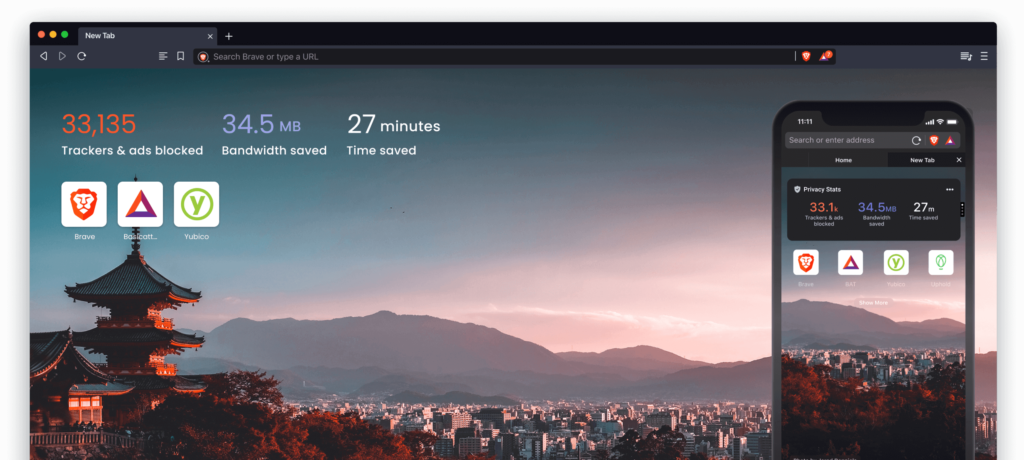
An alternative to the native Chrome, Edge or Firefox browsers – “Brave Browser” renders you the leverage of privacy-oriented searches, cutting down the ads automatically.
Brave comes with simple, built-in ad blocking, thanks to its Shields feature. It also blocks third-party trackers, again without reliance on risky extensions. And Brave’s open-source lists allow you to easily customize what’s blocked and what’s not. It in turn gives you the option to watch ads, for which it rewards you with a cryptocurrency called Basic Attention Token (BAT).
This allows the user to surf through the internet without getting annoyed by ads.
Ad-Free YouTube videos in Android
Organic way of heading onto YouTube app in androids and simultaneously avoiding ads while watching videos is not possible on your handsets, unless you have a ‘premium’ account.
However, there are alternatives that might be fulfilling the wish.
Watching YouTube in Browsers
As in the case of laptops/PCs, downloading brave browser app in your android will let you to watch ad-free youtube videos. Brave browser actually has user-friendly UI and seemingly a clone version of ‘Chrome’ browser.
YouTube Vanced Extended
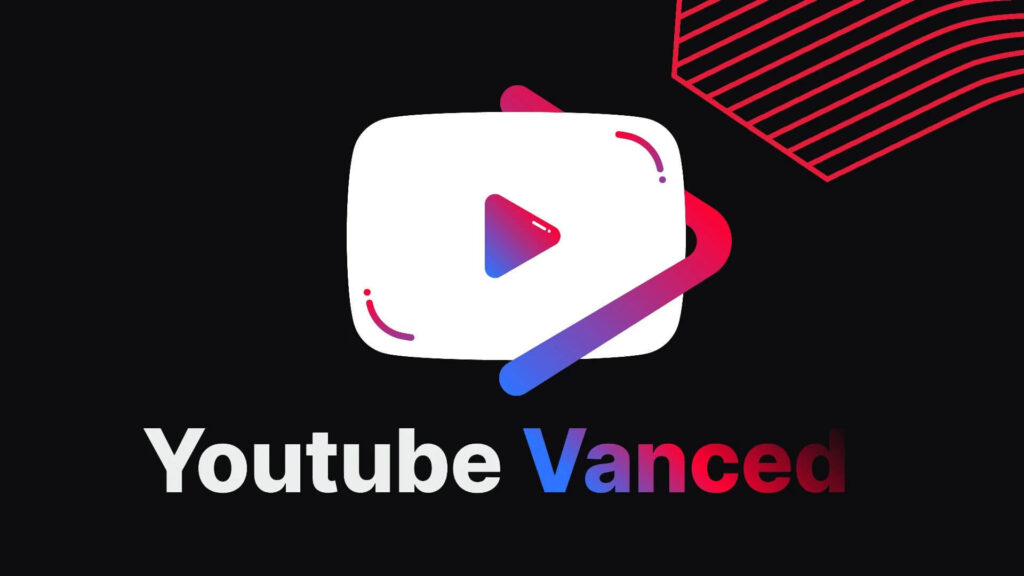
Vanced is widely downloaded modded YouTube Premium version, that has been recently put down after a cease-and-desist letter from Google. Vanced comprised of all the features of YouTube Premium, rendering ad-free videos. Taking to twitter, Vanced said that the app would work on the devices on which it is already installed, for a year or two.
Due to its shut down, people are probing for an alternative that matches well like the predecessor. And Vanced Extended could be the successor.
Related Posts
Vanced Extended is a follow-up project of the Vanced Project and is taken care of by a new team that is combining the last release of YouTube Vanced with the latest official releases of YouTube. This team is also reworking the old Vanced apps and releasing them under the new project name called Vanced Extended. The Vanced Extended project is totally identical to the YouTube Vanced, and it would be hard to distinguish between them. It has the same interface and all the features of the old YouTube Vanced.
Albeit, the app isn’t available in PlayStore but you can download apk version here.
(We personally don’t recommend installing apps from unknown sources. However, we want to insist that this way too exists. For more tips on protecting & securing smartphones, click here.)
Ad-Free YouTube videos in Apple iPhone
As in android smartphones, you can watch YouTube without any ads in iPhone by following either of these simple steps:
Watch YouTube in Ad-Free Browsers
Likely as androids, web-browsers like ‘Brave‘ and ‘DuckDuckGo‘ provide you built-in features to get rid of annoying YouTube ads. You can download any of those browsers, by clicking on the text.
Install an Ad-blocking Extension
By installing an extension that blocks ads will make your iPhone or iPad free from ads, thereby blocking YouTube ads too in Safari. Here is a good ad-blocking extension – ‘AdGaurd‘. All you need to do is:
Install an ad-blocking Extension from App Store.
Open Settings & Go to Safari.
Toggle on ‘Block Popups’. Then tap ‘Extensions’ and enable all toggles.
Enjoy ad-free YouTube in Safari.
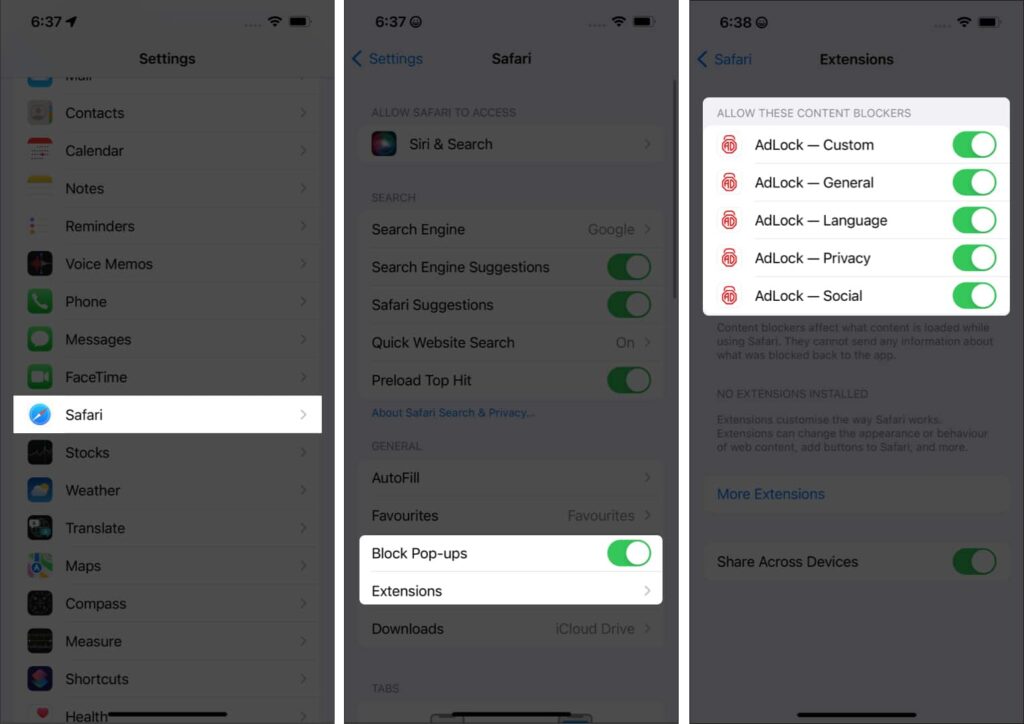
(For more such interesting technology and innovative detailing, keep reading The Inner Detail). Do share with your friends & family.