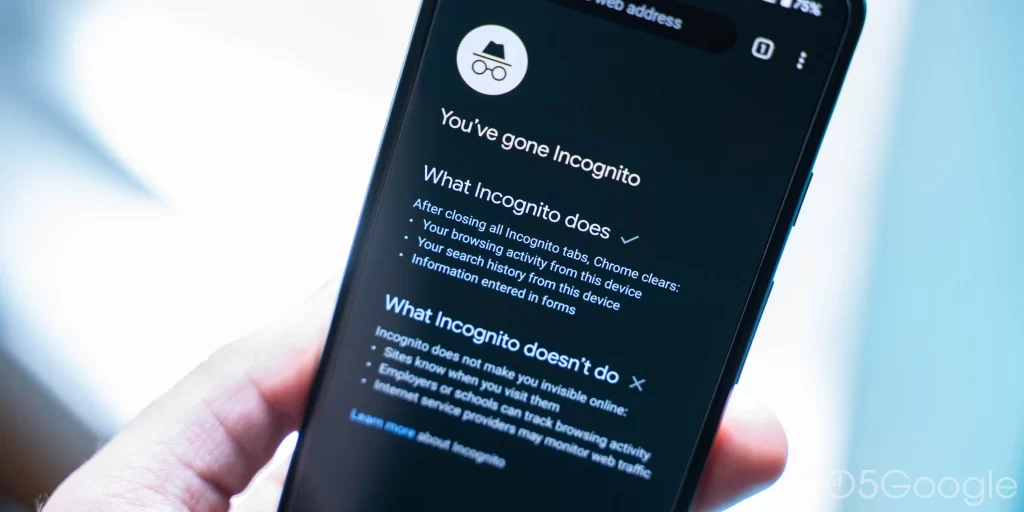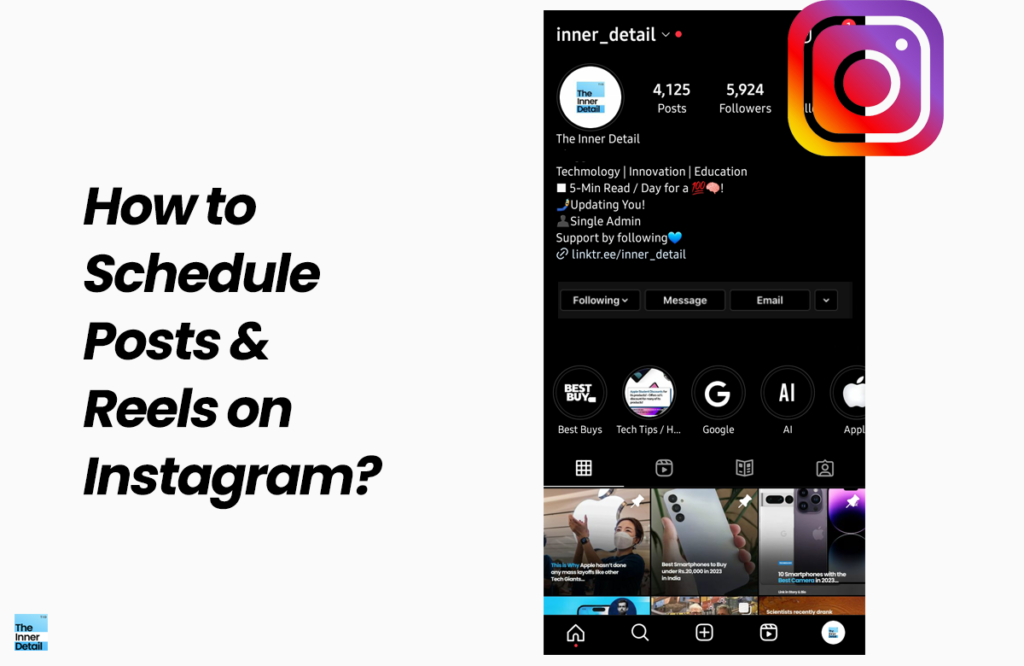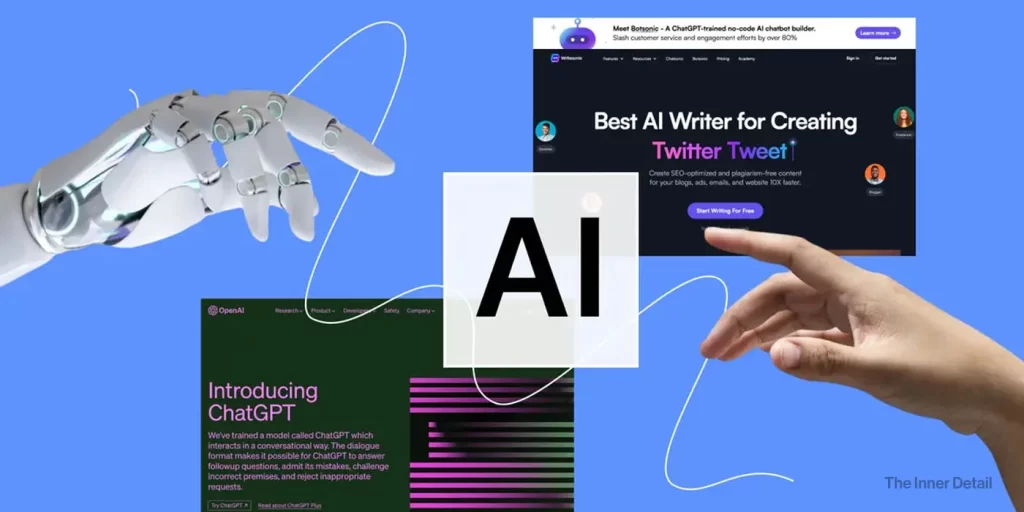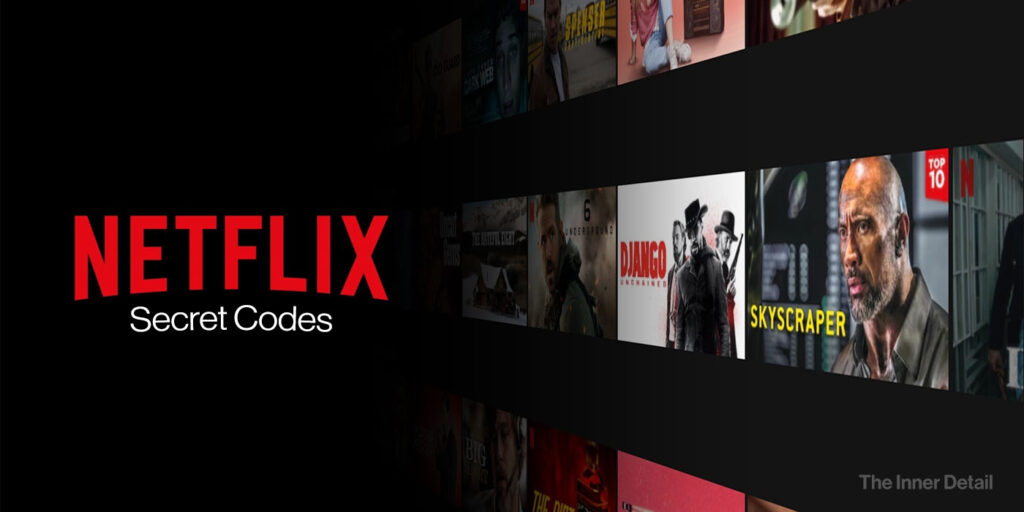Google’s Android now allows you to lock your incognito tabs with the phone’s fingerprint, in order to add more privacy to your web searches.
Incognito Mode is broadly used for added privacy to not store your browsing history, cookies, site data or information entered in forms in the app or device. It’s most beneficial while looking for flight tickets, signing into multiple email accounts at once and also for watching porn.
People would rather head to the incognito to ask intimate, weird or lame questions than the normal tab as the searches aren’t stored on your device. Adding more privacy to such personal searchers, Google brings Fingerprint, Face lock or any screen-lock to the incognito tab.
Everyone should consider enabling this to not get embarrassed in future if accidentally someone sees your incognito searches. The feature got released by Google in Androids on Jan 26th 2023 as part of Data privacy day, however Chrome for iOS availed this in early 2021 itself.
Lock your Incognito Tabs with Fingerprint
Here’s how you can lock the incognito tabs in Google Chrome. It’s simple. Before that ensure that your Chrome is updated to the latest version.
1. Open Google Chrome & go to Chrome Settings.
2. Select Privacy and Security.
3. Toggle on the “Lock Incognito Tabs when you leave chrome”. That’s it.
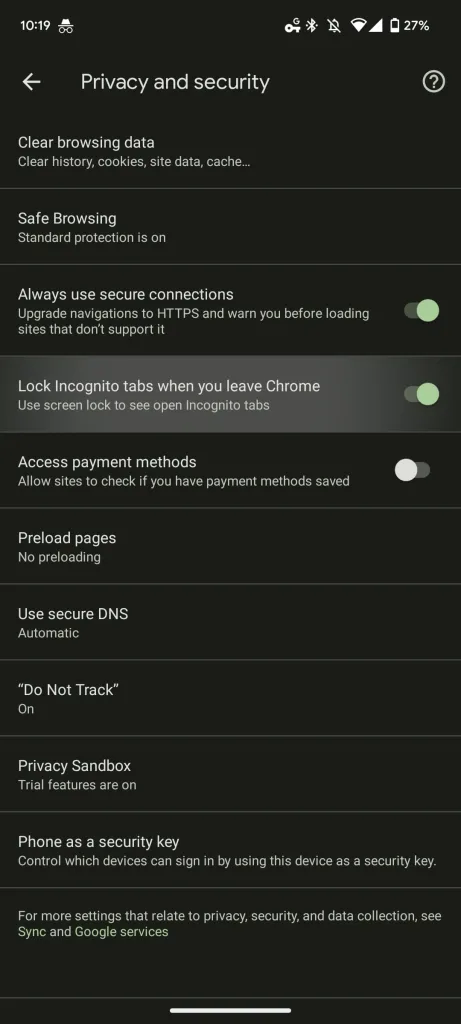
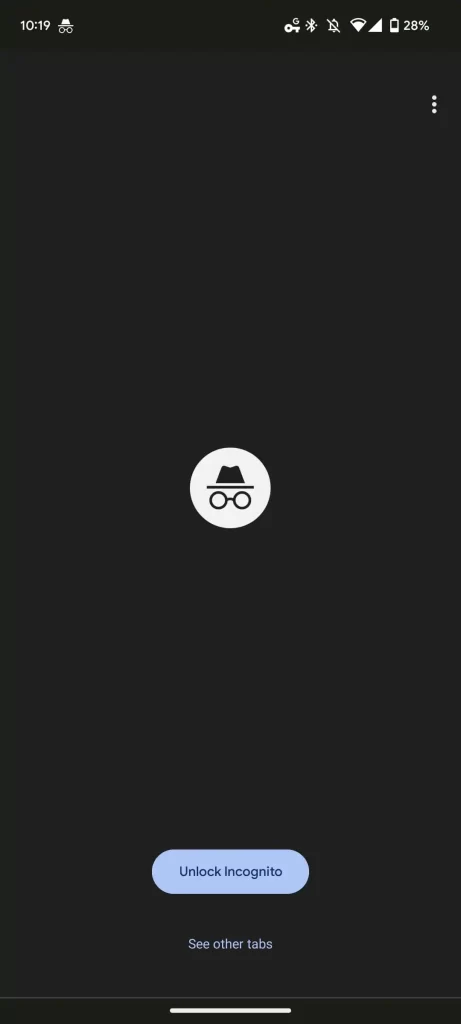
Related Posts
After switching on this, your incognito tabs will be locked once you leave Chrome and you may have to use your screen lock to open incognito tabs again. Setting fingerprint for screen-lock would apply the same for unlocking the incognito too.
Read this: 10 Things you need to know about Google Chrome
Enabling or disabling requires verification, while you can also use your PIN. The splash screen appears immediately after you exit out of Chrome and it shows “Unlock Incognito”, which requires screen-lock and see other tabs. It can be handy when you had to give your phone to somebody while surfing in the Incognito mode (as long as they don’t know your passcode).
While the feature is rolling out gradually, you can enable it immediately by using the Chrome flag: chrome://flags/#incognito-reauthentication-for-android. You can enter this code in your URL bar and activate it once the option appears on the screen.
(For more such interesting informational, technology and innovation stuffs, keep reading The Inner Detail).