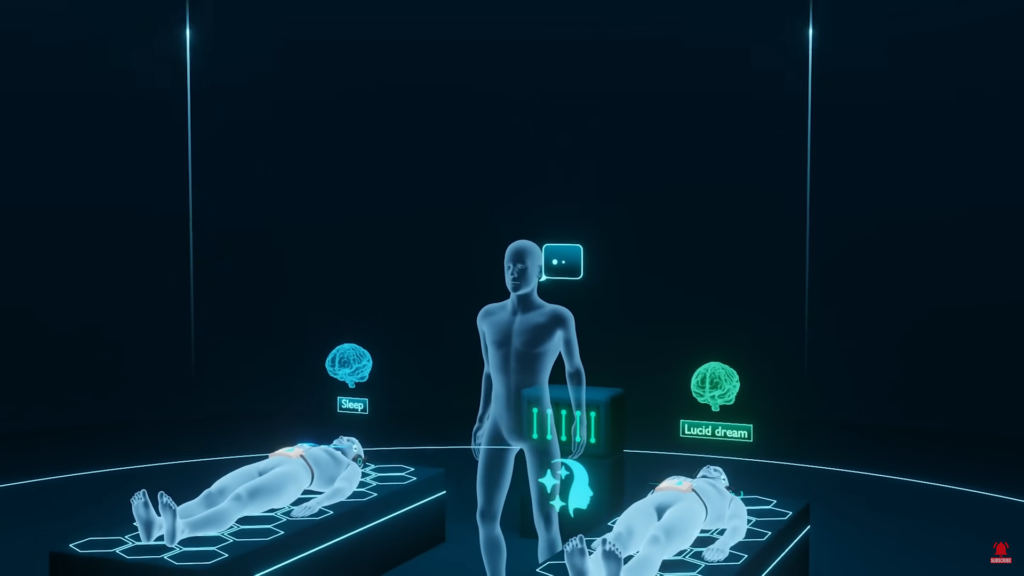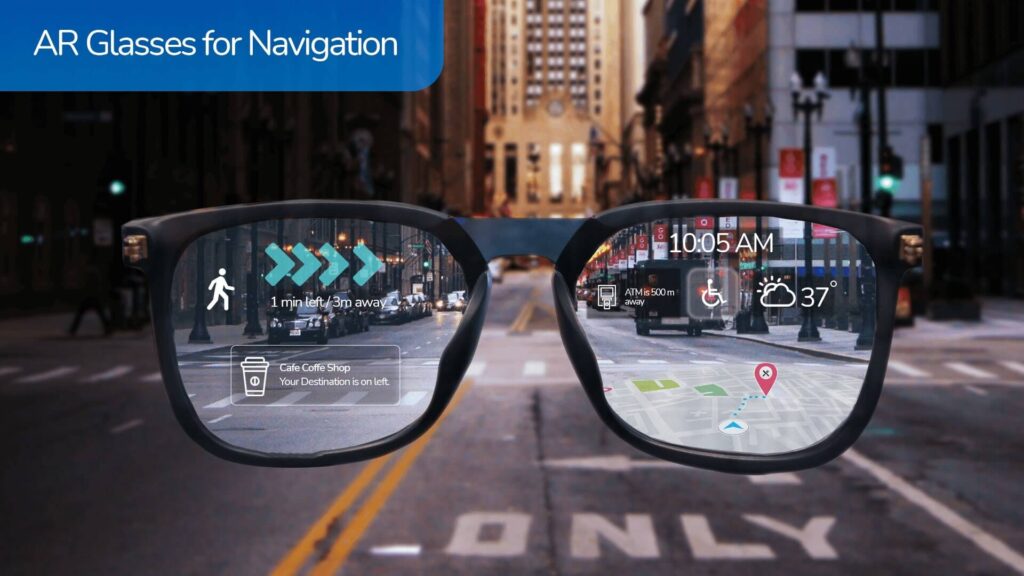To all the iPhone users out there in restrooms or in front of the mirror showcasing your iPhone’s Apple Logo to the world, be informed that the logo is not for just publicizing that you own an iPhone, but also a secret button where you can assign any tasks to it, to enable the logo work.
I suppose many of you aren’t aware of that coming but the fact is same. The highly revered Apple logo situated at the back of your iPhones actually has a hidden superpower.
Back-Tap Feature
Called by ‘Back Tap’ feature, apple introduced it in iOS 14, pilot version released in 2020 and officially released back in 2021. By tapping the Apple logo at the back of your iPhone twice or thrice, the logo can be used as a button to carry out specified action, not just one but two actions. Users can allocate actions or features that they use frequently to the Apple logo, accessing it easily.
Back-tap feature is hidden inside the Accessibility settings of your iPhone and it is switched off by default. Turning it on, you can choose the following number of options to happen, when double tapping or triple tapping the Apple logo.
Options available for Back-tap Feature:
- Accessibility shortcut
- App Switcher
- Camera
- Control Centre
- Home
- Lock Rotation
- Lock Screen
- Mute
- Notification Centre
- Reachability
- Take Screenshot
- Shake
- Siri
- Spotlight
- Torch
- Assistive Touch
- Background Sounds
- Classic Invert
- Color Filters
- Magnifier
- People Detection
- Smart Invert
- Speak Screen
- Voice Over
- Zoom
- Zoom Controller
- Volume Up / Down
- Scroll Up / Down
Apart from these options, you can set the logo to call your bestfriend or lover, message anyone and even more, in short setting the Siri-shortcuts to the apple logo. After creating a Siri-shortcut, you can assign it to be usable on double-tapping or triple tapping the logo at the back.
How to Turn-On and Turn-Off the Back-Tap Feature?
Back tap utilizes the gyroscope and accelerometer sensors to recognize the movement of the iPhone and the taps.
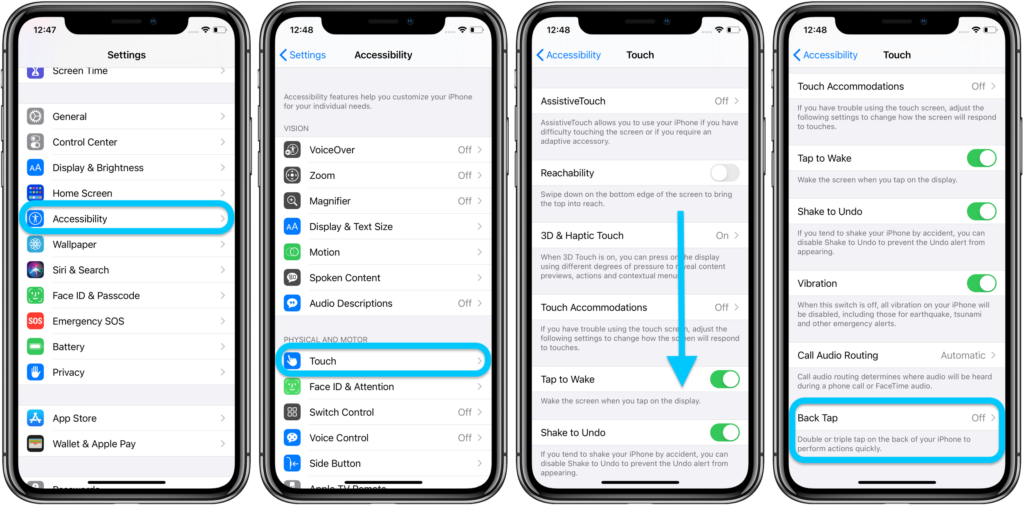
- Heading to back-tap feature isn’t difficult. Follow these steps:
- Open Settings on your iPhone
- Tap on Accessibility
- Tap on Touch
- Click ‘Back Tap’ at the bottom.
- Select Double Tap, choose the shortcut you want to happen when you double tap the Apple Logo
- Tap on Back Tap at the top of your screen
- Click Triple Tap and choose the shortcut you want to happen when you triple tap the Apple Logo.
Finish! Apple Logo is now workable upon tapping.
Related Posts
Back tap is not exclusive to newer iPhone models as it does not require special hardware. Therefore the feature does work with iPhone 8 and newer models. iOS 14 is compatible with iPhone 6s and beyond, including the first-generation iPhone SE. However, models older than the iPhone 8 are not compatible with Back tap, due to the age of the sensors.
Does Back-Tap Feature work even when back-cases on?
Apple designed the back-tap feature good enough to work even when you have a simple back-case on. But the feature is not trackable when you cover your iPhone with heavy back-cases with stand-like designs or anything. There should be optimum space around the logo to make it work, when it wears a cover.
Note: If you have a case on, you may just need to make a note where the Apple logo is on your device. For the iPhone 11, 12 models and iPhone 13 models, it is in the middle of the rear for example, while on the iPhone XR, it is above the middle in the top third. Back Tap should work when you tap anywhere on the back of your iPhone though.