Google serves as a edge for many to head onto whenever we have to know something, nevertheless how dumb or lame the question is. The search engine knows us better, than we know about it; in the sense, Google proffers useful Search tricks for users to get the answers straight and precise, we might not had known before. Handling the google search like a pro can really save a little of your time. Know top 10 out of the best Google Search tips here.
Top 10 Google Search Tips to google like a Pro
When you Don’t know the words in-between!
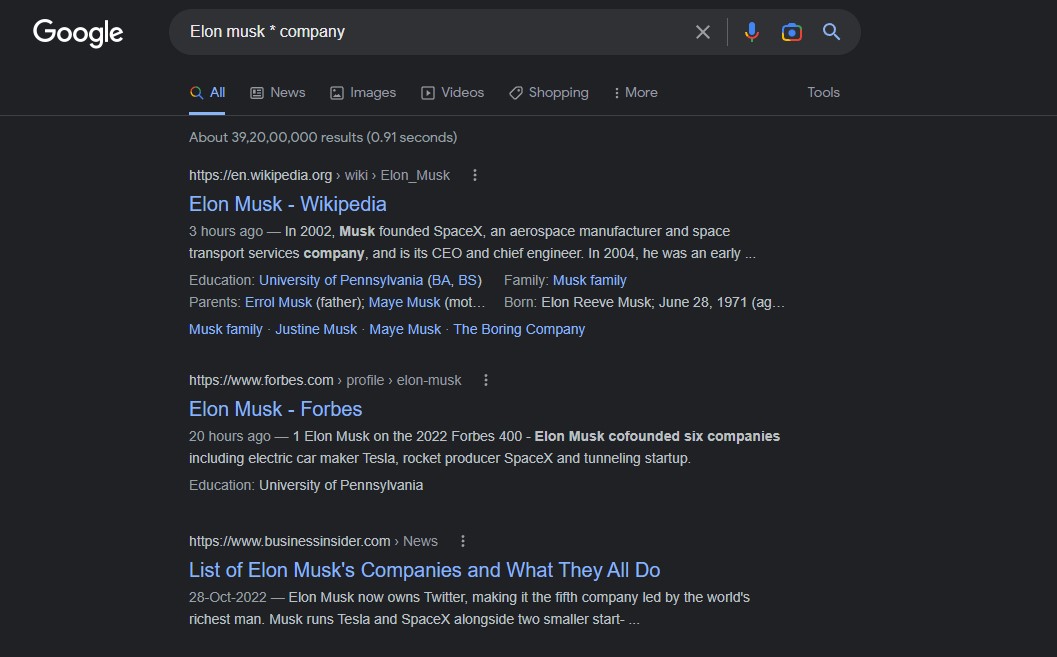
At times when you forget the middle word(s) of a group words or have to leave a placeholder for a word in a sentence, inserting an ‘Asterisk – ‘*’ ’ will help you. The work of the asterisk (*) is that it will place all the possible words in that place.
For example, ‘Elon Musk * company’ will give you results of all companies of Elon Musk.
To Exclude from results
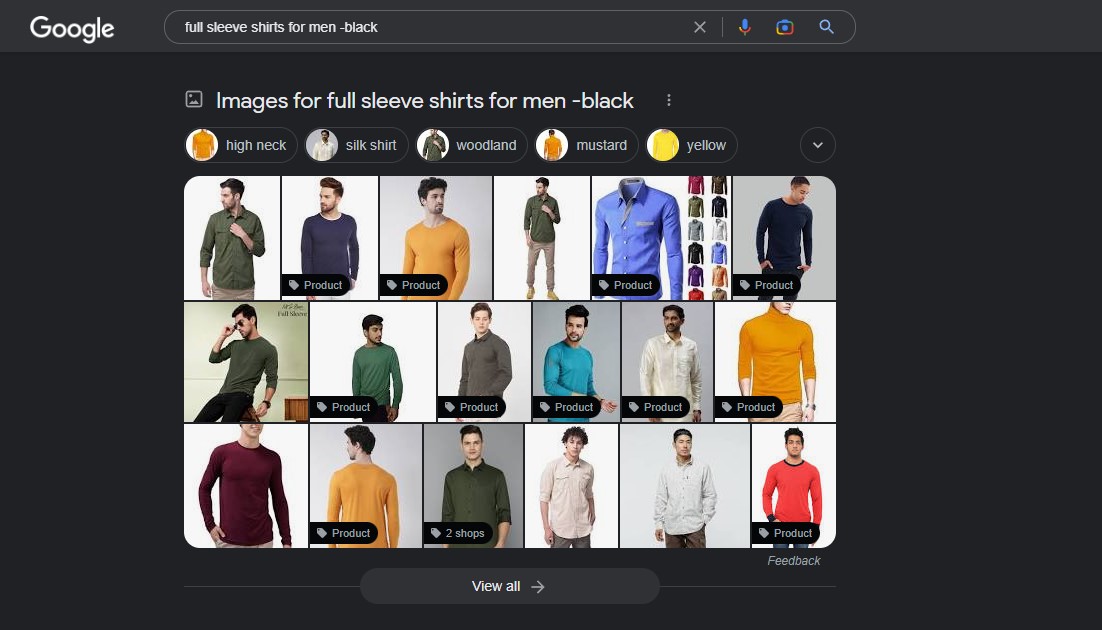
In order to exclude certain search results from Google while searching for a common thing, you can use ‘Hyphen ‘-’ ’ and type what to omit.
Example: On searching ‘full sleeve shirts for men -black’, Google shows all full sleeve shirts except black ones.
Search in Specific site
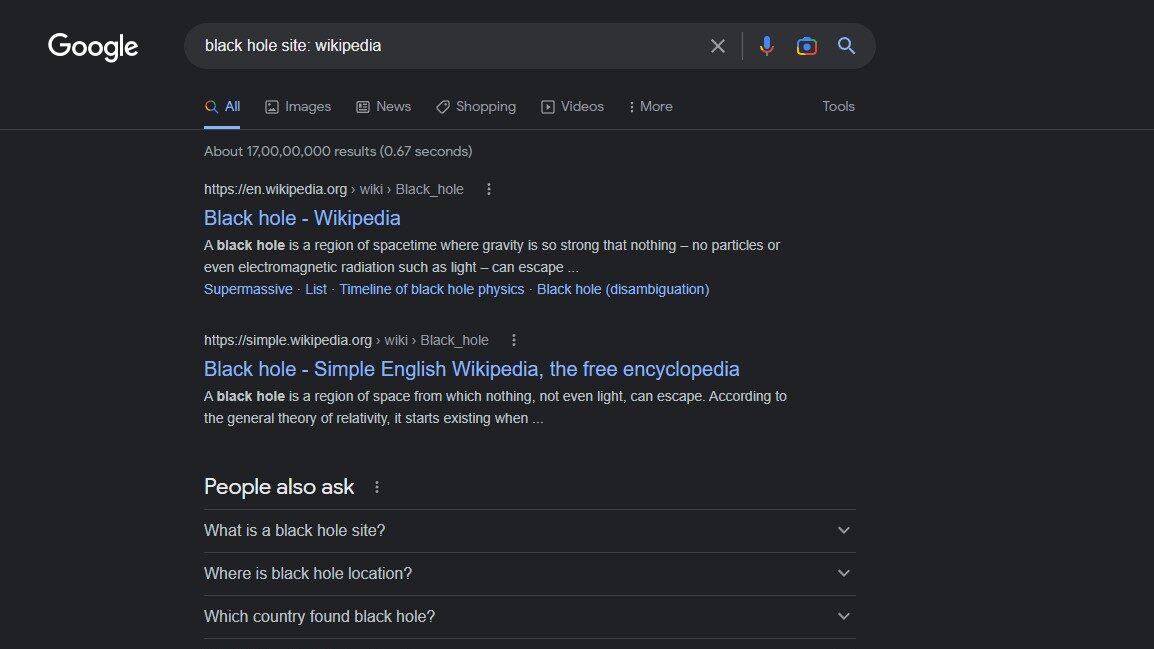
You can ask Google to search directly in a particular site, by adding ‘site:’ followed by the name of the site. This brings in the content from the mentioned site to the top, to access instantly.
Say for example: ‘Black Holes site: wikipedia’ will directly take you to wikipedia’s description of Black Holes.
Similar websites
If you had visited a site that’s impressive, and you want to know similar websites out there, do search ‘related:[URL] of the site’. Knowing related websites in the domain may give you wide choices, so you can compare the stuffs and pick the best suitable for you.
Find a Specific File
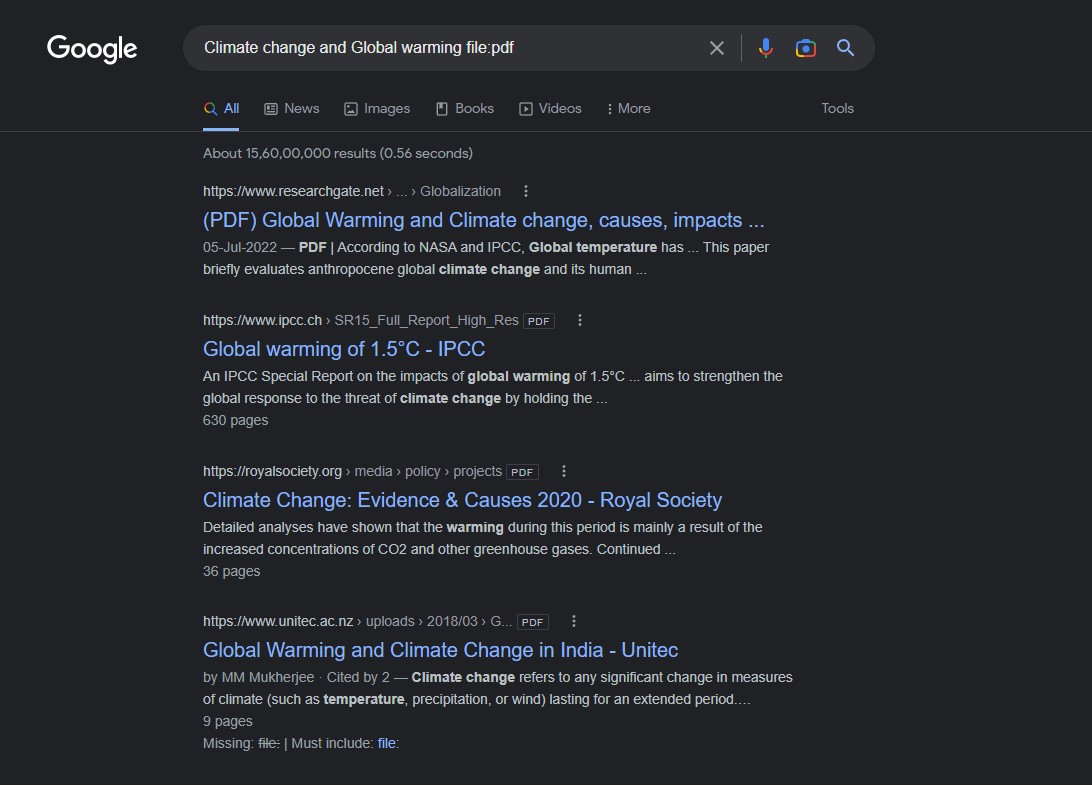
Students who are in need of a file for their project or thesis works, googling what you want with suffix ‘file:xxx’ mentioning the file type will give you the files about the topic.
Example: ‘Climate change and Global warming file:pdf’
Advanced Search in Google
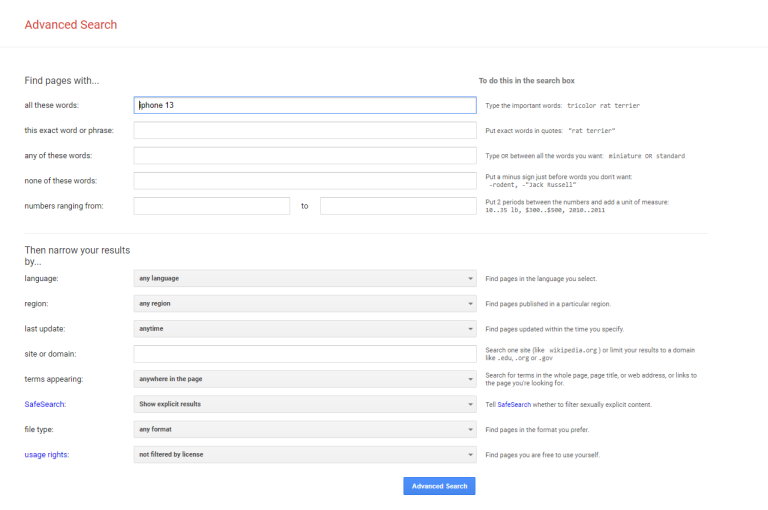
From the Google results page, click the gear icon and choose Advanced search to open a new advanced search page.
This feature allows you to enter keywords or phrases in specific fields instead of relying on specific modifiers. Results can be narrowed even further by language, region, last update, domain, term location, explicit content, file type, and usage right. Image searches can also be narrowed by image size, aspect ratio, color, and image type.
Related Posts
While you can’t create an advanced search on mobile, you can filter your image search. Tap the slider icon at the top of your image search to filter by most recent, GIF, HD images, images of products, color, and usage rights.
Search in a Range of Numbers
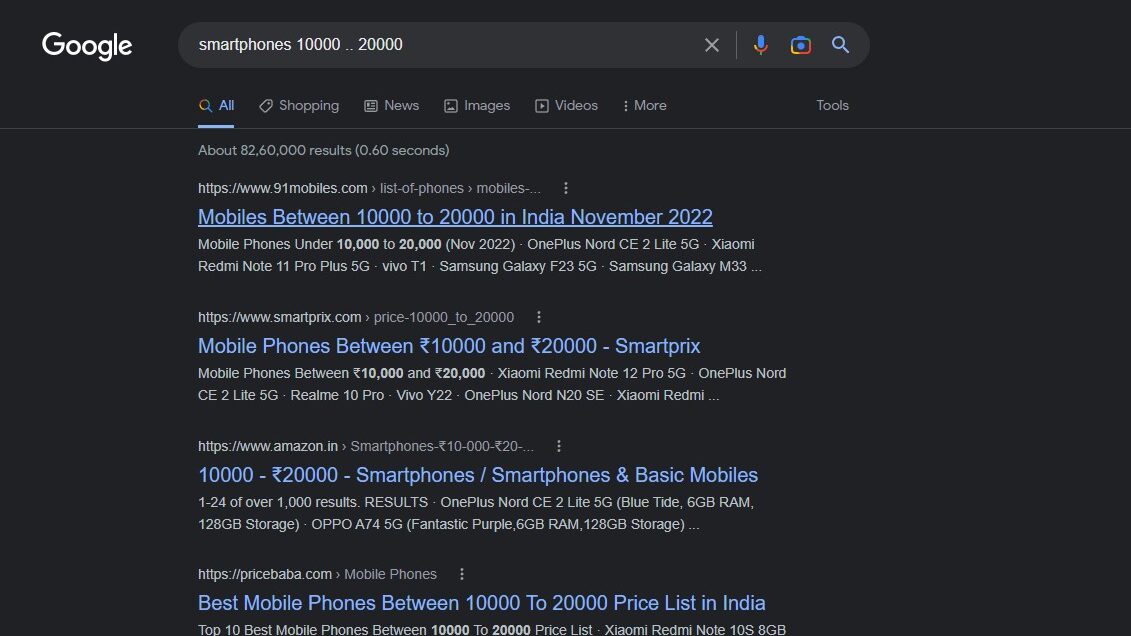
Adding two periods in between two numbers will fetch you results within the range of that numbers. Might be useful while searching for a product on a specific price-range.
Example: ‘smartphones 10000 .. 20000’ will show you smartphones between 10,000 and 20,000 price range. You may not even cite the currency symbol, as google knows your location, probably for most of the people.
Time Restraints
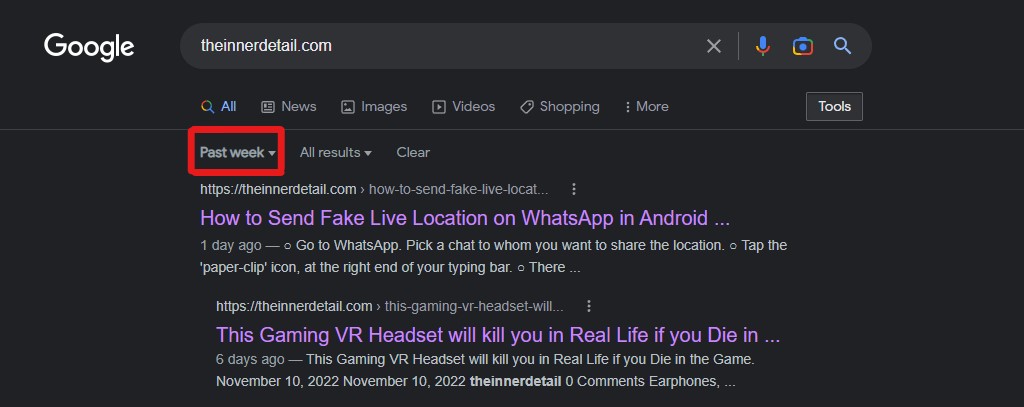
Google lets you to search information from a certain time period, to know results of that period.
When on desktop, click Tools under the magnifying glass icon. On mobile, swipe to the end of the list of Google search types and select Search tools.
Select Any time to open a drop-down menu that can help you narrow results to the past hour, 24 hours, week, month, and year. Desktop users can select Custom range to enter specific dates.
Track Packages in Search
With Google’s latest update, users can now track their delivery packages in Google search by simply typing the tracking number in the search box. A link will take you to the carrier’s official tracking page for more details.
All Conversions & Calculations
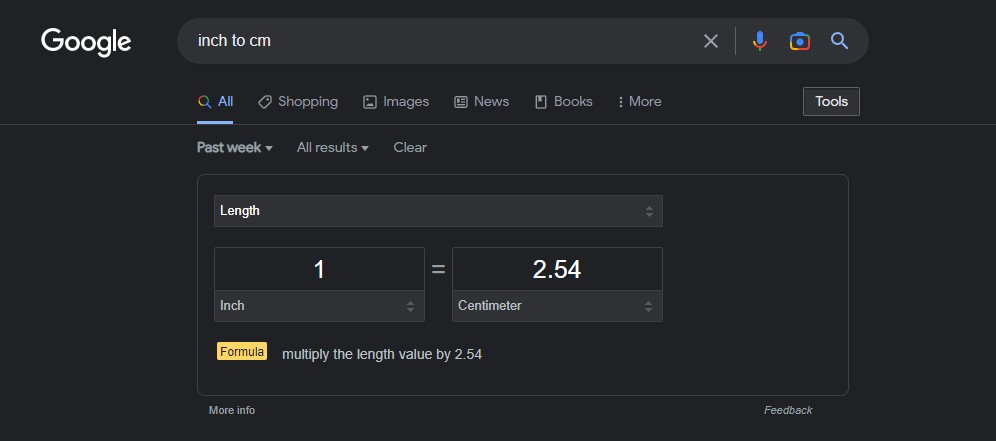
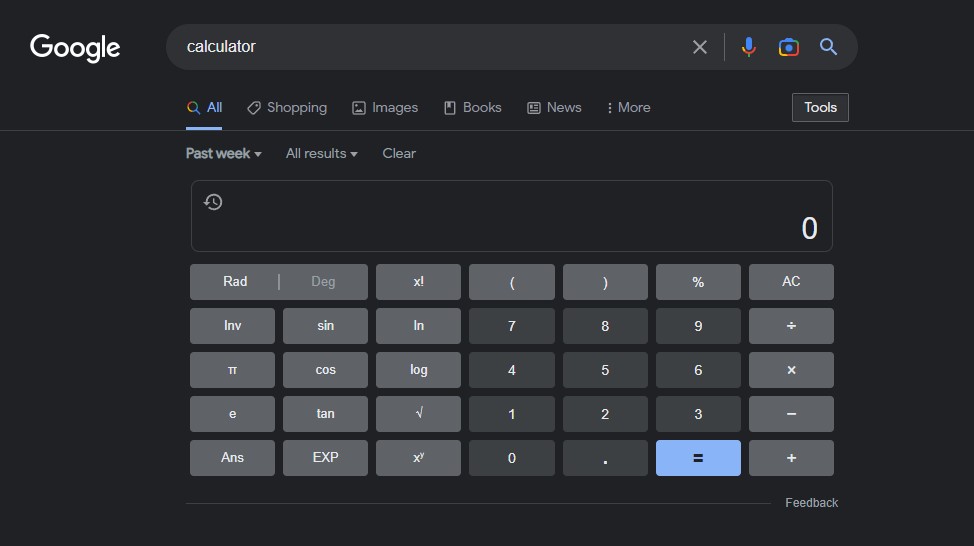
Google lets you to do all possible conversions and calculations directly from the search box itself, while users just need to mention the conversion from what to what in texts.
Example: Searching ‘inch to cm conversion’, shows you separate boxes where you can enter the number you want to convert to.
The same happens for calculations too. Google has a calculator too, in its search.
Bonus:
Google also has a fun part hidden inside it, which reveals upon certain keyword searches. Like, search ‘askew’ in google, and you will see the page itself tilted a little bit, as the meaning of the word. Or, ask Google to ‘do a barrel roll’, the screen will rotate 3600. Have fun googling!
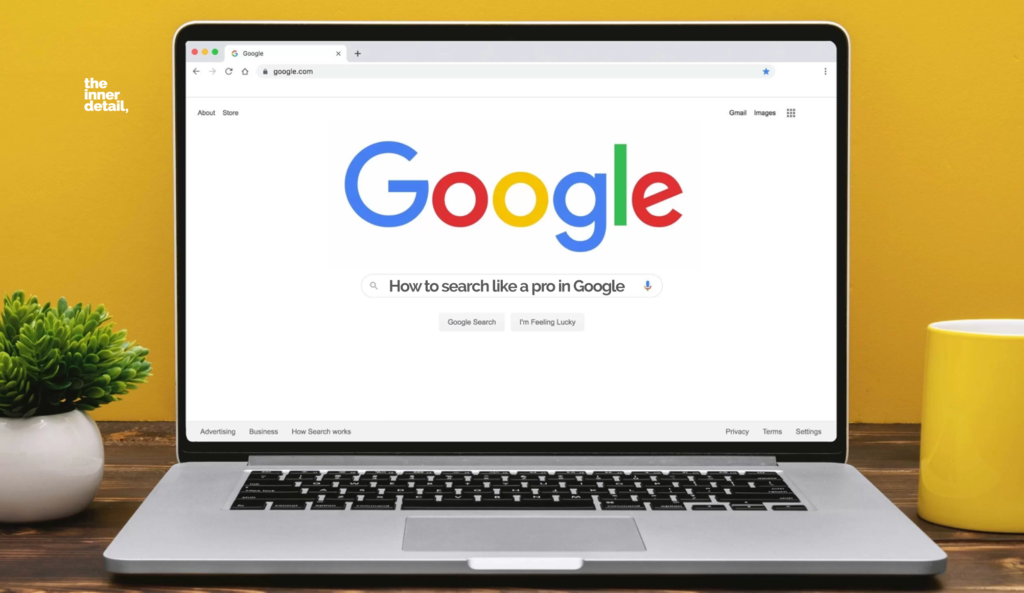
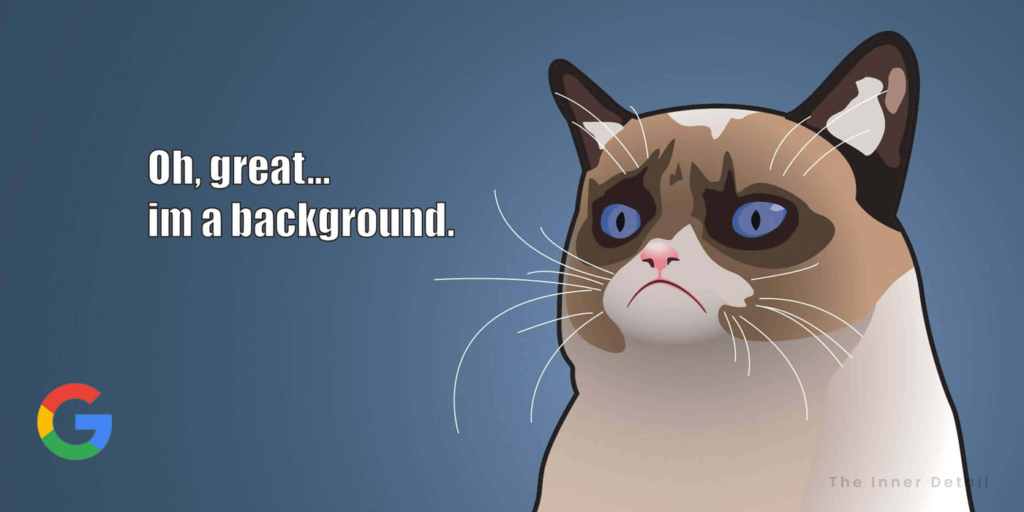

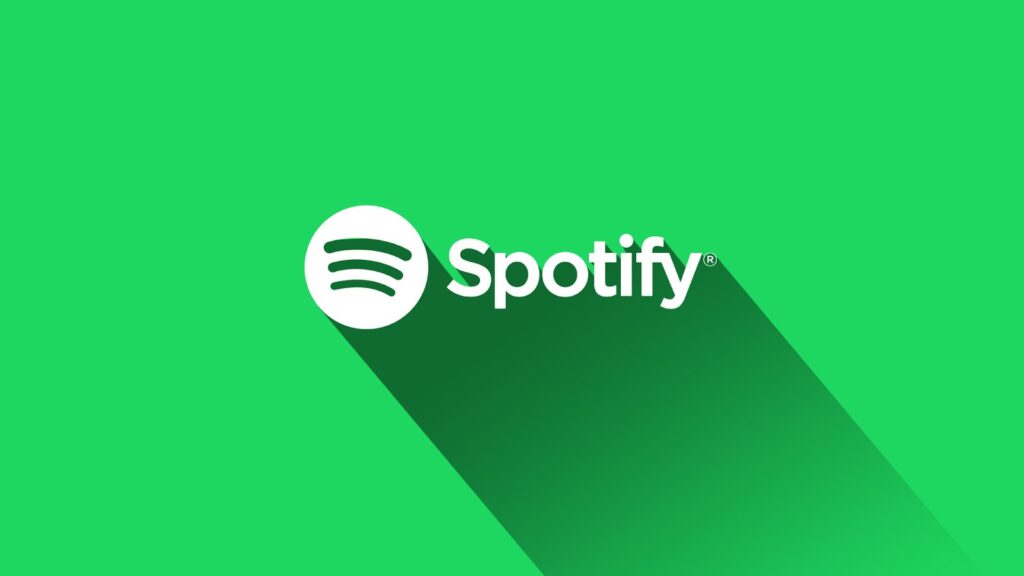
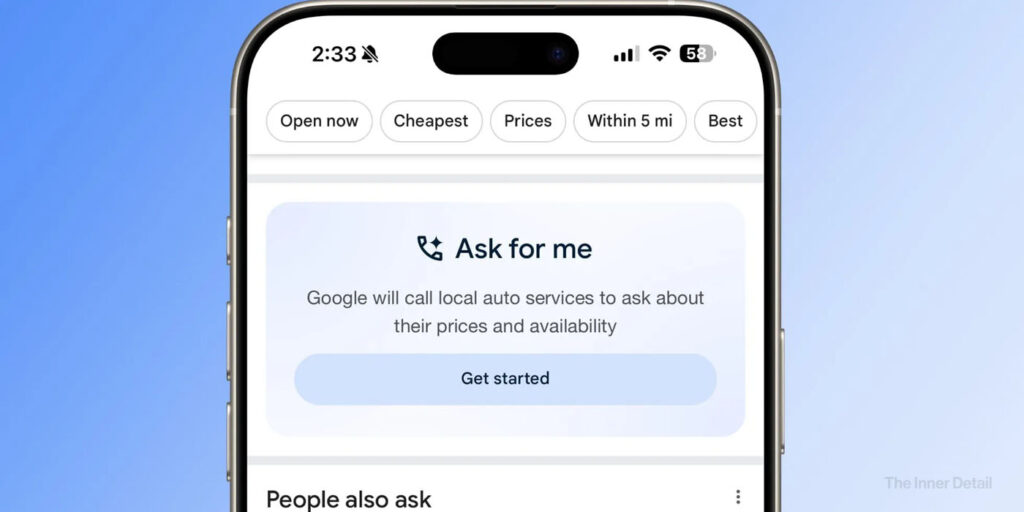
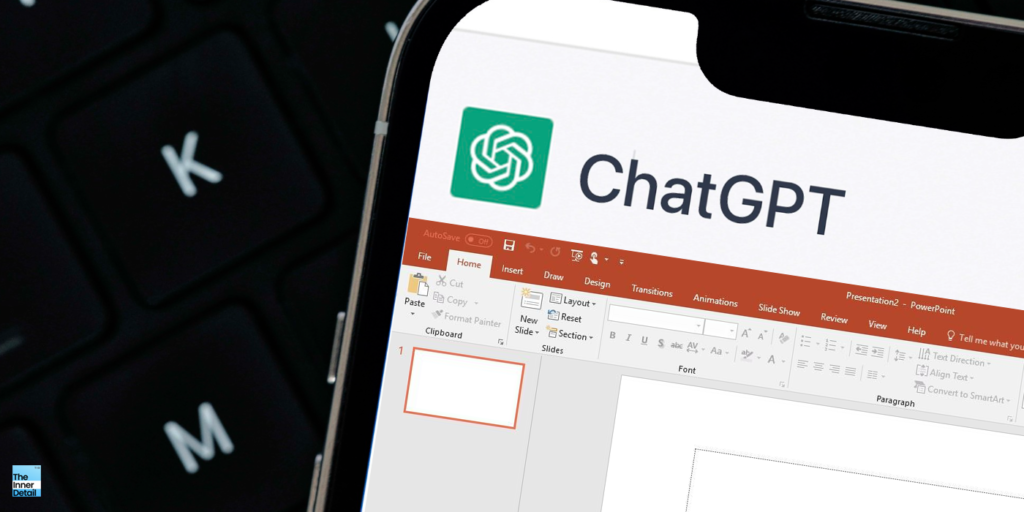
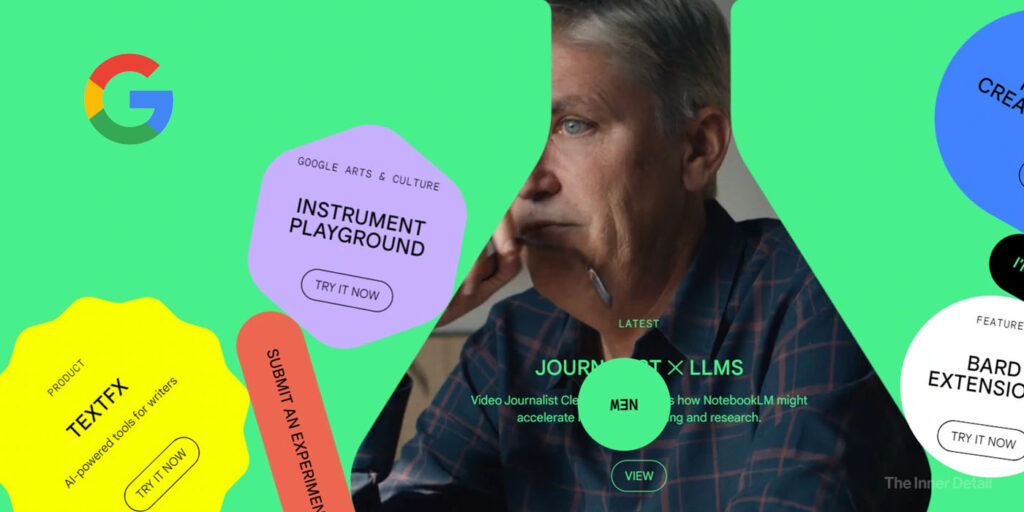
Pingback: My Chat with OpenAI's New AI Chatbot "ChatGPT" - All you need to know