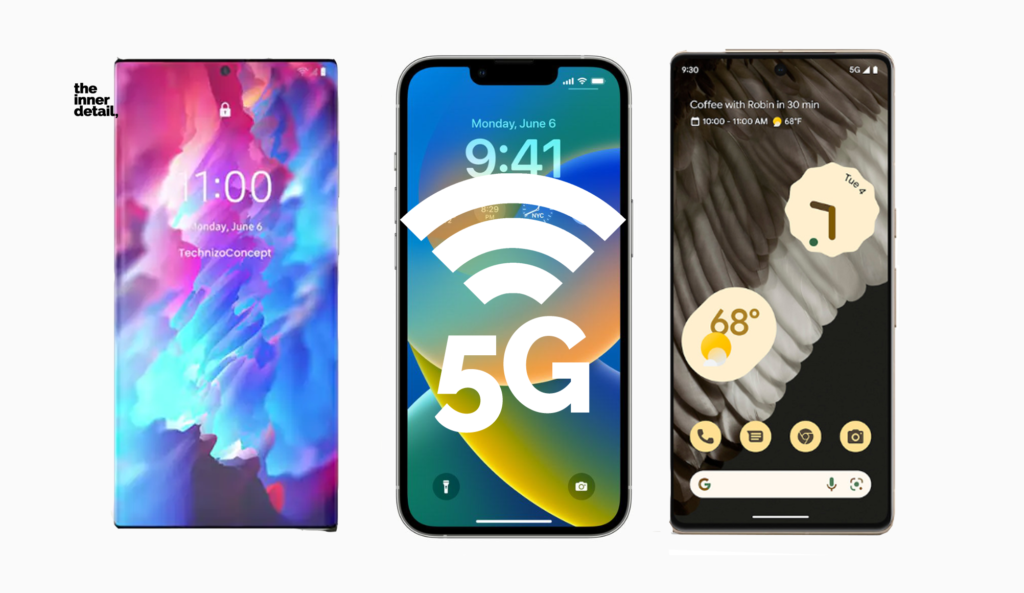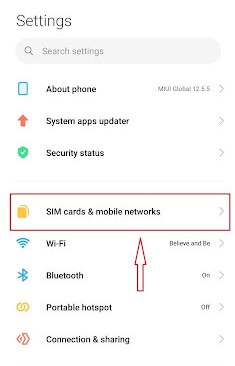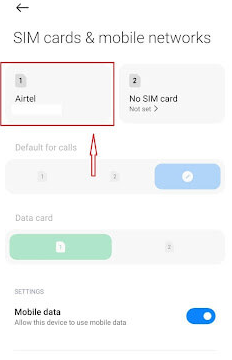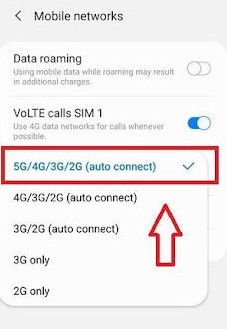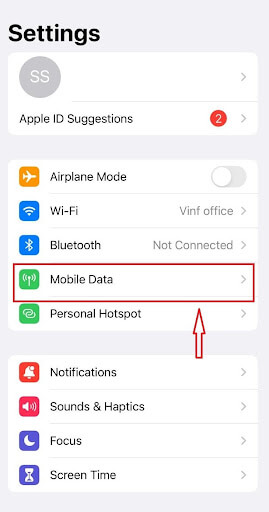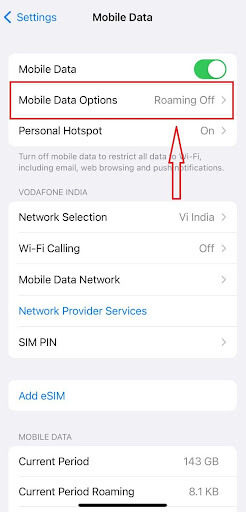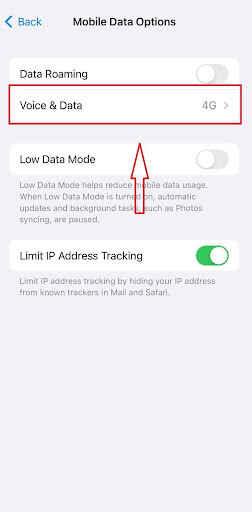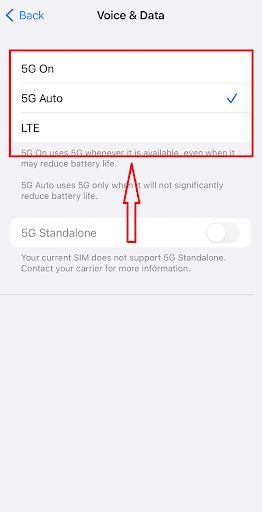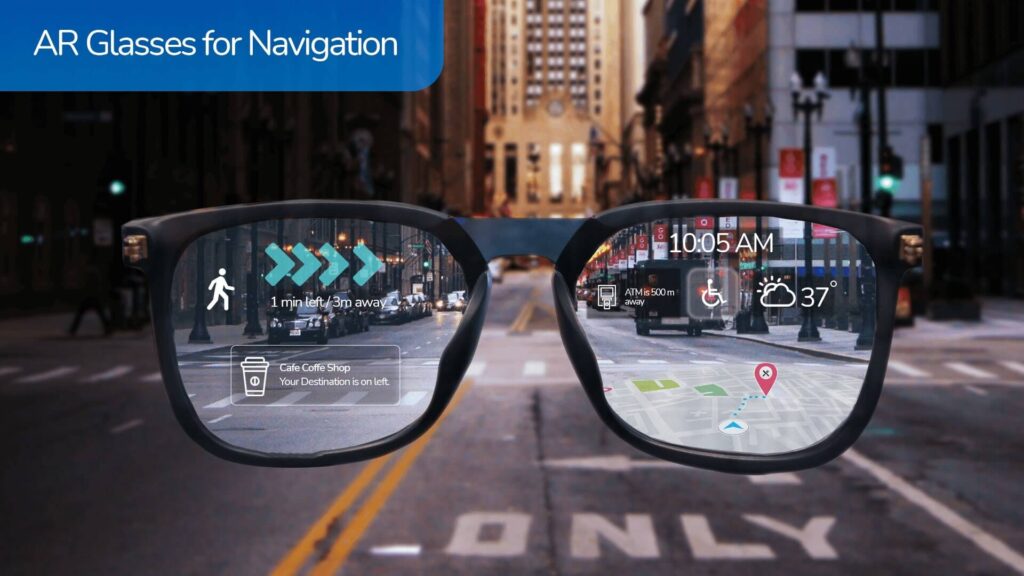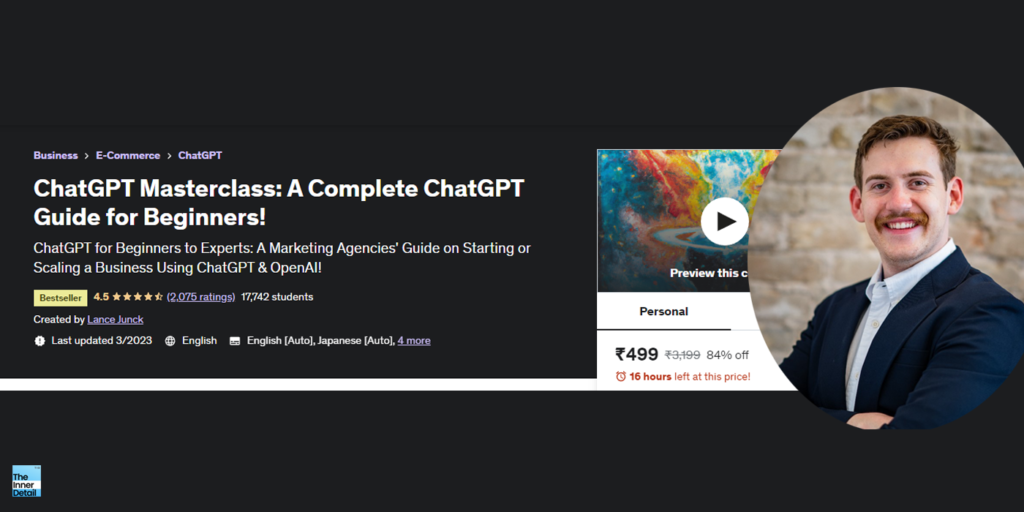5G Technology has been rolling out in many countries as we emerge through days and India is the latest one to join in that list. The 5th Generation network possess immense capabilities in uplifting one’s usage of network by enhancing the speed largely and providing low latency network. In that aspect, 5G is up to 100 times faster than the existing 4G, capable to reach speeds of 10GB per second on right conditions. Here is how you can access the ultra-speed network in your 5G-enabled Apple iPhones and android smartphones.
Before that, there are few pre-requisites to possess to avail 5G in your handsets.
Your smartphone should be 5G-enabled.
iPhone model 12 or later ones – iPhone 12, iPhone 12 Pro, iPhone 12 Mini, iPhone 12 Pro Max, iPhone SE 2022, iPhone 13, iPhone 13 mini, iPhone 13 Pro, iPhone 13 Pro Max, iPhone 14, iPhone 14 Plus, iPhone 14 Pro and iPhone 14 Pro Max.
For Android: Head on to google to check if your android smartphone has 5G capabilities. Or Go to Settings > Mobile Data (Mobile Networks or SIM Info – different names in different brands) > Preferred network Type and Check if ‘5G’ is mentioned there like ‘5G/4G/3G’. If yes, your handset is 5G enabled.
Network Carrier that supports 5G
Ensure that your SIM-card carrier provides 5G network. In India Jio & Airtel do include 5G internet in selected cities. In U.S, Verizon, AT&T and T-Mobile/Sprint are few among a dozen of networks that provide 5G.
5G Cellular Plan
Confirm that you had recharged with a 5G cellular plan in your handset.
Activate 5G in your Android
Enabling 5G requires minimal simple steps to do in your smartphones, which are explained step-by-step here.
○ Go to Settings and tap to open ‘SIM Cards & Mobile Networks’ option. Also called as ‘Connections’ in brands like Samsung.
○ Locate ‘SIM Card Manager’ and choose your 5G sim.
○ You’ll see ‘Network Mode’, click that. Select ‘5G/4G/3G/2G (auto)’ from the drop-down options.
○ The Preferred network type will be automatically changed to receive 5G signals in your smartphone. To ensure that, Go to ‘Mobile Networks’ > Preferred Network Type and verify if 5G is enabled over there (drop-down options).
Related Posts
Note: Unlike iOS, different android brands will have their own names, like Google Pixel calls it ‘Network & Internet’, while Samsung has ‘Connections’. However, the steps are same for all. If you can’t correctly locate any of the options mentioned, just search in Settings for ‘Preferred Network Type’ or ‘Network type’ or ‘SIM Card’. You’ll be taken to the right place.
Activate 5G on your iPhone
Enabling 5G in iPhones is as simpler as that of in androids.
○ Open Settings app, locate and tap ‘Mobile Data’ (appears as ‘Cellular’ in some devices).
○ Click Mobile Data Options and select Voice & Data.
○ Now you’ll have to choose any of these three given options – 5G On, 5G Auto and LTE. Here is what they mean:
- 5G On: Always uses 5G network when it’s available. This might reduce battery life.
- 5G Auto: Enables Smart Data mode. When 5G speeds don’t provide a noticeably better experience, your iPhone automatically switches to LTE, saving battery life.
- LTE: Uses only LTE network, even when 5G is available.
It’s preferable to use 5G Auto in any iPhone unless you want to go for 5G On.
○ Following this, you need to step back and select ‘Data Mode’ in Mobile Data. In the data mode, you will find three options:
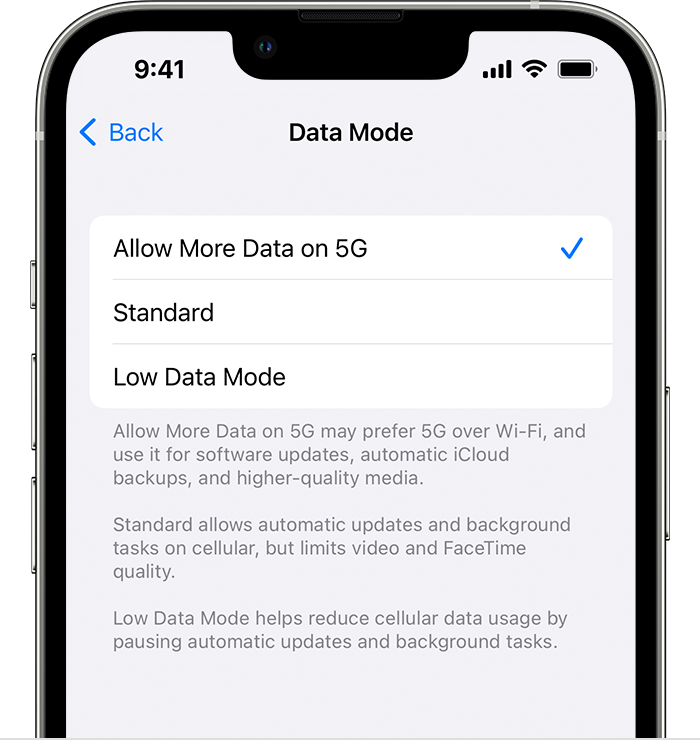
- Allow More Data on 5G – enables higher data-usage features for app and system backups, including backups and updates. Selects 5G over Wi-Fi.
- Standard – Allows automatic updates and background tasks on cellular and uses standard quality settings for video and Facetime. This is the advisable default mode.
- Low Data mode: Helps reduce Wi-Fi and cellular-data usage by pausing automatic updates and background tasks.
That’s it. Everything related to activating 5G on your handsets is over. Let your friends and family too know these stuffs, don’t forget to share.