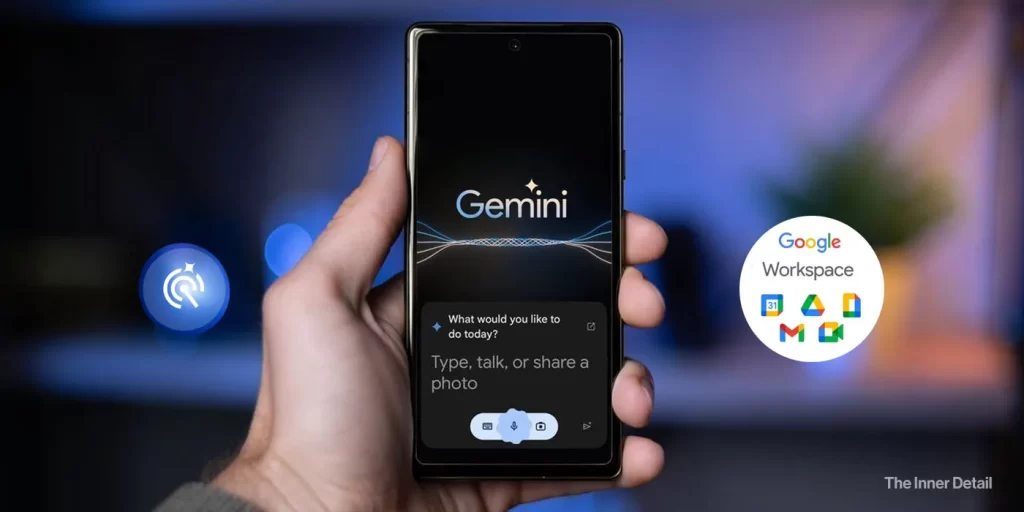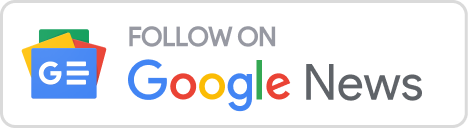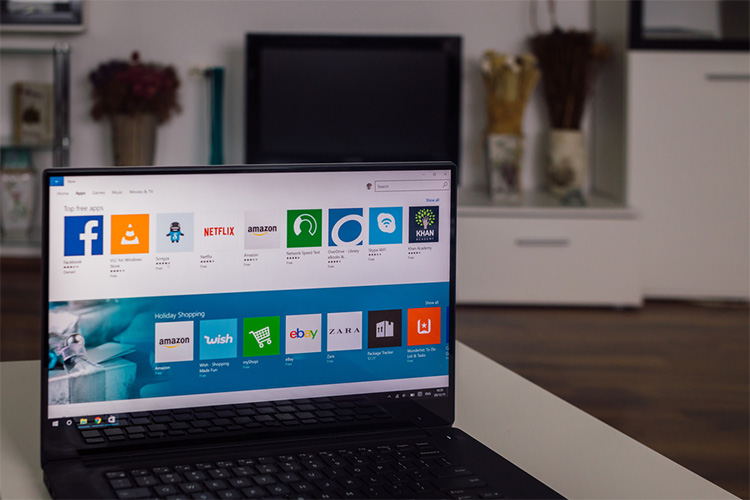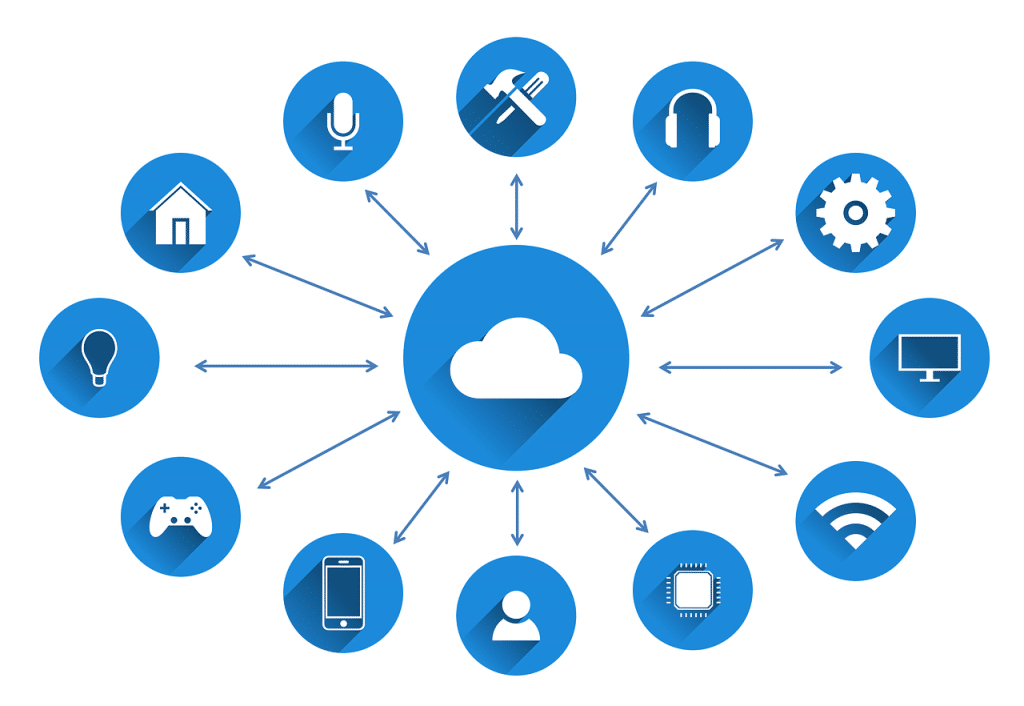Gemini is more than you think; If you’re using it only as an AI-chatbot, you should rethink what you are doing. I’ve listed down 10 must-try Features of Google Gemini that makes you efficient by increasing your productivity.
Google announced Gemini, the company’s generative-AI chat engine in 2023 and over the years, the AI has been upgraded to an advanced and sophisticated level with lots of features, that you can replace your assistant with this AI. I ain’t kidding! Gemini AI has lots of unexplored features which makes it so efficient to drive through your day easily.
The app has become more feature-rich, offering a range of capabilities beyond just being a chatbot. With the rollout of Gemini 2.5, many new features have been introduced.
While some features are free, others are premium offerings bundled with the Gemini Advanced subscription. Let’s explore some of the must-try features available and see how it’ll help us in achieving every day’s tasks.
10 Must-try useful Features of Gemini AI
#1 Deep Research

Need a personal research assistant? Gemini offers Deep Research, functioning as an AI agent that can conduct research on your behalf. This feature allows you to browse websites, find information, and create reports. It’s valuable for understanding complex topics, comparing products, and performing due diligence.
With the paid subscription, you gain access to Deep Research with Gemini 2.5 Pro. Testing shows a strong preference for Gemini Deep Research on 2.5 Pro Experimental compared to other competitors. You can even convert your research report into a podcast-style audio overview.
#2 Advanced Coding with Gemini 2.5 Pro
For developers and enthusiasts, Gemini 2.5 Pro offers advanced coding capabilities. This updated version of 2.5 Pro has significantly improved its ability for coding, particularly for building rich, interactive web apps. It excels at creating visually compelling web apps and agentic code applications, as well as code transformation and editing. Gemini 2.5 Pro leads on the WebDev Arena Leaderboard, which measures human preference for a model’s web app building ability. It can generate executable code from a single prompt.
This capability is available to developers through the Gemini API via Google AI Studio and Vertex AI, and for users in the Gemini app, powering features like Canvas to enable “vibe code” and build interactive web apps.
#3 Video Generation with Veo 2
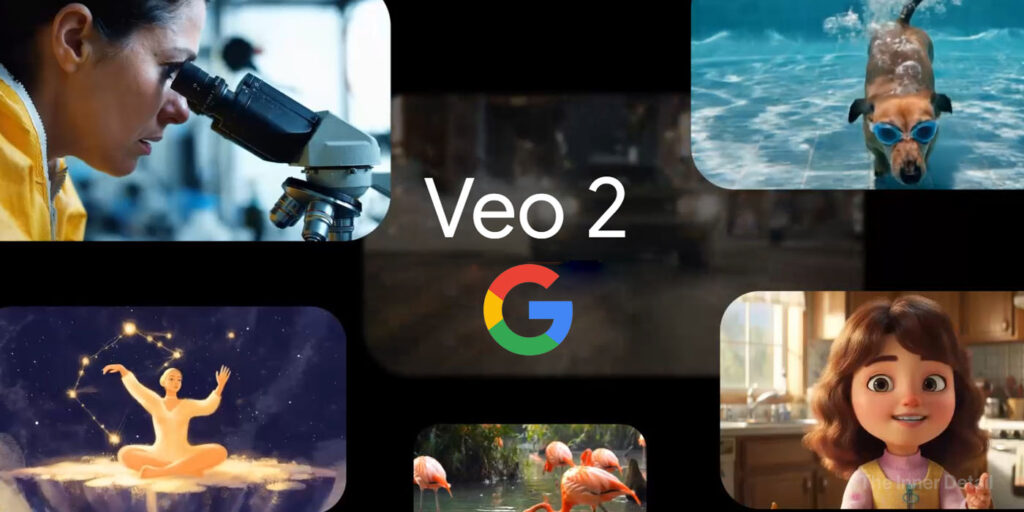
Unleash your creativity by generating videos using Gemini, powered by the state-of-the-art video model, Veo 2. This feature allows you to generate eight-second-long videos from text-based descriptions. Videos are created in landscape orientation with a 720p resolution. Veo 2 is a paid feature, included with the Gemini Advanced subscription.
You can also access Veo 2 through Whisk, an experimental creativity tool from Google Labs, which allows you to mix text and image prompts and animate creations into videos. Veo 2 is designed to produce detailed videos with cinematic realism, better understanding real-world physics and human motion.
#4 Native AI Image Editing
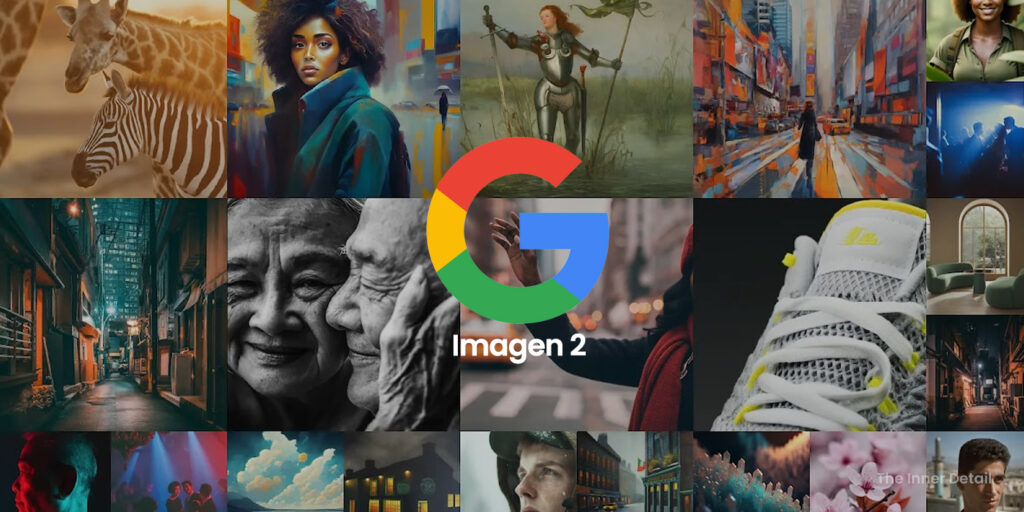
The Gemini app now allows you to upload and edit images directly using AI. This feature lets you easily modify both images you generate with AI and those you upload from your device. You can change backgrounds, replace objects, add elements, and more directly within the app. For instance, you could upload a photo and ask Gemini to show you with different hair colors.
This multimodal editing capability provides richer, more contextual responses by integrating text and images. All images created or edited with this feature will include the invisible SynthID digital watermark.
#5 Enhanced Personalisation
To get more relevant and contextual results, you can connect the Gemini app with your search history. With your permission, this allows Gemini to provide more personalised responses based on your past searches. This feature helps the app understand your context better, leading to more tailored and useful information.
How to have Gemini use your Search history
- Go to gemini.google.com or open the Gemini mobile app .
- At the top, tap Gemini or GeminiAdvanced
Personalization (experimental).
- If it’s your first time using Gemini with personalization, tap Connect now to connect your Search history with Gemini. You’re in control of your info and can easily disconnect your Search history from Gemini.
- In the text box at the bottom, enter a question or prompt.
- Tap Submit.
#6 Gemini as Your Workspace Assistant
Gemini is also integrated into Google Workspace apps, acting as an AI assistant to help with your projects. In Google Docs, Gemini serves as a writing partner to help refine your papers. In Google Sheets, it assists in analyzing and visualizing data more quickly. And in Google Slides, you can rapidly create presentations or generate images for your slides. This integration is available for Google One AI Premium subscribers.
These features showcase the evolving capabilities of Google Gemini, offering a range of tools for productivity, creativity, research, and more. Whether you’re looking to code, generate media, or streamline your studies, there’s likely a Gemini feature worth exploring.
Certainly, here is information about Gemini Canvas and Audio Overview based on the sources provided.
#7 Gemini Canvas

Gemini Canvas is presented as a new interactive space within Gemini designed to facilitate creating, refining, and sharing your work. It functions as a versatile area for rapid iteration, allowing you to collaborate with Gemini to write, code, and create. Within Canvas, you can work on various projects, such as building reports, writing blog posts, creating study guides, visual timelines, interactive prototypes, code snippets, and scripts. It’s also useful for workshopping class presentations, speeches, and other documents.
Canvas allows you to co-create documents by generating first drafts and then refining them using quick editing tools to adjust tone, length, or formatting. You can ask Gemini for feedback on specific sections or the entire document and see changes appear instantly. This feature helps you elevate your writing and maximize your creative output.
For coding, Canvas allows you to transform your ideas into working prototypes faster. Leveraging Gemini, you can generate, refine, and preview code directly within a familiar code editor. Simply describe the desired functionality, and Canvas will generate relevant code snippets for various programming languages. Developers can quickly create initial working versions of web apps, Python scripts, games, simulations, and other interactive applications.
To start, you select “Canvas” below the prompt bar on the web or tap the “+” icon and select “Canvas” on mobile.
#8 Audio Overview
Audio Overview is a feature introduced in Gemini that transforms your documents, slides, and even Deep Research reports into engaging, podcast-style audio discussions. Building on excitement around this feature in NotebookLM, it’s now available directly in the Gemini app.
With Audio Overview, Gemini creates a podcast-style discussion between two AI hosts. By simply clicking, these AI hosts launch into a lively deep-dive conversation based on your uploaded files. They perform key functions such as summarizing the material, drawing connections between topics, engaging in a dynamic back-and-forth, and providing unique perspectives.
You can access Audio Overview on the web and in the Gemini mobile app. To create one, you upload documents or slides and click the suggestion chip that appears above the prompt bar. You can also easily share or download these audio overviews to listen on the go.
#9 Connecting with Apps
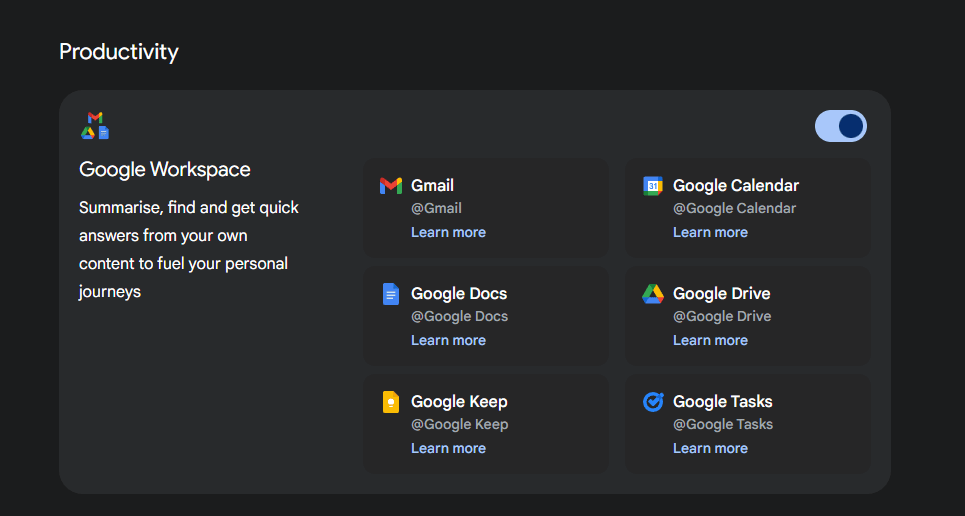
Gemini, your AI assistant, can seamlessly connect with various Google apps, allowing you to access and utilize information across different platforms without leaving the Gemini interface. This integration streamlines workflows and enhances productivity by bringing the power of Google’s AI directly to your fingertips within the apps you use daily.
To leverage this capability, you first need to ensure that the relevant Google apps are connected to Gemini. This can typically be managed within the Gemini settings, where you can enable or disable access to specific apps like Gmail, Google Drive, Google Docs, Google Calendar, Google Keep, and Google Tasks. Once connected, Gemini can intelligently interact with these apps based on your prompts. If you want to know more about it, then you should check this: Connecting Gemini with my Google Workspace is the best thing I did – Check Why!
For example, you can ask Gemini to:
- Gmail: “Summarize the key discussion points from my last email thread about the marketing campaign.” or “Find the email from John with the project proposal attached.”
- Google Drive & Docs: “Locate the document titled ‘Q2 Sales Report’ and give me a three-bullet-point summary of its findings.” or “Draft a blog post about the benefits of using AI for content creation, referencing the outline in this Google Doc.”
#10 Explore Gemini’s “Gems”
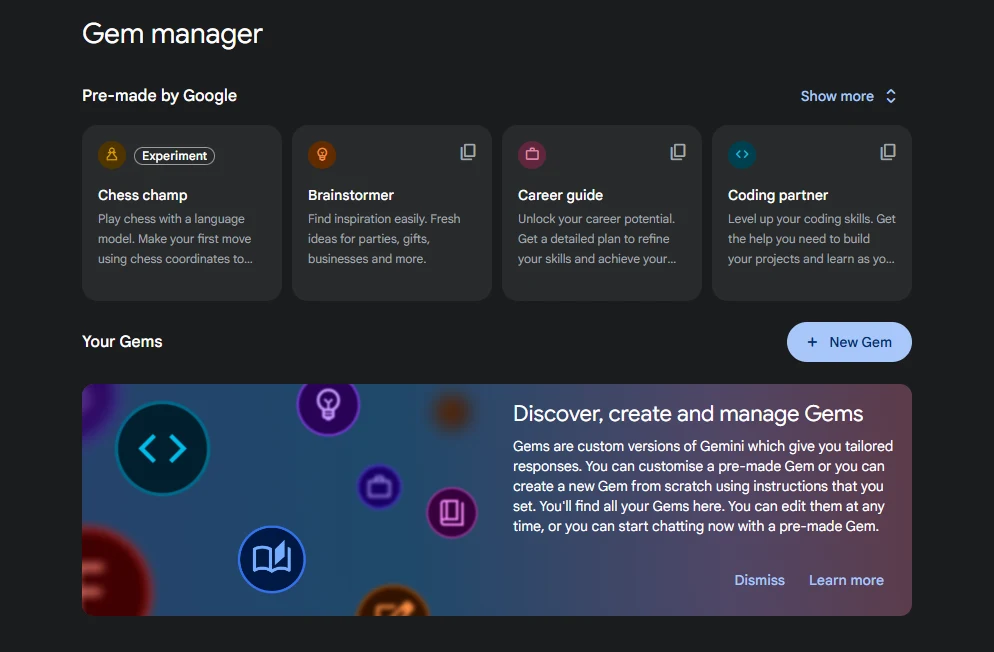
Within the Gemini interface, you’ll find a fascinating feature called “Explore Gems.” Think of Gems as your personalized AI assistants, each tailored for specific tasks or interests. These aren’t just generic chatbots; they are custom versions of Gemini that you can either discover or even create yourself!
The “Explore Gems” section is like a gallery of these specialized AI helpers. You might find pre-made Gems designed for brainstorming creative ideas, assisting with writing in a particular style, learning new topics, or even generating code snippets.
What makes Gems truly powerful is their customizability. If you have a recurring need or a niche interest, you can craft your own Gem. You provide specific instructions, context, and even upload files to give your Gem a unique knowledge base and desired behavior. Imagine having a “Social Media Manager Gem” trained on your brand guidelines or a “Recipe Idea Gem” based on your dietary preferences. That’s how it works.
I hope the page was useful to you! Drop your thoughts in the comments!
(For more such interesting informational, technology and innovation stuffs, keep reading The Inner Detail).
Kindly add ‘The Inner Detail’ to your Google News Feed by following us!