OpenAI’s ChatGPT also lets people to humanize AI-generated contents within its platform, so you don’t have to search for AI-humanizing websites, saving you time and effort.
People who frequently benefit ChatGPT but are worried about getting their content flagged as ‘AI-generated’ need to know this trick in ChatGPT, where you can create a chat exclusively dedicated to humanizing all your AI-generated texts without leaving the platform. This tip might be obliging especially for students, researchers and academic personnels who are forced to write tens to hundreds of pages as reports or assignments.
Before heading to ‘how to use ChatGPT for humanizing’, let’s touch upon what is “AI-humanizing” for people who are newly introduced to artificial intelligence tools. If you’re comfortable, you can skip this part of ‘What is AI-humanizing?’.
What is AI-humanizing?
An AI-humanizer is a tool or system designed to enhance AI-generated content, making it more relatable, natural, and human-like. It bridges the gap between raw AI outputs and content that resonates with human-generated writings. By refining text, speech, or other media generated by AI, an AI-humanizer adjusts tone, context, and emotional depth to align with human communication styles.
The ironical part is that the AI by itself will modify AI-generated content to mimic humans’ writings, in order to avoid getting flagged as “AI-generated” content.
How to use ChatGPT as a AI-humanizer?
You may have to do these simple steps to turn your ChatGPT-chat to an AI-humanizer chat.
- Go to ChatGPT.
- At the sidebar, click on “Explore GPTs”. You can also click your profile-photo and tap on “My GPTs”.
- You’ll find several AI models descripting themselves on their use-cases.
- Select “AI Humanizer Pro” among the available AI models. (I’ve experimented all the AI humanizers available in it and this ‘AI Humanizer Pro’ is efficient than others).
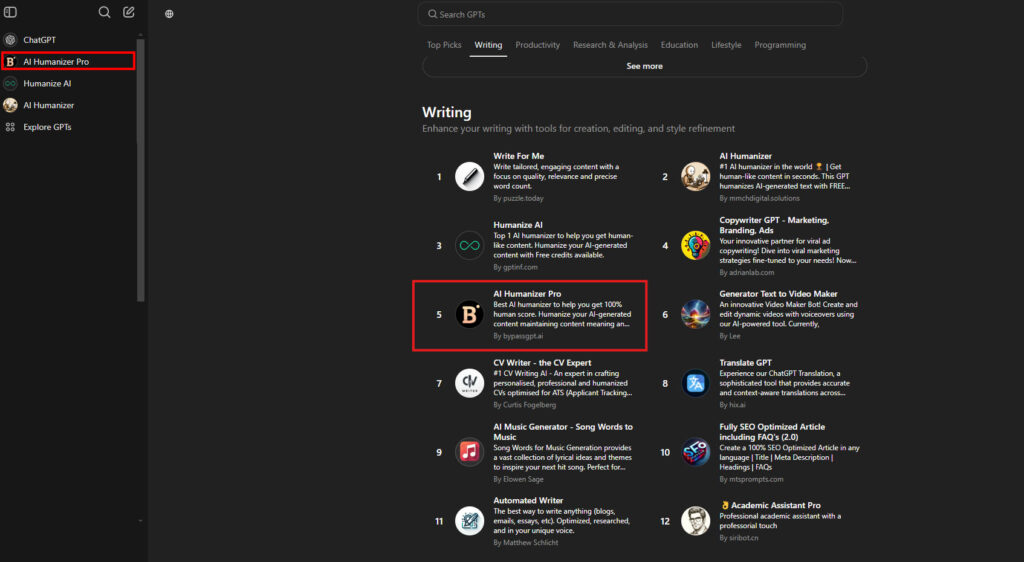
- A pop-up window opens and it describes about that AI model, its ratings, and so on.
- Click “Start chat”. A new chat will open, where you can see the AI-model’s name at the top left corner just after the sidebar.
- At first-time, it’ll ask for permission to install a plugin ‘gptinf’ in ChatGPT. Login with your E-mail and continue the process of installing it.
- Once installed, you can then start prompting to humanize the content. The AI model will ask you to login to their website, if you’re using it for first time.
- This AI-model will be visible beneath the ChatGPT model.
(Students have to ensure that this trick doesn’t get into your institute’s ears.)
Similarly, you can include various AI models in ChatGPT and start exploring it. If you are looking for best ways to use ChatGPT, you can HEAD ONTO HERE and educate yourself.
(For more such interesting informational, technology and innovation stuffs, keep reading The Inner Detail).
Kindly add ‘The Inner Detail’ to your Google News Feed by following us!

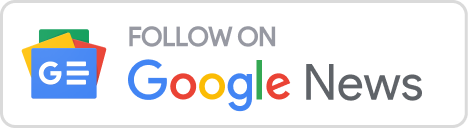
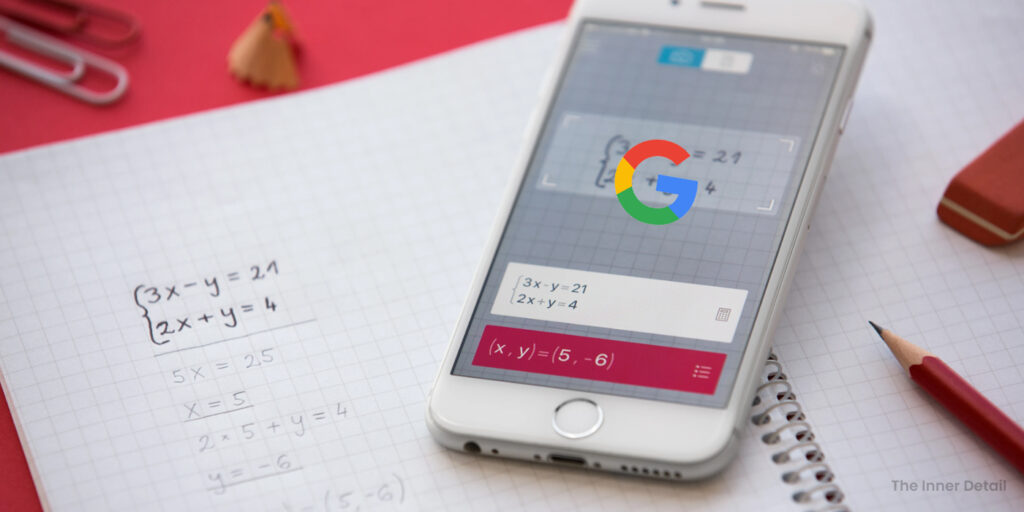

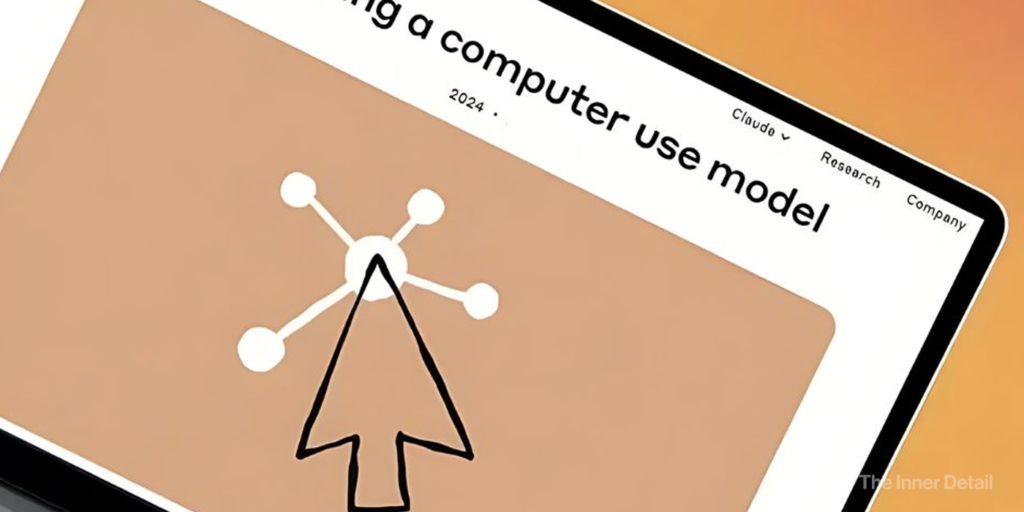



This cutting-edge CCTV software delivers a robust video surveillance solution, offering advanced detection capabilities for people, cats, birds, and dogs. As a versatile surveillance camera software, it acts as an IP camera recorder and supports time-lapse recording. The best Video Surveillance Software Enjoy safe remote access to your IP camera feeds through a trusted cloud video surveillance platform. This video monitoring software strengthens your security system and is an ideal option for your CCTV monitoring needs.
На этом сайте вы найдёте полезную информацию о препарате Ципралекс. Вы узнаете здесь информация о показаниях, дозировке и вероятных побочных эффектах.
http://NovonazarovkaRussianFederation.jocc.xyz/category/website/wgI2vZFhZf5rbhFqBTP7G0CD1
На данном сайте вы найдёте подробную информацию о препарате Ципралекс. Здесь представлены сведения о показаниях, режиме приёма и возможных побочных эффектах.
http://OrangeParkMall-usa.omob.xyz/category/website/wgI2vZFhZf5rbhFqBTP7G0CD1
На этом сайте можно найти свежие промокоды ЦУМ.
Применяйте эти купоны, чтобы оформить выгоду на покупки.
Предложения обновляются регулярно, поэтому следите за новыми скидками.
Экономьте на покупки с лучшими промокодами из ЦУМ.
На этом сайте можно найти информацией о сериале “Однажды в сказке”, его сюжете и ключевых персонажах. однажды в сказке смотреть Здесь представлены интересные материалы о создании шоу, исполнителях ролей и фактах из-за кулис.
На представленном сайте можно приобрести фирменные сумки Coach https://coach-bag-shop.ru/.
В предложении представлены различные модели для разных случаев.
Каждая сумка сочетает в одном премиальность и элегантность.
Оформите заказ сейчас и получите отправку в сжатые сроки!
Программа видеонаблюдения – это актуальное решение для защиты имущества, объединяющий технологии и удобство использования .
На сайте вы найдете детальные инструкции по настройке и установке систем видеонаблюдения, включая облачные решения , их сильные и слабые стороны.
Программы для видеонаблюдения
Рассматриваются гибридные модели , сочетающие облачное и локальное хранилище , что делает систему универсальной и эффективной.
Важной частью является разбор ключевых интеллектуальных возможностей, таких как определение активности, распознавание объектов и другие AI-технологии .
На этом сайте можно ознакомиться с информацией о телешоу “Однажды в сказке”, его сюжете и ключевых персонажах. https://odnazhdy-v-skazke-online.ru/ Здесь размещены интересные материалы о создании шоу, актерах и фактах из-за кулис.
На данном сайте MixWatch можно найти свежие новости о мире часов.
Здесь публикуются обзоры новых моделей и аналитика популярных брендов.
Ознакомьтесь с экспертными мнениями о тенденциях в часовом искусстве.
Будьте в курсе всеми событиями индустрии!
https://mixwatch.ru/
Промокоды — это специальные коды, дающие выгоду при покупках.
Они применяются в онлайн-магазинах для получения бонусов.
https://friends.win/read-blog/12015
На этом сайте вы найдёте актуальные промокоды на товары и услуги.
Применяйте их, чтобы экономить на покупки.
На этом сайте можно ознакомиться с информацией о телешоу “Однажды в сказке”, развитии событий и ключевых персонажах. смотреть однажды в сказке Здесь размещены интересные материалы о создании шоу, актерах и любопытных деталях из-за кулис.
Программа наблюдения за объектами – это актуальное решение для защиты имущества, объединяющий технологии и удобство использования .
На веб-ресурсе вы найдете детальные инструкции по выбору и настройке систем видеонаблюдения, включая онлайн-хранилища, их преимущества и ограничения .
Программы для видеонаблюдения
Рассматриваются комбинированные системы, сочетающие облачное и локальное хранилище , что делает систему более гибкой и надежной .
Важной частью является разбор ключевых интеллектуальных возможностей, таких как детекция движения , идентификация элементов и другие AI-технологии .
I agree with that content. The AI tool ChatGPT is a help and guide for humanizing AI content. I also use undetectable AI to AI humanizer.
Thanks for sharing ideas on how Chatgpt can humanize. I use undetectable AI to humanize ai generated content.