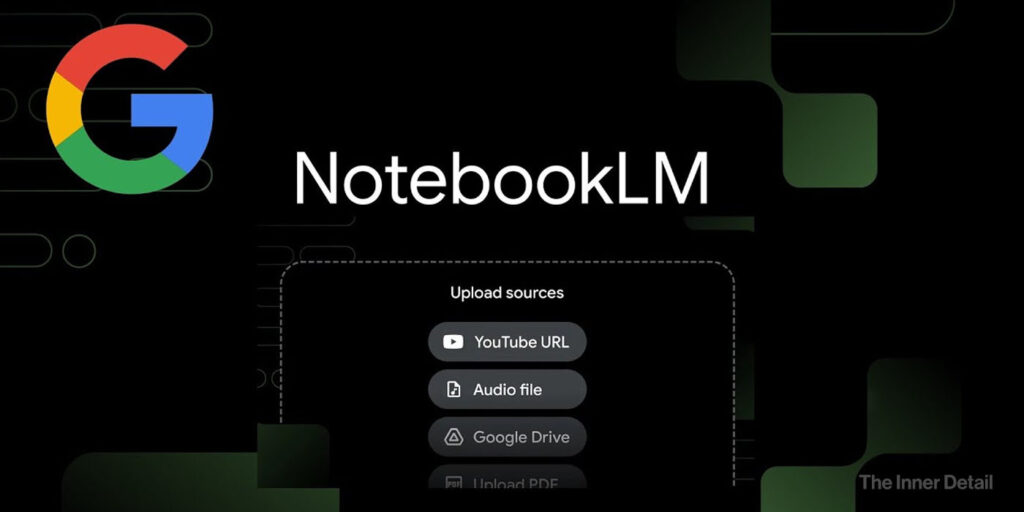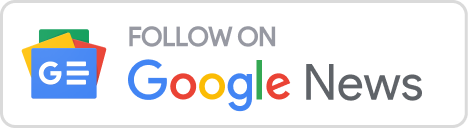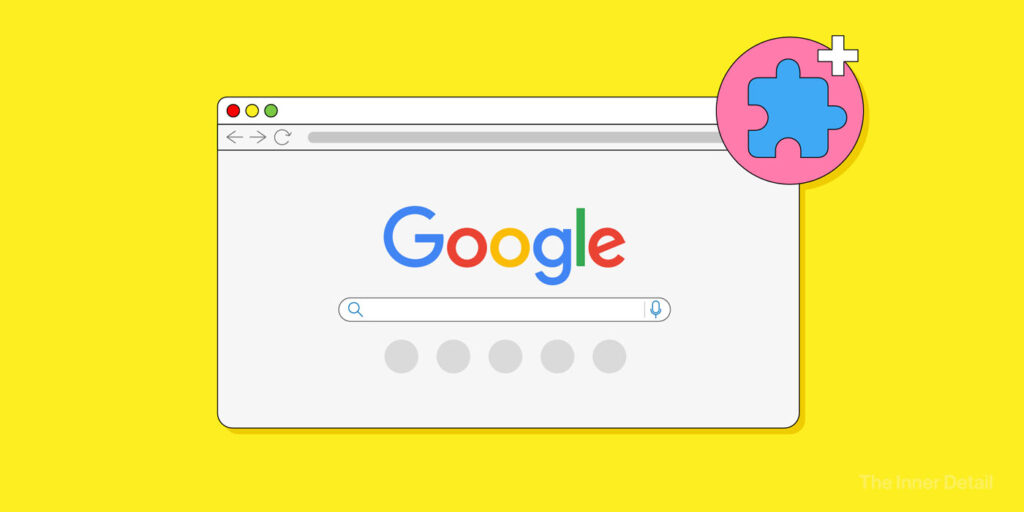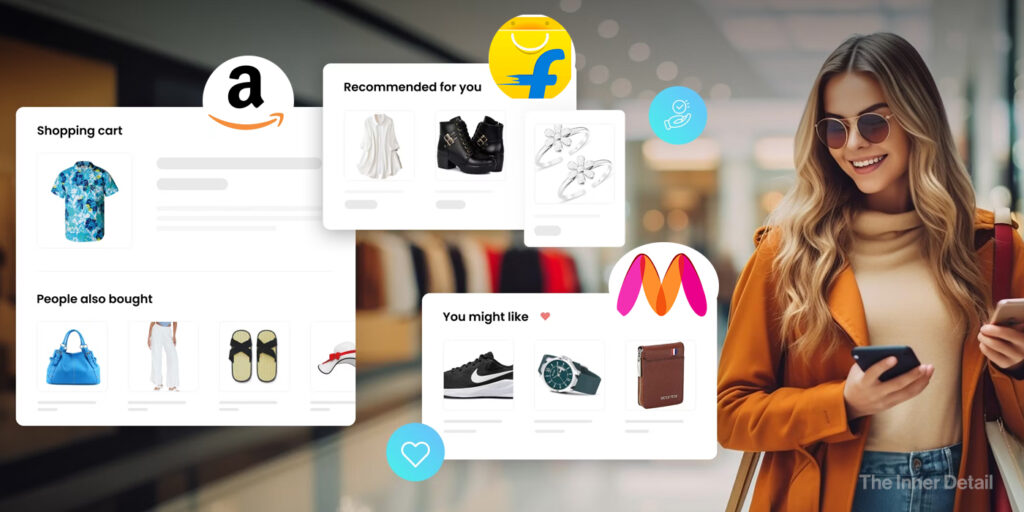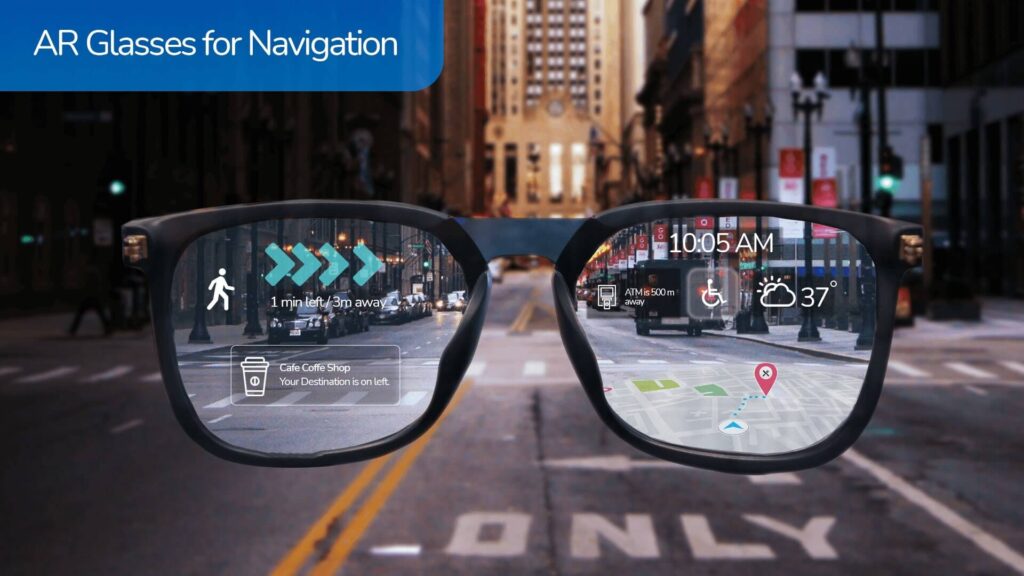Google dropped in a powerful AI tool for virtual research assistant and note-taking called “NotebookLM” which adds more value to your work or project, reducing the efforts of searching. Explore how to use NotebookLM to the fullest.
Started as ‘Project Tailwind‘ for students, Google launched NotebookLM back in July 2023, but is one of the unexplored AI tools that has huge potential in helping you out in your studies, project or research. People in academics, project-works, film-makers and anyone who work with documents can experiment with the tool to acknowledge its capability.
NotebookLM is a generative-AI tool powered by Gemini’s 1.5’s multimodal capabilities to assess, interpret and make connections between various sources added by the users.
Contrast to traditional gen-AI tools such as ChatGPT, Gemini, and Claude, NotebookLM only reads through the sources provided and becomes the expert in it, assisting in any kind of explanations, write-ups and indeed audio overviews. As mentioned earlier, the tool is very helpful who work with multiple documents at once for any use-case like students. Here is how to use it like a ‘pro’.
How NotebookLM works?
Remember the times when you have to work with multiple sources to aggregate the pieces of information to a single workflow which is time-consuming and effort-taking. That’s where NotebookLM finds its place. The AI tool runs through various forms of sources attached – upto 50, which can be put into individual notebooks dedicated to a topic or project. NotebookLM takes information, digests and analyzes it so that you can glean more from it.
“NotebookLM is a tool for understanding things,” says Steven Johnson, an author who worked on NotebookLM team in Google.
Designed for people who need a ‘deeper-dive’ into the topic, NotebookLM will answer any questions about the content and is also capable of formatting the content in a specific way you prescribe like ‘summary’, ‘study guide’, ‘brief-doc’ and so on. It will even provide citations that link back to the most relevant original passages in your sources.
I experimented NotebookLM with 10 PDFs of my International Business notes of PGDM course and guess what – it simplified my studying process by preparing me a ‘study guide’ and answers whatever I asked regarding the topic.
The tool will be helpful at times of submitting assignments, reports and preparing quizzes for students, especially.
To help you get started with NotebookLM and to uncover the capabilities and tricks of the AI, here is a list of seven expert-tips suggested by the one behind the tool himself – Steven.
7 tips to use NotebookLM like a Pro
#1 Start with experimenting random documents
First and foremost, to be a pro is to ‘start’, even you know nothing about how it works. Start experimenting NotebookLM with random recent documents you have and ask questions to it. NotebookLM will help you uncover some interesting insights on the sources (documents). If nothing strikes you on what questions to ask, you can go with the suggested questions that float in the chat.
NotebookLM can combine information scattered in various documents and present it as a single ‘note’, which can be reviewed and saved.
#2 Create a main Notebook with number of sub-chapters
Take an example of a movie-project presuming you as the writer. When you start the story-line of the movie, you may want to divide the scenes into first-half and second-half and further into intro, body, interval (with a twist), again body, pre-climax and climax. These are stages of a process and you may also add some elements into it as days goes by.
NotebookLM helps you to break down the process into parts where you can explore more into it. Here, the movie resembles the main ‘Notebook’ and the parts of process are ‘notes’ that adds on to the main notebook. You can ask the AI to create situations for your scenes and you can include that response as a ‘note’.
It also lets you to combine notes so you can merge scenes.
#3 Connecting dots from different sources
In this example of movie-project, now assume you have not completely written the scripts of all the scenes, waiting for moments to add value to your script. You find some moments interesting but you are clueless on how to connect these with your movie. In this case, you can add those moments (as source) and ask the AI to connect the situation to your movie script.
This feature will be extremely useful for managing, connecting and synthesizing information from multiple sources. NotebookLM can’t brainstorm things but can connect dots with all the brainstormed inputs.
For students, while preparing presentations or reports, the feature may come handy catering everything you need in one place.
#4 Different output formats
Using the Notebook Guide feature, NotebookLM can turn your uploaded content into an FAQ, a briefing document, a timeline, a table of contents, a study guide — or the popular new Audio Overview, which actually transforms your information into an engaging conversation between two AI “hosts.” Try different options both to see what works best for your own learning purposes as well as for presenting information to others.
#5 Listen to your notes as a Podcast with “Audio Overviews”
This is one interesting feature that I find productive and beneficial. What “Audio overviews” does is with all your sources combined, it will create one audio file in which two AI hosts talks to each other about the topics in the documents that you uploaded or pasted.
Assume you have a 100-hrs session notes which may take a lot of time to prepare. However, with NotebookLM you can listen to all the topics discussed, in just one audio of few hours probably. You can also hear to a concised version of a long YouTube video. The AI also allows you to download the audio, so you can hear it in your free time without internet and indeed its speed can be controlled.
After uploading the sources, tap ‘Notebook guide’ to access ‘Audio Overview’. I asked NotebookLM to generate me an audio with all my 15-hr International Business notes. It created me a 30-mins audio which was really helpful to listen to all topics in a short while.
#6 Summary and Critique
Summary: The summary feature helps you to summarize the entire source into a single response or you can summarize the responses of AI into one. This one could assist greatly at critical times to get the crux of the topic included.
Critique: This feature is for user-written notes where the AI gives suggestions on how to improve the content both in terms of grammar, style and information. It comes handy for report submissions for students to stand out. Select a written or combined note and you’ll find ‘Critique’ option just above the typing box.
#7 Timeline
Another feature I liked a lot is this “Timeline” feature, which is very useful to study a history of a project or topic. Just after uploading everything you want as sources, the AI can give you a ‘timeline’ of events happened accordingly so you can take a quick grasp, instead of searching for dates one by one.
The Timeline feature can be accessed in the ‘Notebook guide’ as well.
Other things you may need to know:
- NotebookLM lets you create two types of notes – Written notes and Saved responses (responses generated by AI). Written Notes can have basic formatting, like bold and italics; you can paste text into a note if you want as well. Saved Responses can take two forms: quotes from the AI and quotes from your sources.
- The responses will also have citations to the original passages of the documents you provided, making it easy to navigate.
- Saved responses are not editable, which lets you easily keep track of the provenance of your notes. (In many workflows, it’s good to know what you wrote versus what the AI wrote.) If you want to edit the AI response or integrate it into your own writing, you can always click on the copy icon at the bottom of the response, and paste the text into a Written Note that you’ve created.
- You can also convert your notes to ‘sources’ by copying the notes and adding to the ‘Paste text’ section of the ‘sources’.
Hope you find the page useful☺! Share it with your friends and spread the knowledge!
(For more such interesting informational, technology and innovation stuffs, keep reading The Inner Detail).
Kindly add ‘The Inner Detail’ to your Google News Feed by following us!