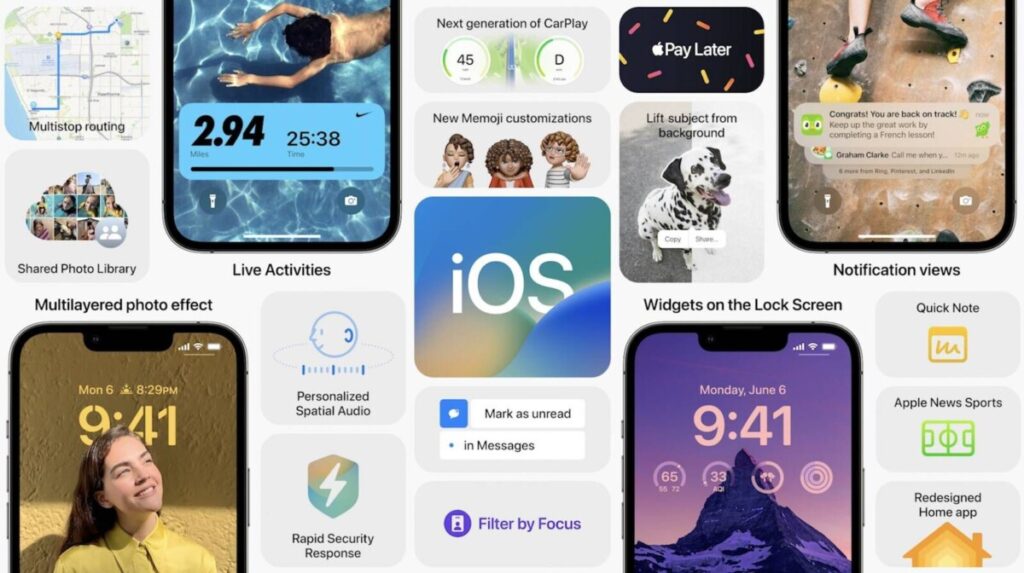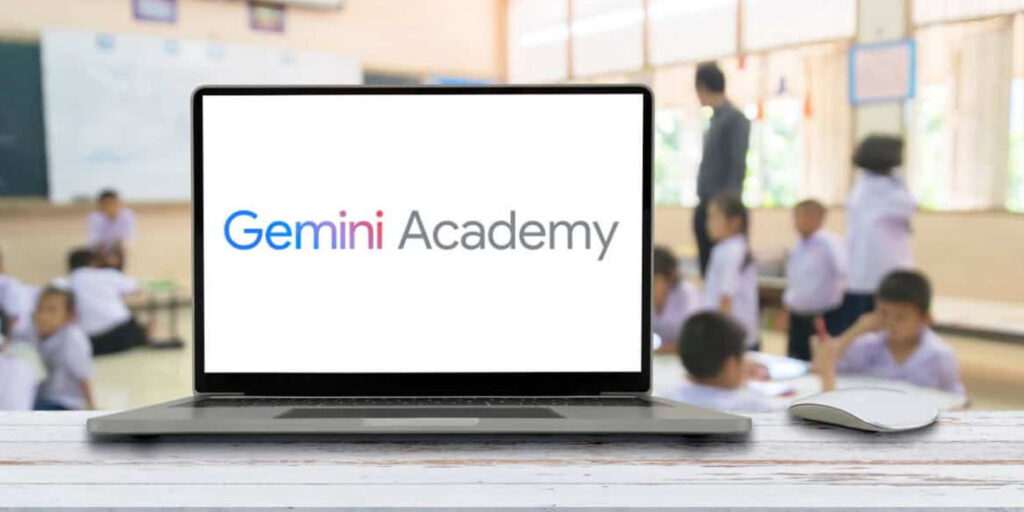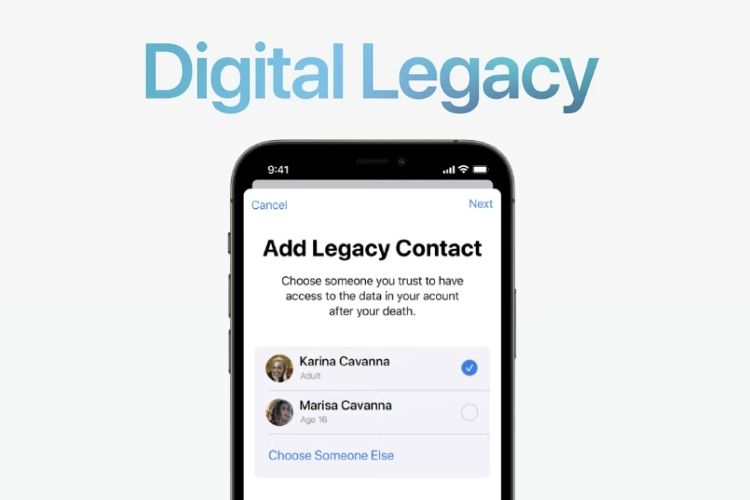Apple refreshes its operating systems with new features every year, and while some arrive as part of periodic updates, the bulk of headline add-ons arrive as part of the milestone release.
Update of already existing features, adding new features, adding more tools for customizing, this iOS 16 update gets a wholesome of stuffs to talk about, and here are the top 15 best features of iOS 16. This time, Apple unleashed more personalization options while not compromising new features too. Check that out.
Lockscreen Redesign
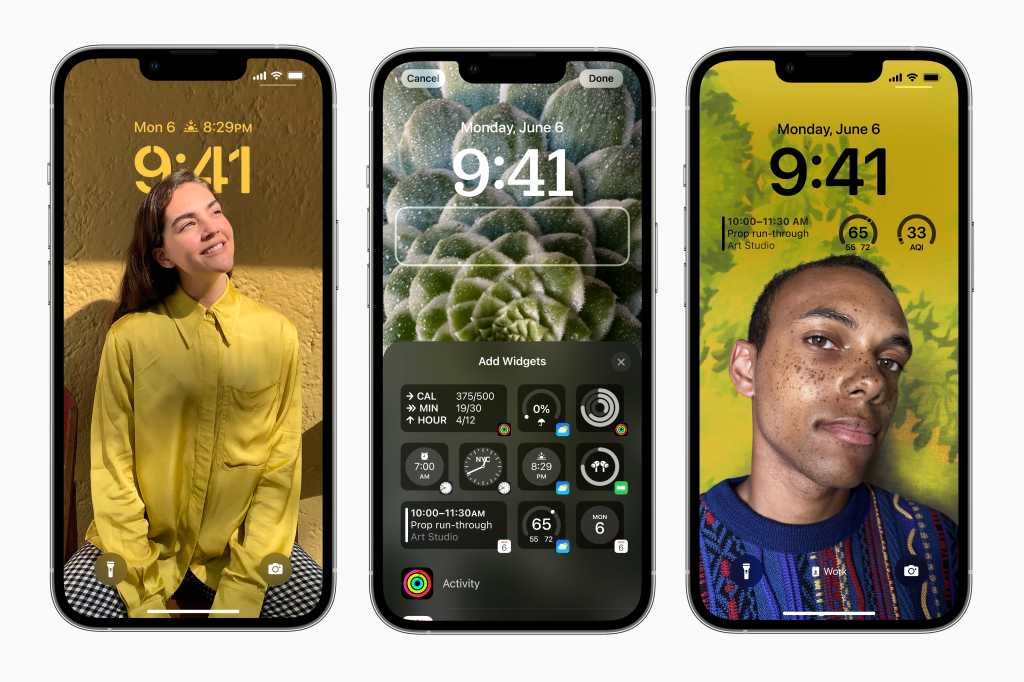
iOS16 brings a handful of customizable features to redesign your iPhone’s lockscreen, letting you to display the lockscreen in your likely ways. With a gallery of screen style options and the ability to add widgets like the weather, calendar events, and so on, users can also customize fonts, size and blend the background images with time and date display.
You can now have multiple lockscreens and it’s easy to switch between them by long-pressing on your lockscreen and swiping to another. This also enables users to modify what notifications to pop-up while having that lockscreen, which Apple calls ‘Focus settings’.
Message Editing
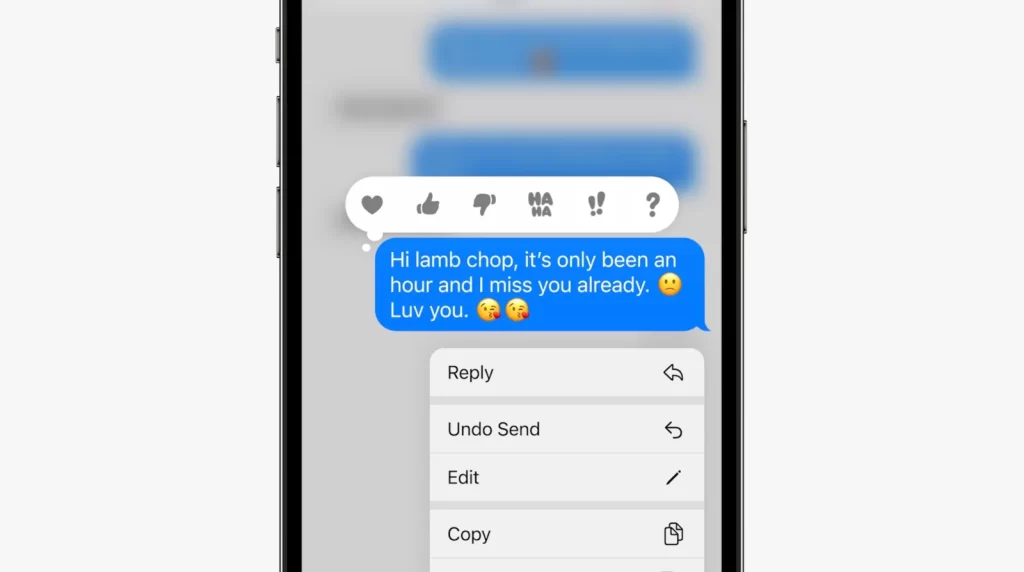
Getting hit by embarrassing typo or unmeaningful texts often happens to everyone. The worse thing is that if you can’t unsend what you sent or edit what you sent.
iOS 16 eases the situation by letting you to edit anything you send in Messages up to 15 mins after you’ve sent it, with a maximum of five edits allowed. If you really don’t mean what you said, you can unsend a message altogether. And the time limit for unsend the message is two minutes.
You can also mark ‘unread’ the read messages.
Audio Messages
Time to listen to lengthy audios can now be reduced, as Audio Messages can now be fast-forward and also rewind it.
Collaboration Invitation
This is something for working people or students wherein you involve in a project as a group and every update you or anyone in the group make in the document will be posted. Here, you can send a message to a group via Messages, and every recipient will be added to the document or spreadsheet you want to share. When someone edits, in a Pages document for example, an update will be posted at the top of the Messages thread.
The feature will work with Apple’s Files, Keynote, Numbers, Pages, Notes, Reminders and Safari, as well as third-party apps.
Share Tabs
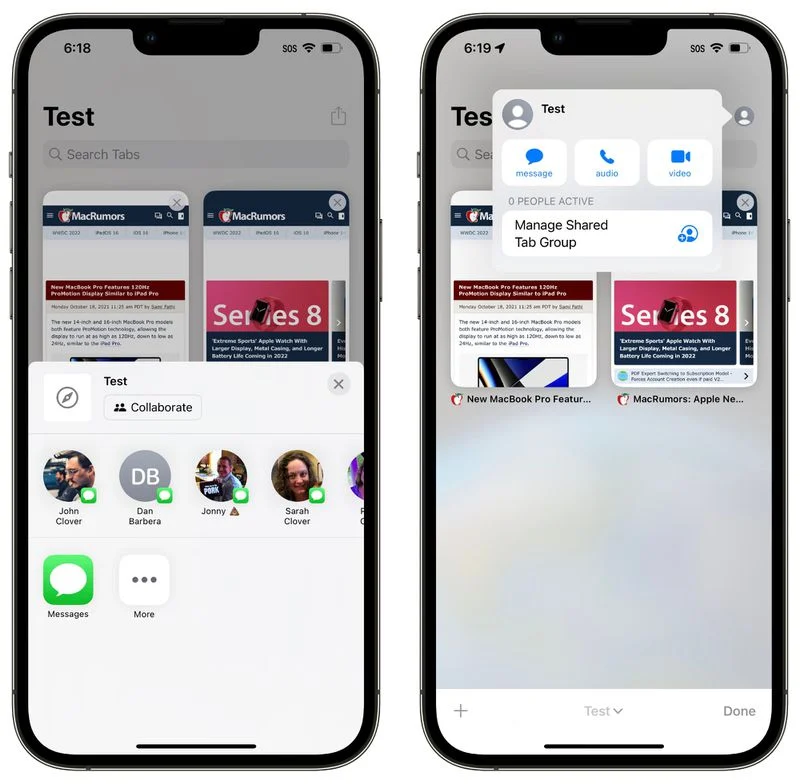
Share Tabs too deals with work collaboration. The feature allows a user to share a group of Safari tabs with friends, which can then be added to by any of the users and the updates will be shared with the group instantly.
Siri Hangs Up
Now you can ask Siri to cut the call, by commanding “Hey Siri, hang up”, when your hands are full. Albeit, you’ve to make sure that the caller would hear you asking Siri to end the call.
Multiple Stops in Apple Maps
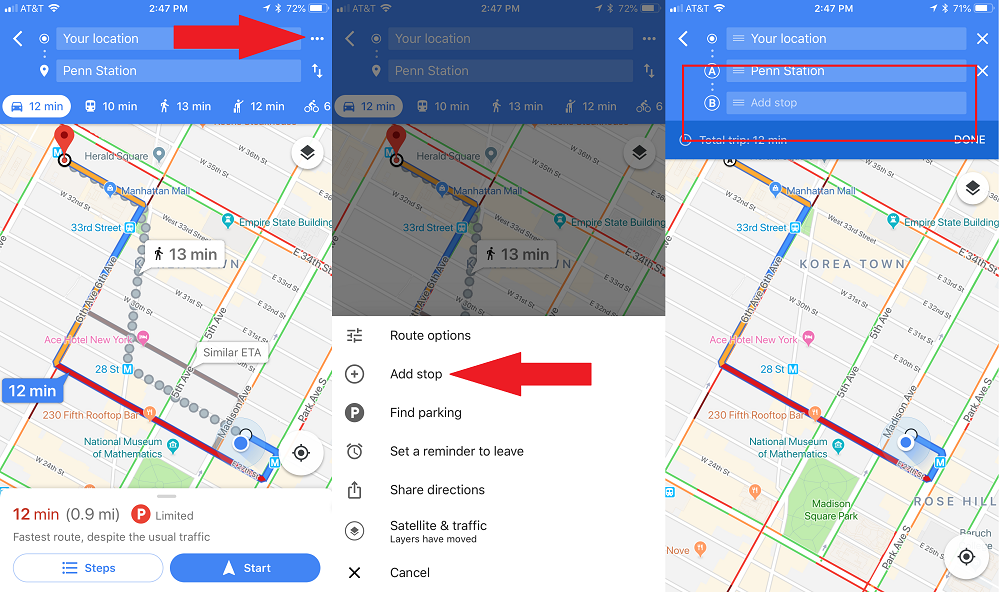
When you have to stop at multiple locations in a commute or tour or work, you can leverage the ‘Add stop’ in Apple Maps, which appears below your first destination under ‘Directions’ tab. This drives you to locations one by one, so you need not feed in the next destination after every stop. You can also change the order of the stops if you need. This is something which the Google Maps introduced in 2016.
Fitness & Health
iOS 16 adds a Fitness app for all users that uses the phone’s inbuilt motion sensors to provide an estimate of calories burned based on steps, distance traveled and the use of third-party fitness apps, even if you don’t have an Apple Watch. And a new Medications feature in the Health app lets you keep track of what you should be taking and when.
Lockdown Mode
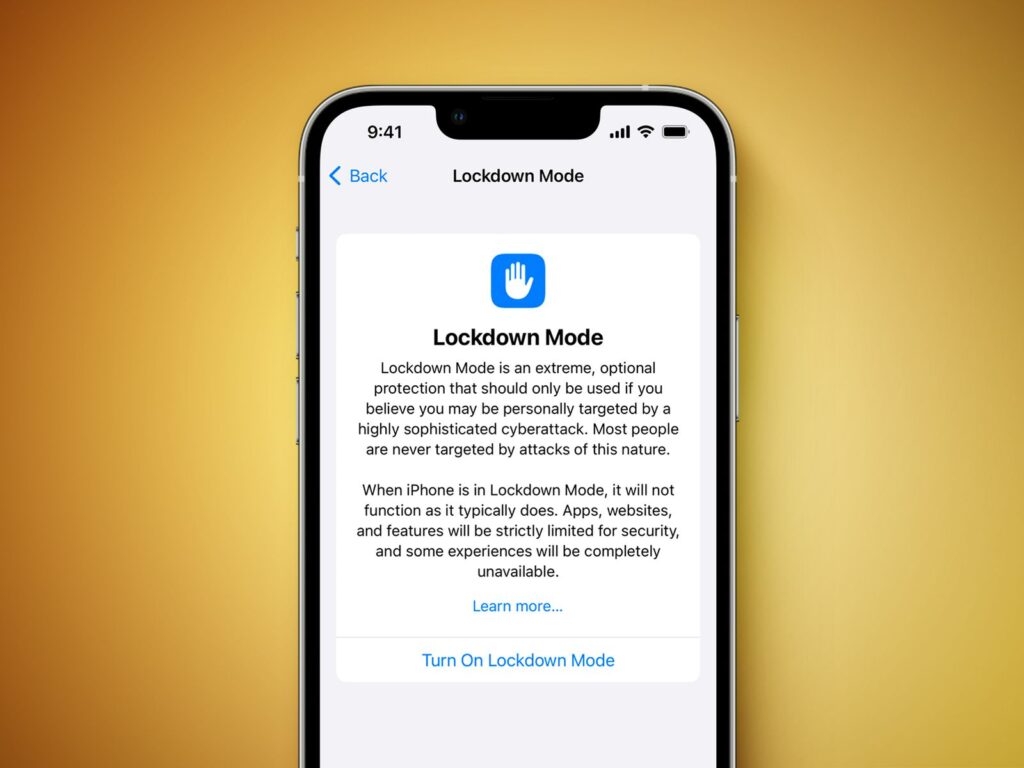
Lockdown Mode alters or disables several features on the iPhone to ensure maximum security. Most users will never need this feature, but anyone in a position of power that could be targeted by state actors now has an option to increase data protection. Hopefully you won’t ever need to use Lockdown Mode.
Some websites won’t function properly with Lockdown Mode active. Also, many sharing features will be disabled, especially when receiving content or indentations from people not found in Contacts.
Apple calls Lockdown Mode an extreme, and optional, protection.
Camera Translation
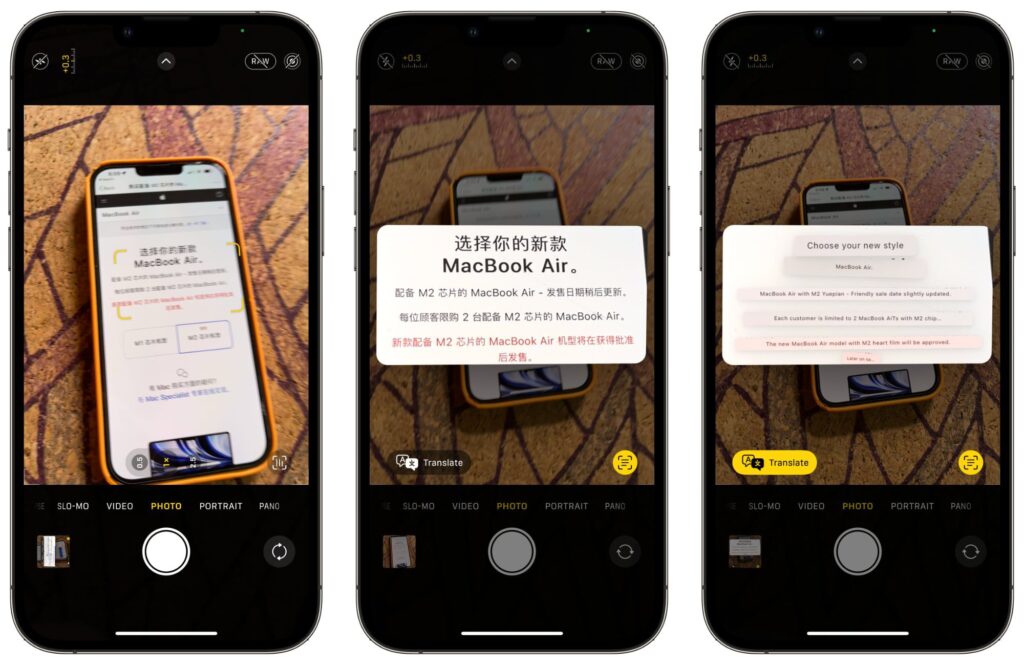
Resembling to the Google translate, Apple delivers the same feature in its own ‘Camera app’. Hold the camera up to the words you want translated, pause the view and the translation will be overlaid on the text in a still picture, allowing you to zoom in for a closer read. Alternatively, you can translate text on photos in your library.
Scheduled Emails
Send Later is the new ability to schedule when an email you’ve written will be sent. It’s a feature that has long been in third-party email clients, but it’s a small thing that proves unexpectedly helpful once you’ve tried it.
It means that if you get one of those late-evening emails that will ruin your night unless you reply, you can reply — but tell Mail to send it in the morning. That way, it’s off your mind, off your plate, and yet you don’t spend the rest of the evening locked in a back-and-forth email conversation.
Related Posts
Continuity Camera

Continuity Camera turns your iPhone into a great webcam for your Mac.
With macOS Ventura and iOS 16, users will be able to use their iPhone camera as a dedicated webcam — no setup necessary. The camera and microphone selection tools in apps like Skype, FaceTime, and others will automatically show the iPhone as an option if it is nearby and on the same WiFi network.
Quick Notes
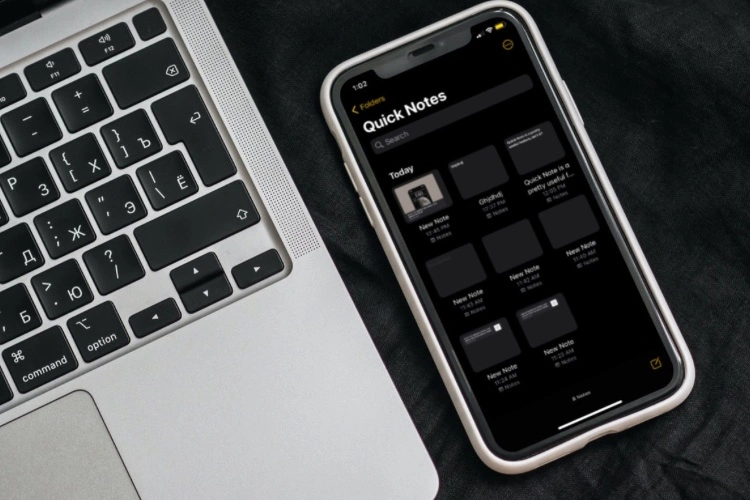
In iPadOS 15 and macOS Monterey, Quick Notes was the excellent addition of a speedy and convenient way to jot down a note or to build up one with ever more detail. Whatever you were doing on an iPad or Mac, you could swipe up from the bottom right corner to get a new Quick Note, write what you need and then just push the note away.
Quick Notes are such a good feature, especially on the iPad, that it was frustrating that Apple didn’t add it to the iPhone. Now with iOS 16, the iPhone has it.
However, it’s not as smooth as the iPad — you can’t swipe up from a corner, you have to tap a button that you add to Control Center. And, at least during the beta testing, it didn’t seem as good at associating notes with particular websites.
Door Detection
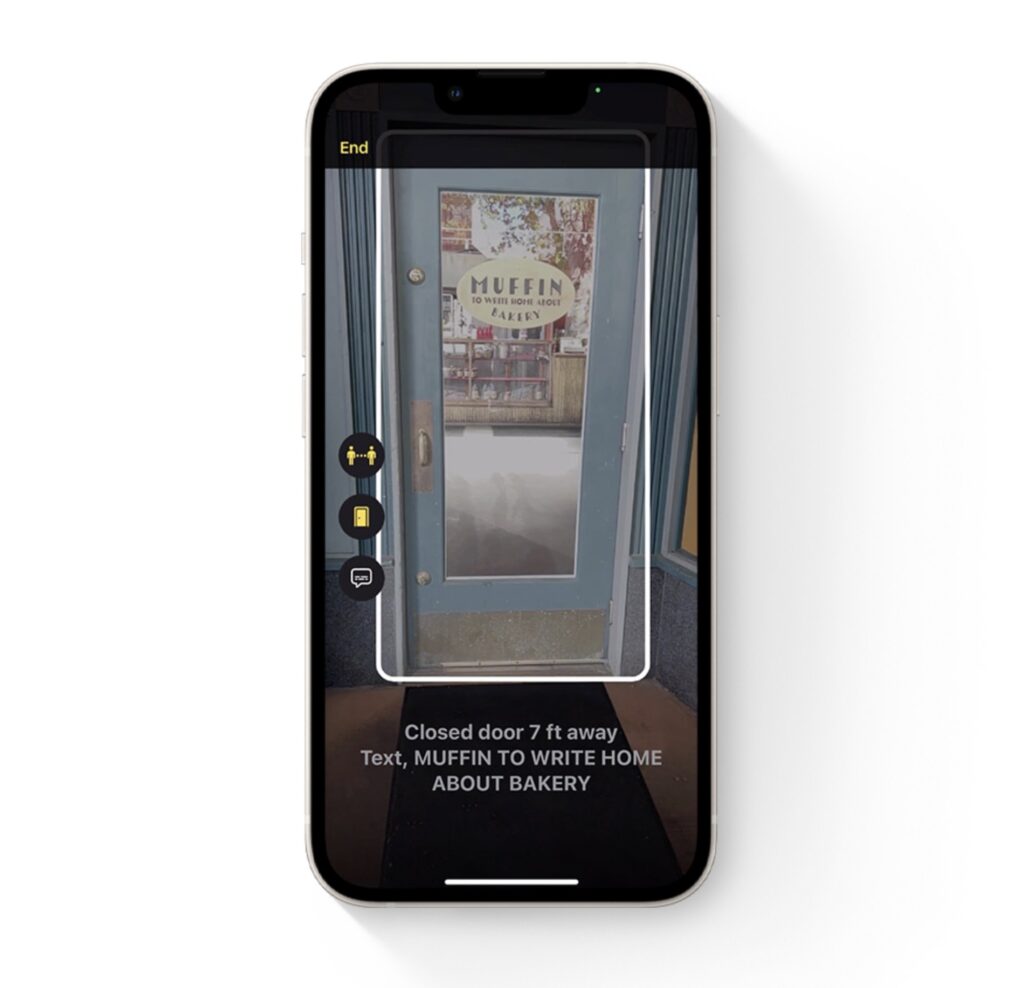
Door Detection is a feature of Magnifier that exploits camera and LiDAR of the iPHone 12 Pro and later models to tell a visually impaired person where there’s a door. Crucially, it will also provide vital information to the user about the door’s state, whether it’s open or closed or if it can be opened by pushing or turning a knob and how far away the user is from the door. It will also read out signs and labels around the door, so users can know where it will lead.
Wallet – Apple Pay Later
Apple Pay Later is an addition to Apple Pay that lets you split up a larger purchase into smaller installments. Specifically, it splits the cost into four equal payments over six weeks.
After making the purchase, you can track the payments and how much you have left to pay within Wallet. For routine transactions paid on time, users won’t need to pay any fees or commissions to use the service.
Not all users will be able to take advantage of Apple Pay Later, with Apple warning it is available for “qualifying applicants in the United States.”
Apple Watch Mirroring
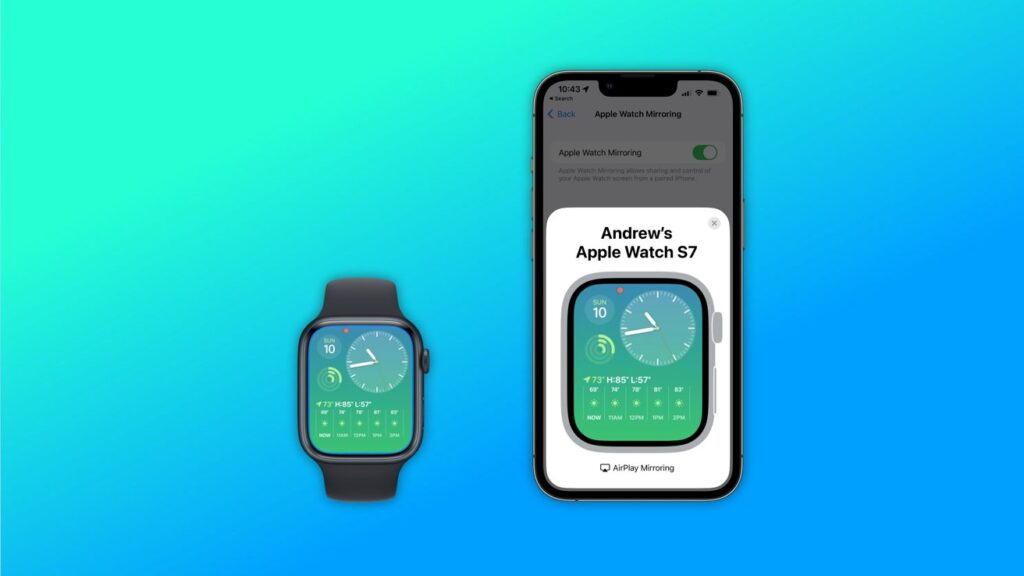
This accessibility feature of iOS 16 is self-descriptive, allowing you to view your Apple Watch display on your iPhone. The feature lets you to control your connected Apple Watch remotely, even the side button which is mirrored on the iPhone screen. Watch mirroring is quite helpful when you need to have a better view of the watch display when performing tricky functions, as the mirrored screen is bigger. You could also use it in an instructional manner, demonstrating a feature on an Apple Watch worn on someone’s wrist by controlling it remotely.
It’s also feasible to do demonstrations over a FaceTime call by sharing the iPhone screen.