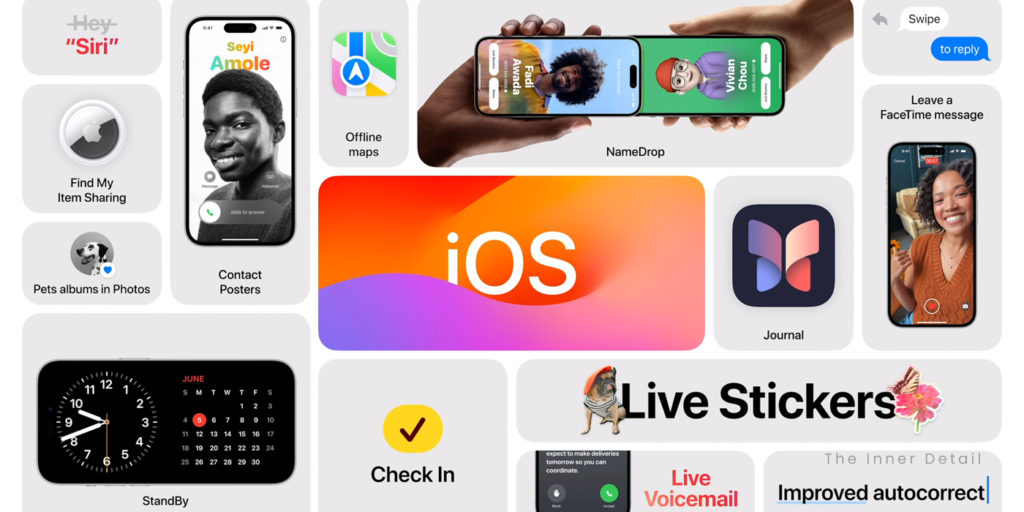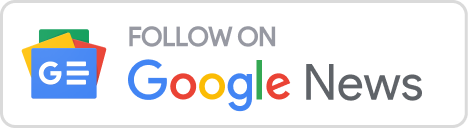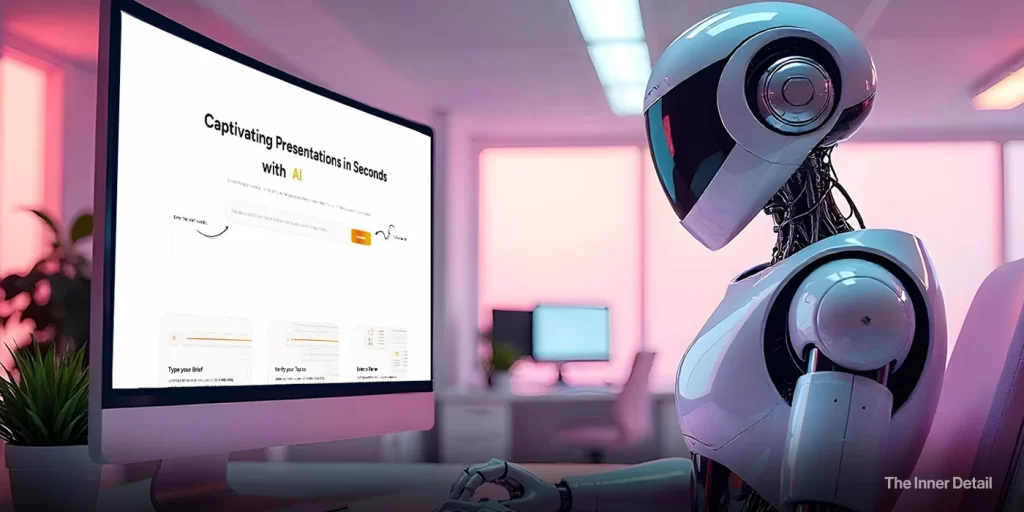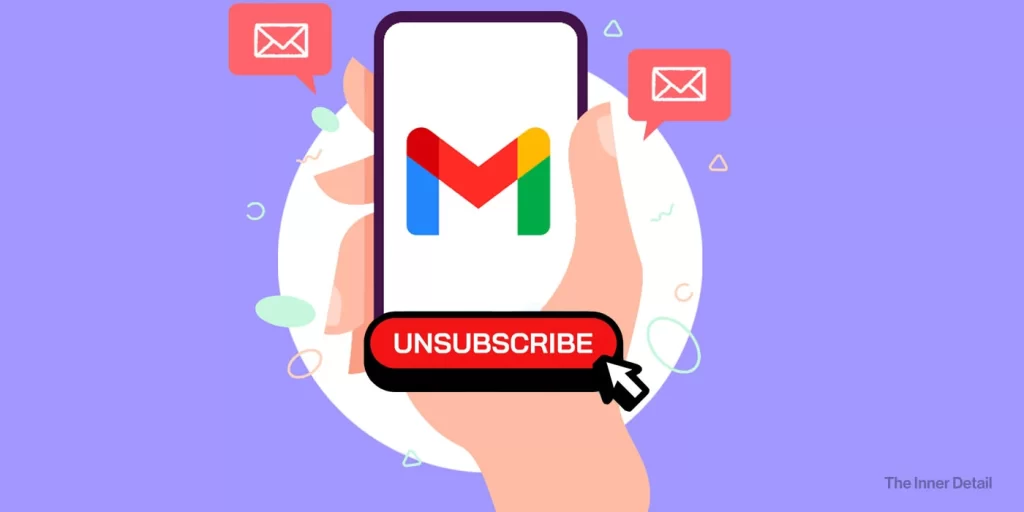If you are looking for what’s new in iOS 17, new features and upgrades, whether it supports in your iPhone and how to install it now, you are in the right place.
Apple unveiled its latest iOS 17 with dozens of new interesting features for iPhones in WWDC 2023 event. The event held in California, U.S. at Apple headquarters, rolled out bunch of products and features, including 15” MacBook Air, Mac Studio with M2 Ultra and Max chips and the long-waited mixed-reality headset “Vision Pro”.
iOS 17, exclusively had seen upgrades in features and apps, focused mainly on communication, customizability, and privacy. Here are top 10 useful features and upgrades that comes with iOS 17.
SharePlay
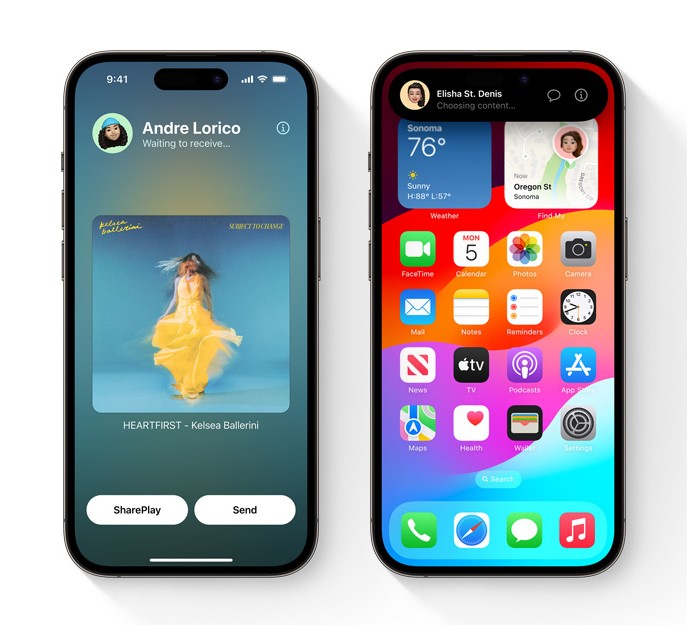
SharePlay update in iOS 17 makes it easier to watch videos, listen to music, play games in sync with your friends. Just by holding your phone close to your friend’s phone running iOS 17, a pop-up screen showing SharePlay option will appear for you to enjoy music or content together.
SharePlay blends with CarPlay, where a QR code can be scanned from the Car to easily join SharePlay session.
Visual Look up
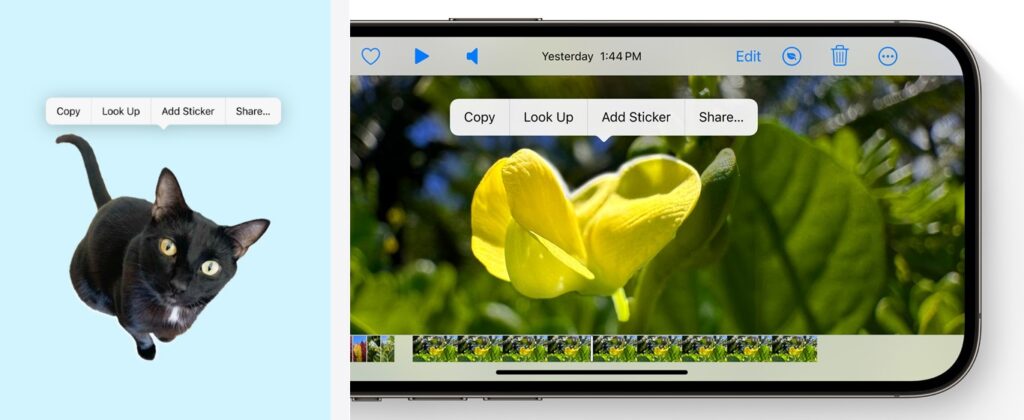
Whenever you come across photos or videos, wherein something is not clearly understandable for you, Visual Look Up in iOS 17 might help with you on that. When you lift a subject from a photo, or pause a video on any frame and tap on any object in the frame, you’ll see a pop-up options, where ‘Look Up’ appears. Look Up helps you to know about the subject by surfing the content in internet.
It works good on food items, where you can find recipes for dishes by tapping ‘Look Up’ on a photo.
Live Stickers
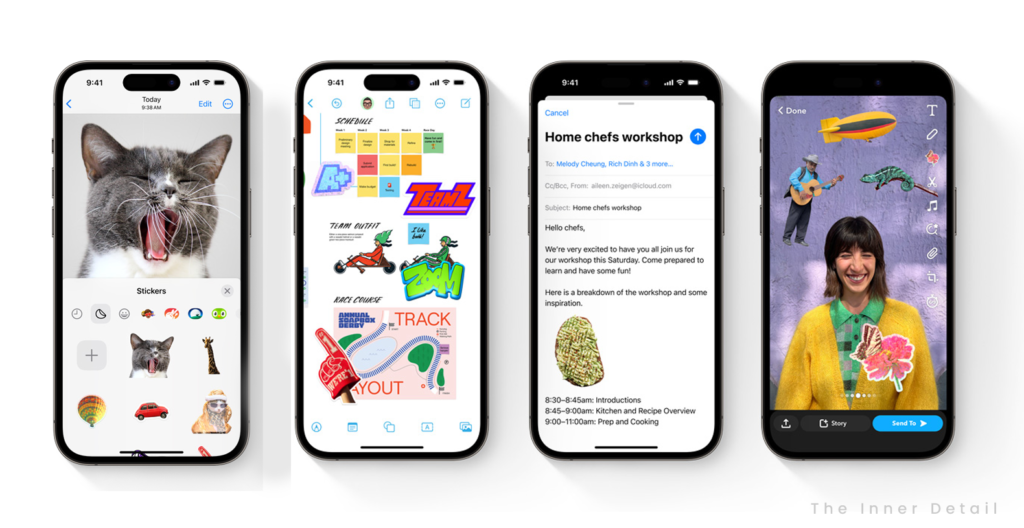
iOS 17 brings all your stickers in one place – stickers drawer that lets you access emoji, memoji and other sticker packs including Live Stickers. Live Stickers allows you to turn an object in a photo into a sticker and stylize it with new effects or even animate it. By touching and holding an object in a photo, you’ll be displayed with an option to create ‘Sticker’.
Live Stickers in Messages enables for an interactive and cozy conversation, where you can play with your stickers by rotating it, combining two emojis into one live sticker, reacting to messages by just dragging the sticker on it and more. Live Stickers can be synced across your devices via iCloud account.
Journal App
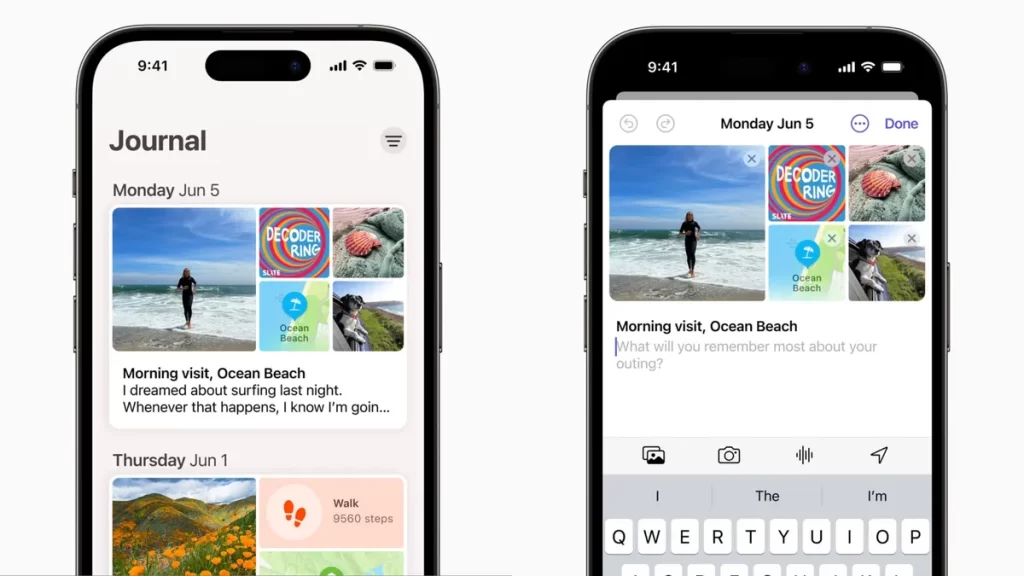
“Journal is a new way to reflect on and relive special moments,” says Apple. For appreciating gratitude and liveliness in your app, Apple designed this Journal app, which aids to pin your emotions, experiences as if you are writing a personal-diary. Using on-device machine learning, the app creates personalized suggestions of moments for you to remember and write about based on your photos, music, places of your visit, workouts and more.
Journal has an end-to-end encryption, for ensuring your personal diary app remains safe and secure, only to you.
Improved Keyboard & Safari
Autocorrect in Apple keyboards are even better with iOS 17 and the keyboard also predicts inline as you type. Inline predictions in the new updated keyboard, will be prompting words or sentences as you type and autocompletes them for you with a tap of the space bar. Keyboard will be using machine learning system of iPhones to perform this.
Autocorrected words are temporarily underlined so you know what’s been changed and you can revert back to the original word with just a tap.
Safari in Apple pulls off features introduced by Google Chrome namely – Profiles, Action button-like search, locking your private browser. Profiles in Safari lets you to organize your browsing experience with different profiles, say Work and personal. It helps you separate your history, extensions, tab groups, cookies and favorites.
Next, search in safari is as responsive as you don’t need to search but just type what you want. Similar to action-buttons in Google chrome, Safari can show you search results, directly in the search-lists bar.
Lastly, Private browsing now locks your private browsing windows when you’re not using them, completely blocks down trackers from loading on pages, and removes tracking added to URLs as you browse. Check how you can lock your private incognito windows in Google Chrome with fingerprints.
FaceTime
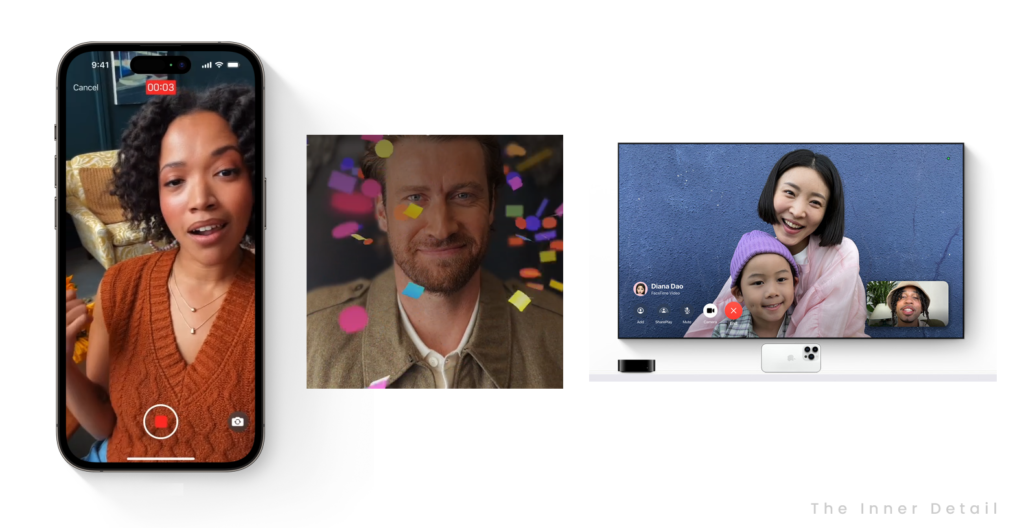
FaceTime in Apple iPhone gets three cool features – Video or audio recording message, hand-gestured AR effects and turning your Apple TV into FaceTime.
At times when your friends or the receiver doesn’t pick up your call, you can record a video or audio message for them to catch up afterwards. Messages can also be played on Apple Watch.
You can also add a reaction that fills the camera frame with fun 3D augmented reality effects like hearts, fireworks, confetti and more, by activating it with just your hands gesture. Like, when you show thumbs up, the video adds firework AR elements behind you.
Lastly, FaceTime app comes to your Apple TV. Users can use their iPhone as a camera and start a call directly from the FaceTime app on Apple TV, or hand off the call from your iPhone to TV.
NameDrop
With NameDrop in iOS 17, users can share their contact with other iPhone users just by holding it close to the other person’s iPhone. This feature is available for every iPhone model running iOS 17. It also works with Apple Watch, but only for Series 6 and later.
Live Voicemail
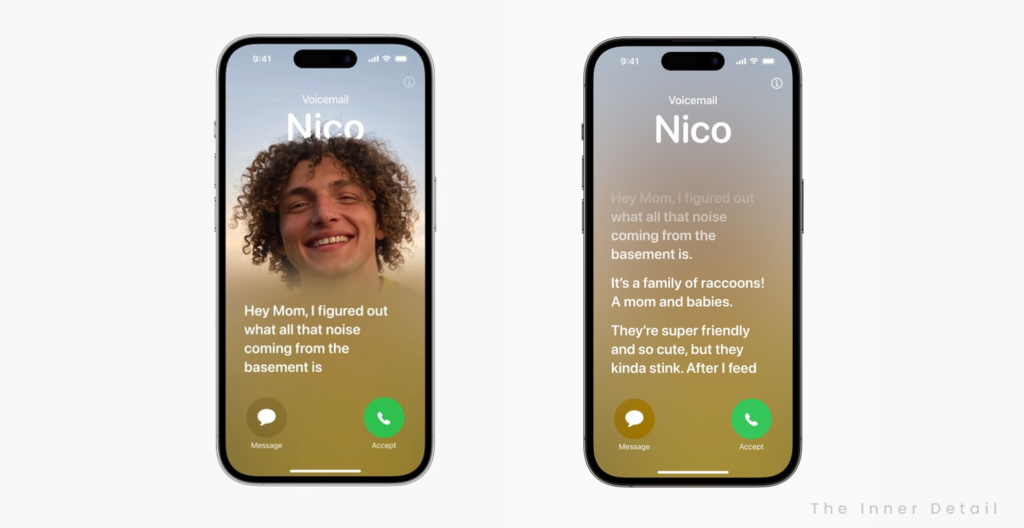
Live Voicemail is one of the coolest and useful features designed in iOS 17. With Live Voicemail, you can view a real-time transcription of the message someone is leaving you as they speak, giving you immediate context for the call. If it’s something you want to address right then, you can pick up the call at any time while they’re still on the line.
If you have Silence Unknown Callers turned on, unknown numbers will go directly to Live Voicemail without ringing you first. Calls that carriers identify as spam won’t appear as Live Voicemail – instead they’ll be instantly declined.
Contact Posters
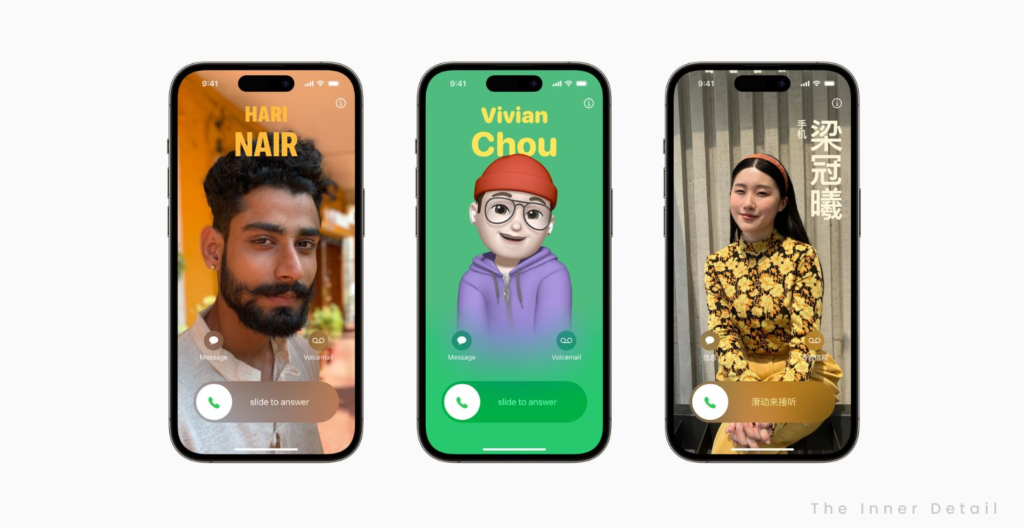
iOS 17 gives you customization of Contact pictures or posters, where you can assign photo or Memoji for your favorite contacts, so that a stylish look appears when the person calls like the picture above. You can also add colors, texts to contact posters, making the photo more appealing. Contact Posters will appear in all places you communicate and share in the iPhone with that contact.
Standby Mode
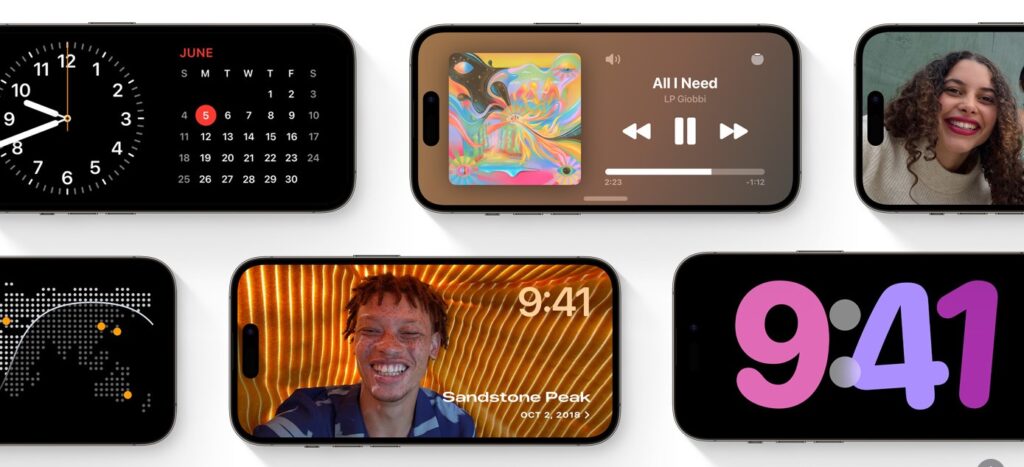
Standby feature in iOS 17 turns your iPhone similar to a smart-home display, where the iPhone puts a clock or any glanceable information on the display for you to view from a distance. The display can hold a bedside clock, showcase special moments from your photos, including real-time live activities like score of a game, progress of your food delivery and so on.
Siri takes StandBy to the next level with rich visual results that can be viewed from a distance. It’s now even easier to check the weather or set a timer hands-free.
Compatibility
- iPhone 14 Series
- iPhone 13 Series
- iPhone 12 Series
- iPhone 11 Series
- iPhone Xs
- iPhone Xs Max
- iPhone XR
- iPhone SE (2nd & 3rd gen)
(iOS 17 will not support iPhone 8, 8 Plus and iPhone X).
How to install iOS 17 in your iPhone?
iOS 17 will be coming to all iPhones later this year and its beta version will be available next month (July). However, you can install the beta developer version now.
First, go to Apple Developer Center (or tap here) and log in with your Apple ID. You don’t need to join the Apple Developer Program, just sign in.
After logging in, follow the steps below based on the version your iPhone is running.
- Go to Settings > General > Software Update > Beta Updates and choose the iOS 17 Developer Beta option.
- Then, Go back to the Software update and wait for iOS 17 beta to appear and start downloading.
- If you’re not seeing the option to turn on beta updates or iOS 17 appear:
- Try quitting and relaunching the Settings app.
- Double check you’re running iOS 16.4 or later. (If not, you’ll need to update before getting the in-Settings beta option.)
- Try restarting your iPhone.
Though experiencing iOS 17 as one of the first users feels good and techie, it’s not recommended to download developer beta version of any OS in your smartphone, due to these reasons:
You might start facing issues in your phone, as early developer beta versions will have bugs which could make the software glitchy.
You may not be able to reinstall iOS 16 without losing personal data. If you’d already installed iOS 17 beta in your iPhone, but you want to revert back to iOS 16, you may have to restore your iPhone as a brand new device, unless you’ve archived a backup from iOS 16. While restoring your iPhone will install Apple’s latest mobile update (currently iOS 16.5), it may also permanently delete important data and settings from your phone.
Hence, it’s advisable to wait for the public beta-version that’ll be available next month.
Kindly add ‘The Inner Detail’ to your Google News Feed by following us!
Hope you find the page useful!
(For more such interesting informational, technology and innovation stuffs, keep reading The Inner Detail).