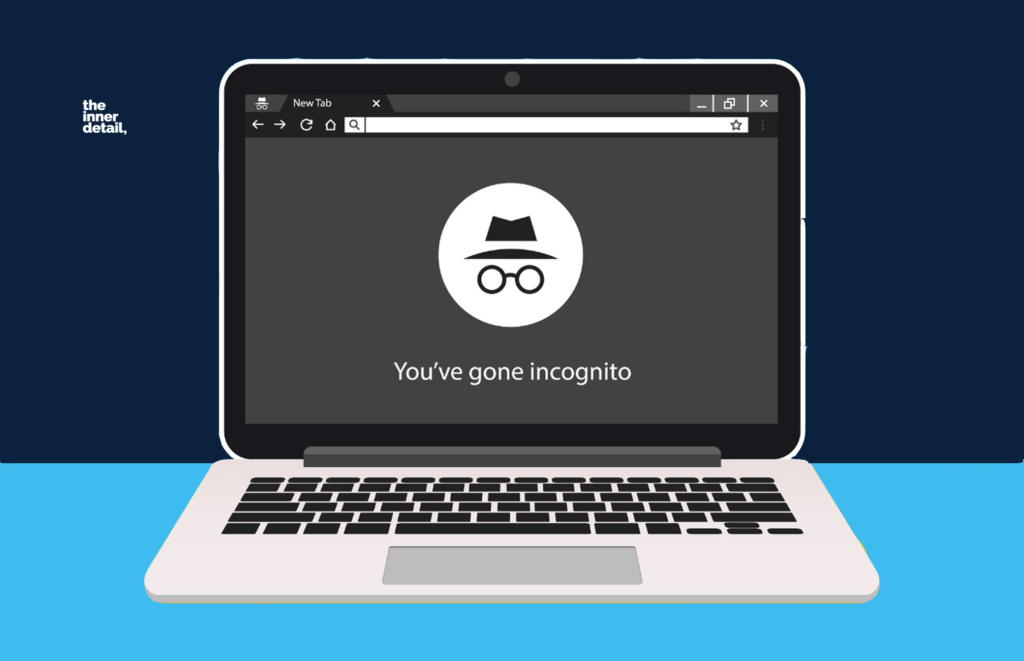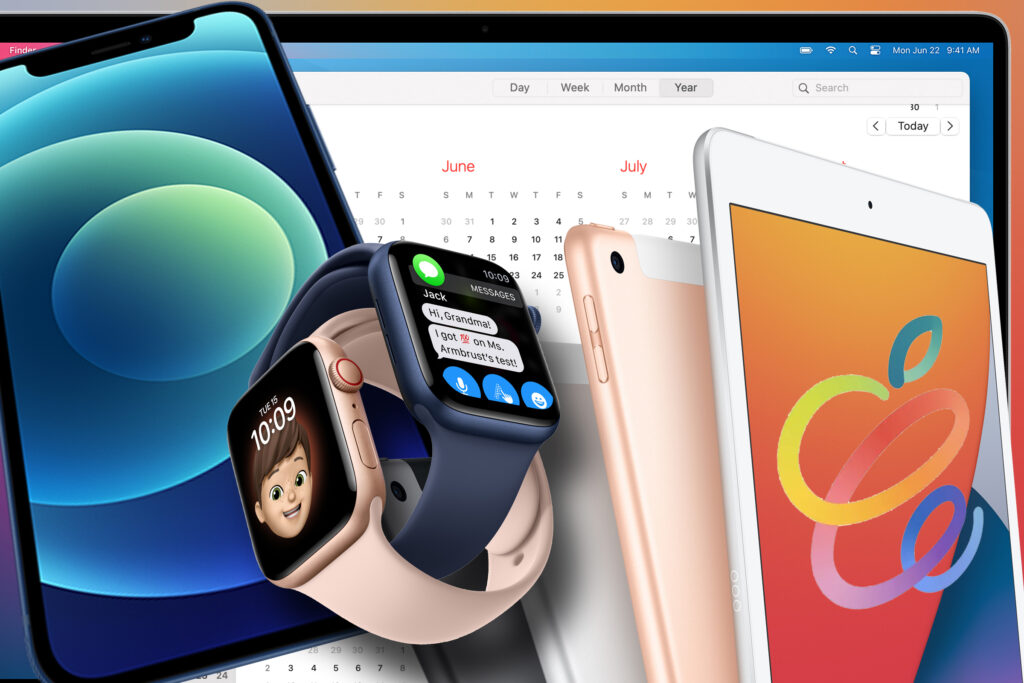For all incognito users, be informed that your incognito mode too creates history and this page will elaborate you on how to view and delete the incognito history in either of your devices.
Many of us might had used incognito-mode for googling lame questions, shopping for gifts or if we use someone else’s device for a while or at cases we need to surf something that we don’t want to share. Incognito mode serves a good private search in the internet, recording no browsing history, cookies or site data or information entered in forms in the device.
However, incognito-mode leaves behind certain flaws – allowing your internet service provider (ISP) to see what you’d searched for or what are all the websites you’d visited in incognito-mode – being the foremost flaw of the feature.
Don’t panic. You can view your incognito history and delete them at ease, to not get caught by your employer or ISP. Here is how you do it!
Know these 25 Tech Hacks too that’s very helpful for your day-to-day tech-life!
Incognito History
Normally, while you type an URL, the domain name system (DNS) of your device aids in finding IP address of the servers of that URL. IP addresses are unique to each and every device and are like the internet-identity for a device.
DNS converts the Uniform Resource Locator (URL) of any website into its equivalent IP address. Any browser at no time understands the URL but can recognize the IP address of the site you want to visit. Every time you type-in a website, your browser sends a query to the DNS, which in turn matches the site’s URL to an IP address and relays back the IP address to the browser.
Technically, both your browser and DNS knows your cache – memory of recent searches / queries from your device that get stored locally. DNS acts so as a mediator to speed up the site, following your first visit. It’s quite simple when you understand how it works, in order to manipulate it to your needs.
How to See Incognito History?
Checking the incognito history is simple and easy on Microsoft Windows than any others. Here is how you do it in Windows.
- Type ‘cmd’ in Start menu and run the ‘Comman Prompt’ as administrator (shown at the right column of the image).
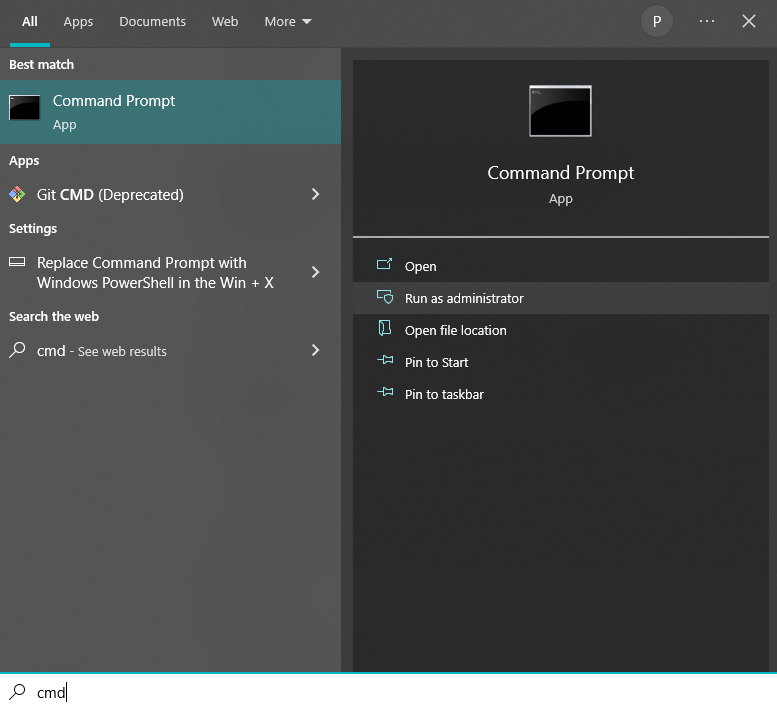
- Enter the command ‘ipconfig/displaydns’ and press ‘Enter’. Your DNS cache history will be listed.
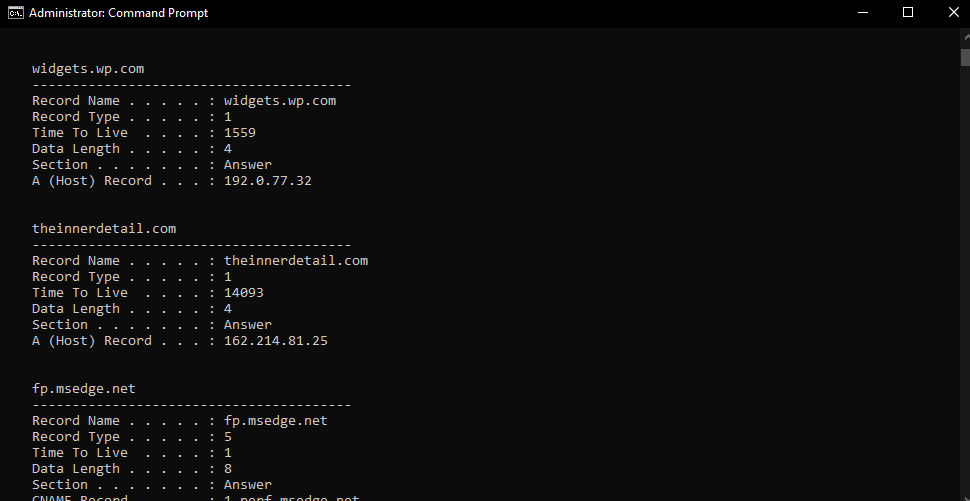
Viewing the history isn’t the same as windows with other android or iOS devices, and you may have to rely on third party apps to check them.
Few parental control apps render you the incognito history of the android or iOS device. The reports are detailed including the data, time and number of times the site has been visited.
Here are some apps of the kind:
- Famisafe
- Spyzie
- Hoverwatch
- Qustodio
- mSpy
How to Delete Incognito History?
On Windows
It’s as simple as that, containing only two steps.
Search ‘cmd’ in your start menu and run the ‘Command Prompt’ as administrator.
A new window would open. Type the command ‘ipconfig/flushdns’ and hit ‘Enter’ button to delete the DNS cache.
On Android
- Open Google Chrome and enter ‘chrome://net-internals/#dns in the search bar.
- Select DNS from the left column and tap ‘Clear host cache’ to clear the incognito history.
Related Posts
On Mac
- Click ‘Go’ and select Utilities.
- Open Terminal
- Type the command “sudo dscacheutil-flushcache;sudo killall -HUPmDNSResponder” in the window.
- Press ‘Enter’ to flush the DNS cache.
On iPhone
Deleting the incognito history in iPhones just needs the Airplane mode to be switched ON for a while. Once and every time airplane mode is ON and OFF-ed, the incognito history gets deleted automatically.
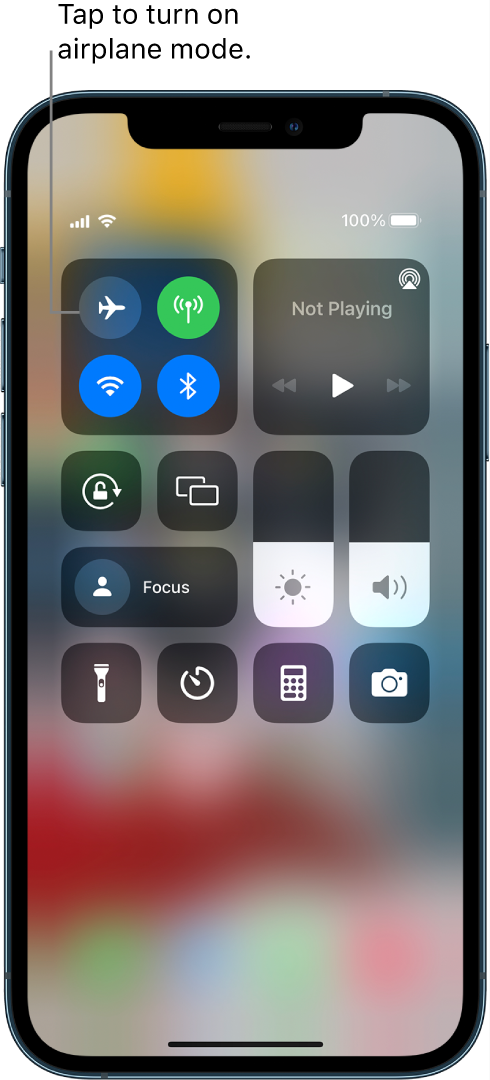
Share the info with your friends too!
(For more such interesting informational, technology and innovation stuffs, keep reading The Inner Detail).