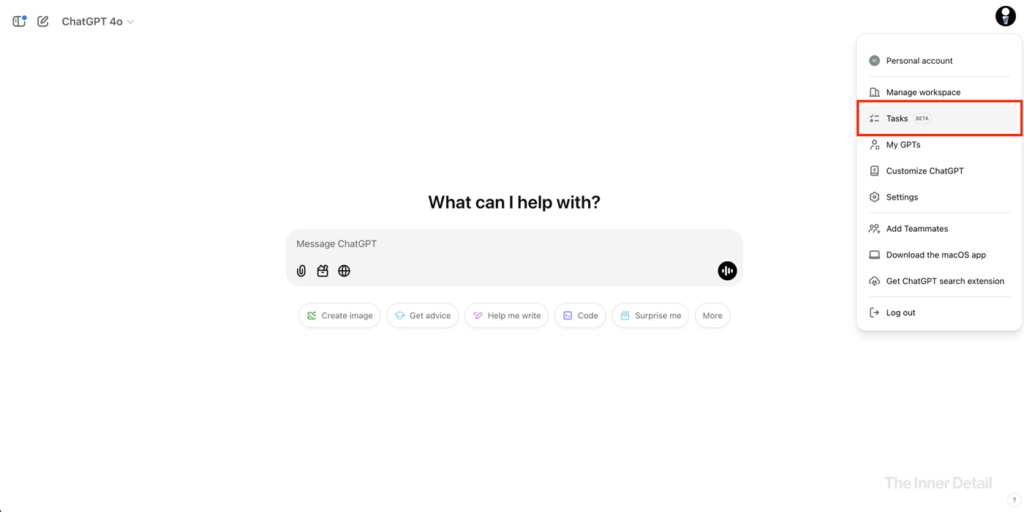ChatGPT gets a big overhaul from just being an AI-text or AI-image generator to being an assistant-like model which can automate the chat and notify you on your tasks. This new feature by OpenAI’s ChatGPT called ‘Schedule Tasks’ lets you to schedule prompts to run at specific times, even when you’re offline. This is a great way to boost your productivity and stay organized.
Scheduled Tasks allow ChatGPT to perform actions on your behalf at a scheduled time, without you needing to be actively involved. It’s like having a personal assistant that can remind you about important dates, give you daily updates, brief you on recent news or even help you practice a new skill. These tasks can be set to run once or on a recurring basis.
Scheduled tasks are perfect for busy individuals who want to automate routine tasks. The feature helps you stay organized without needing to manually prompt ChatGPT each time.
How to Set Up a Scheduled Task
Setting up a task is straightforward. Here are the steps:
- Click on your profile icon in ChatGPT, then select “Tasks” from the pop-up menu.
- You can choose from suggested tasks or create your own by typing a prompt. For example, you can type “Remind me about my mom’s birthday on March 13th”. You can also ask ChatGPT to create a task. To do so, select “ChatGPT with scheduled tasks” from the dropdown menu on the top of the screen, and then ask ChatGPT to create a task.
- After submitting your task, you will receive a confirmation.
Managing and Editing Tasks
Once you’ve created a task, you can easily manage it. To edit, pause, or delete a task:
- Go to the Tasks section and select “View all tasks” to see your active tasks.
- Click on the vertical three dots menu next to the task to edit, pause, or delete it. You can also update the task’s schedule or instructions from here.
- You can also update the schedule for your tasks by following up with a schedule in the conversation where you created the task.
- If you select “Custom Schedule”, you’ll be provided a link to the tasks’ conversation so you can follow up with scheduling instructions.
You’ll find more Tech-Tips in this page.
Notifications and Custom Settings
ChatGPT provides several ways to receive task notifications:
- Push Notifications: Receive alerts on your mobile device.
- Email Notifications: Get updates via email when a task is completed.
- You can adjust these notifications in your Settings section, under Notifications.
Also, you can personalize your task schedule by setting it for a specific time or on a recurring basis. ChatGPT will provide a link to the conversation, allowing you to adjust the timing and follow up on changes.
If you want to receive mobile push notifications on iOS or Android, try creating a task on your mobile device by selecting “ChatGPT with tasks” in the model selector.
A Few Things to Note
Currently, the Scheduled Tasks feature is in beta for users on the Plus, Pro, and Team plans. However, there are plans to expand availability to more users in the future. Each user can have up to 10 active scheduled tasks at once. If you reach this limit, you’ll need to pause or delete a task before creating a new one.
Tasks in ChatGPT use GPT-4o, so your ChatGPT plan’s usage limits will also apply to tasks. Also, please note that some features such as voice chats, file uploads, and GPTs are not yet supported with Scheduled Tasks.
(For more such interesting informational, technology and innovation stuffs, keep reading The Inner Detail).
Kindly add ‘The Inner Detail’ to your Google News Feed by following us!