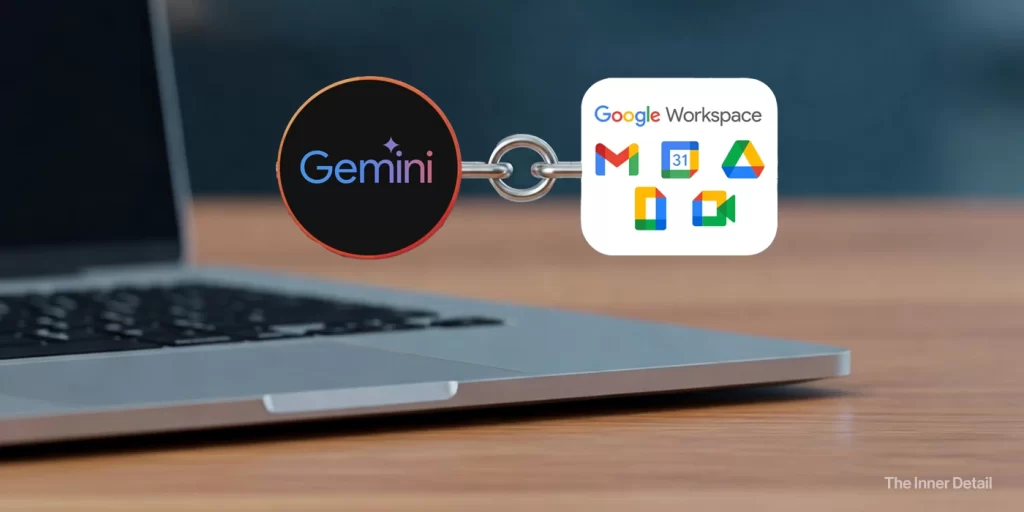Integrating Gemini with Google Workspace Apps is one of the unexplored potentials of Gemini AI, which I tried and found to be very useful, especially when I’ve multiple things to handle.
Generally, when it comes to generative-AI, OpenAI’s ChatGPT has always been believed to be the master in the content-generation. Of course, ChatGPT has its own attributes for it, and to have 600 million monthly active users.
However, Gemini is in no way less than ChatGPT. In fact, the immense presence of Google and its Workspace apps, had made Gemini to be one of the most useful AI tools ever. I ain’t boasting Gemini, but telling you how it helped me in creating an ‘ecosystem’, where I can utilize AI’s power in all my Google Apps. What I did is I integrated Gemini with my Workspace (Gmail, Docs, Drive & more) and it turned out to be a most productive outcome.
Integrating Gemini with Google Workspace Apps
Imagine having a central AI assistant that can not only answer your general knowledge questions but also act as an intelligent interface to your personal and professional data stored across your familiar Google ecosystem. This interconnectedness moves beyond simple search functionality, offering a dynamic and context-aware way to interact with your information.
The foundation of this powerful feature lies in the secure connection you establish between Gemini and your Workspace apps. Think of it as granting Gemini permission to act as your knowledgeable research assistant across your digital landscape.
Gemini transforms into a versatile tool capable of understanding and responding to prompts that require accessing and processing information from these various sources. Instead of switching between multiple tabs or applications, you can ask Gemini directly to retrieve, summarize, or even act upon information within these connected apps. This significantly reduces context switching and streamlines your productivity.
1. Gemini with Gmail
Consider the possibilities with Gmail. Instead of manually sifting through numerous email threads to find a specific piece of information, you can ask Gemini to “Find the email from my manager last week that contained the project deadlines.” Gemini will intelligently search your inbox, identify the relevant email, and present you with the information you need, potentially even summarizing the key deadlines for you.
Similarly, if you’re collaborating on a project via email, you could ask Gemini to “Summarize the key decisions made in the last three emails about the user interface design.” I asked Gemini to summarize the mails that I received on May 14, 2025. Here’s the chat screenshot.
2. Gemini with Google Drive and Docs
The integration with Google Drive and Docs opens up even more powerful workflows. Imagine you’re working on a research paper stored in Google Docs. You could ask Gemini to “Summarize the main arguments presented in the introduction of this document” or “Find all the sections in this document that discuss the impact of AI on the healthcare industry.” Gemini can quickly scan the document, extract the relevant information, and present it to you, saving you valuable time and effort in manually reviewing lengthy texts.
Furthermore, you could even instruct Gemini to “Draft a paragraph for my conclusion summarizing the key findings, based on the points I’ve highlighted in this Google Doc.”
3. Gemini with Google Calendar
The connection with Google Calendar transforms Gemini into a proactive personal assistant. You can effortlessly inquire about your schedule by asking, “What are my appointments for the rest of the week?” or “When is my next meeting with the marketing team?” Beyond simply retrieving information, Gemini can also help you manage your schedule by allowing you to create new events directly through natural language commands, such as “Schedule a follow-up call with the client for Friday at 2 PM.”
4. Gemini and Google Keep & Tasks
For those who rely on Google Keep and Tasks for organization, Gemini offers a seamless way to manage your notes and to-do lists.4 You can ask Gemini to “Show me my notes related to website development” or “Remind me to send out the weekly newsletter tomorrow morning.” You can also add new items to your lists simply by asking, such as “Add ‘Brainstorm new blog topics’ to my tasks list.”5
The Power of Gemini
The true power of this integration lies in Gemini’s ability to understand the context of your requests and intelligently determine which connected apps hold the information needed to provide a comprehensive and helpful response. It can even draw insights by combining information from multiple apps.
For instance, you could ask, “What are the action items from my last team meeting (Calendar), and are there any related documents in my Drive?” Gemini can then access your calendar to identify the meeting, extract the action items from the meeting details, and search your Drive for any documents related to that meeting, providing you with a holistic overview.
How to connect Gemini with Google Apps?
To leverage this capability, you first need to ensure that the relevant Google apps are connected to Gemini. Here is how to make the connection.
- Open Gemini.
- Click Settings and help & go to “Apps”.
- Enable the “Google Workspace” toggle and you’re set to go.
Once connected, Gemini can intelligently interact with these apps based on your prompts.
As you might have thought, integrating Gemini with Google Workspace Apps may raise privacy concerns. Keep in mind that while Gemini can access and process information from these connected apps, it respects your privacy and will not access personal content without your permission.
The mails or files that’re skimmed by AI directly means that data is stored in Google’s data-center. However, there’s a way to handle it. You can turn-off the Gemini Apps activity history in the settings of Gemini. By doing so, your data in Google’s data-center will be erased by next 72 hours.
Bruce Lee famously stated, “I fear not the man who has practiced 10,000 kicks once, but I fear the man who has practiced one kick 10,000 times.” I’ve realized that in a similar context today. It’s not worthwhile to know dozens of AI tools, but it’s absolutely beneficial to know all the features of an AI tool. I hope the article and information was as much helpful for you as it was for me!
(For more such interesting informational, technology and innovation stuffs, keep reading The Inner Detail).
Kindly add ‘The Inner Detail’ to your Google News Feed by following us!